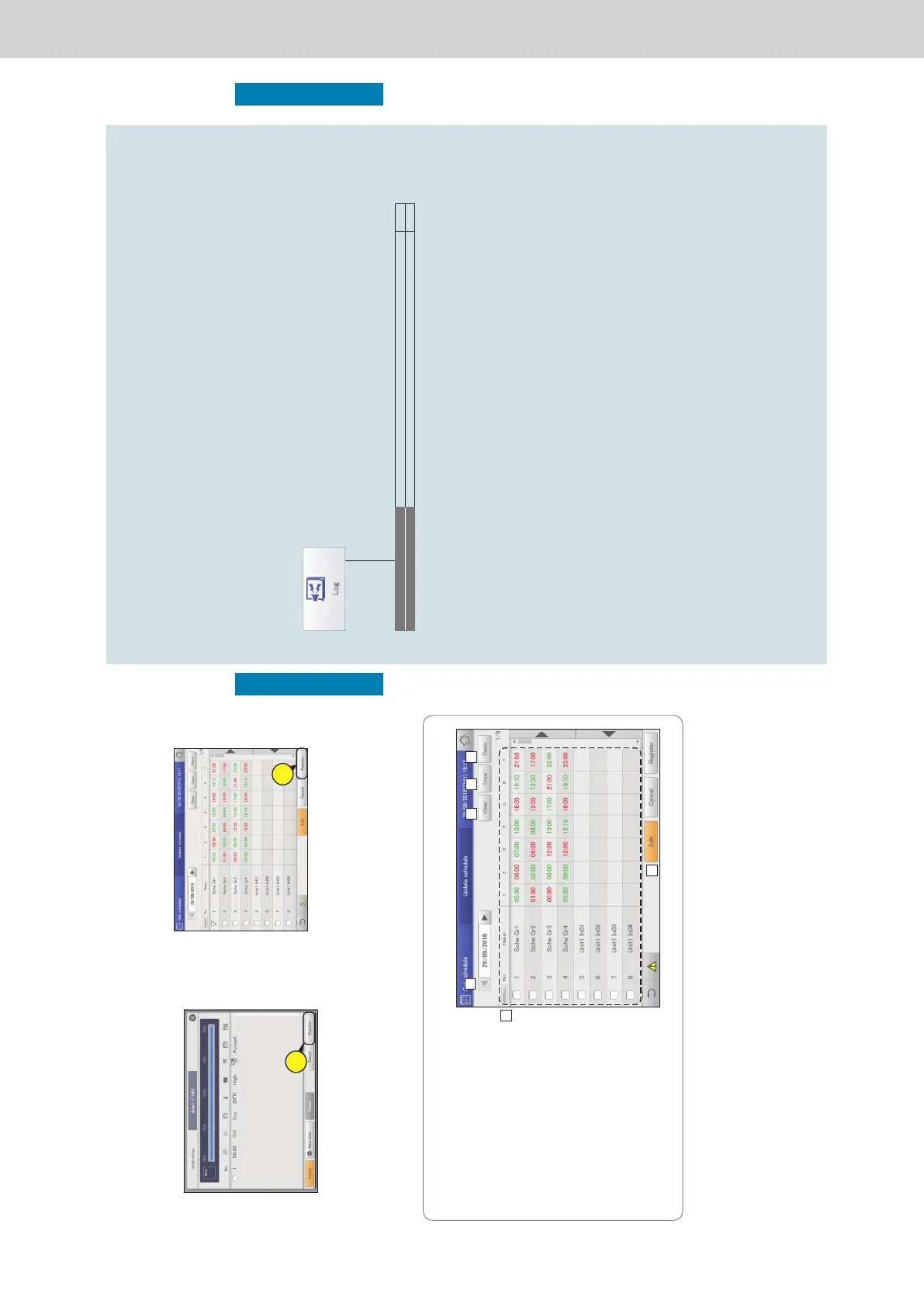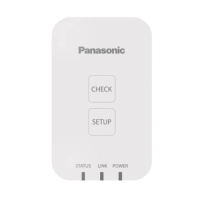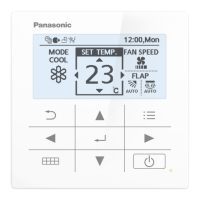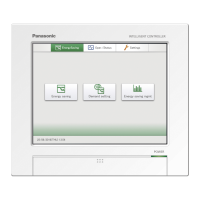56
Setting a schedule
Operation/Status
7
Touch [Register].
z The settings are registered and the “Detail setting”
dialogue closes.
z To cancel the settings, touch [Cancel].
7
8
Touch [Register].
z The setting is registered.
z To cancel the settings, touch [Cancel].
8
Note
y Even if you change the schedule in this screen, the daily running
mode settings in the “Schedule setting” screen are not changed.
The “Update schedule” screen
A: Select the year, month, and day to change.
y Only the current day and 4 days into the
future are shown in the date.
B: You can delete the selected schedule either
by indoor unit or by schedule group.
(→ “Deleting a schedule” (P.47))
C: You can copy the selected schedule either
by indoor unit or by schedule group. (→
“Copy a schedule for setting” (P.47))
D: Paste the schedule specied at C to an
indoor unit or schedule group.
(→ “Copy a schedule for setting” (P.47))
E: View the operating schedule for a single day
in a list.
F: When you touch this, the “Detail setting”
dialogue is displayed for indoor units or
schedule groups with a check mark in the
“Select” column.
A
C DB
E
F
Temporarily modifying or adding a schedule
57
Checking the alarm logs and operation/status change logs
Operation/Status
Checking the alarm logs and operation/
status change logs
This chapter explains how to check alarm logs and operation/status change logs.
You can check the logs for alarms that have occurred in the system and the logs of operation/status changes in
lists on this unit.
You can also output the log lists in a CSV format le.
Screen menu Overview Page
Alarm log
Check the log of alarms that have occurred in the system in a list. 58
Operation/Status change log
Check the log of operation/status changes of the indoor units in a list. 61
