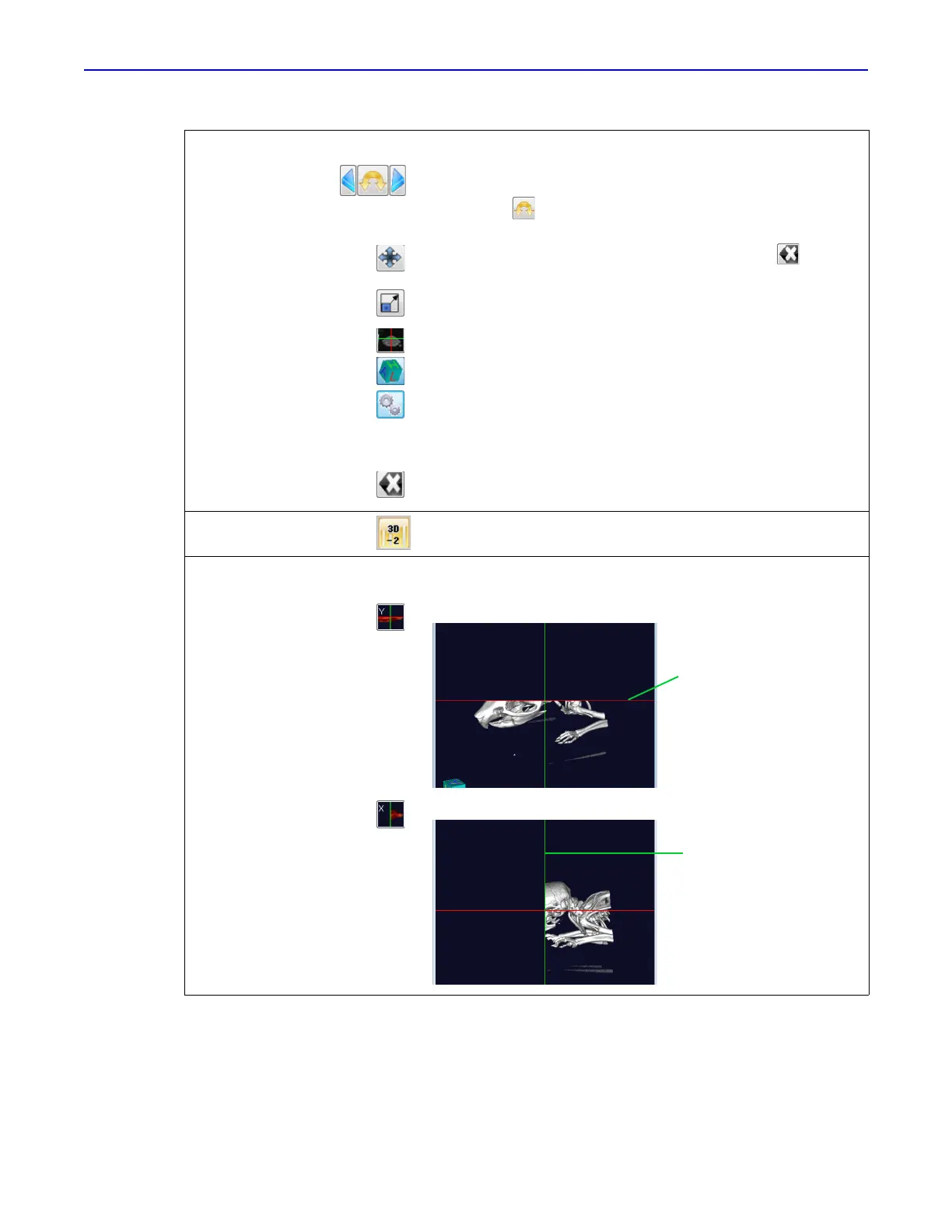Quantum GX2 microCT Imaging System Manual Chapter 7 | Viewing Images 74
Click an arrow to rotate the 3D reconstruction about the z-axis. To
freely rotate about the Z-axis:
1. Click the arrow, then click an image.
2. Press and hold the mouse key while moving the mouse.
Translates the slice image in the windowpane. Click the button to
return to the default view.
Scales the slice image.
Show or hide the x and y-axis crosshairs.
Show or hide the perspective indicator in the 3D Viewer.
Opens the Tool Box with controls for setting shading parameters and
the level of details in static and moving images in the optional 3D
Viewer. See
Table 7.7 on page 79 for more details on the Tool Box.
Resets to the default slice view or the default display if the image has
been rotated, translated, or scaled.
Filter Allows you to select and apply a filter to improve the visibility of edges
in View and 3D Viewer.
Clipping Use these controls to “cut” and remove voxels from the 3D
reconstruction.
Hides all voxels above the y-axis crosshair.
Hides all voxels to the left of the x-axis crosshair.
Table 7.5 Volume Rendering Controls (continued)
Item Description
