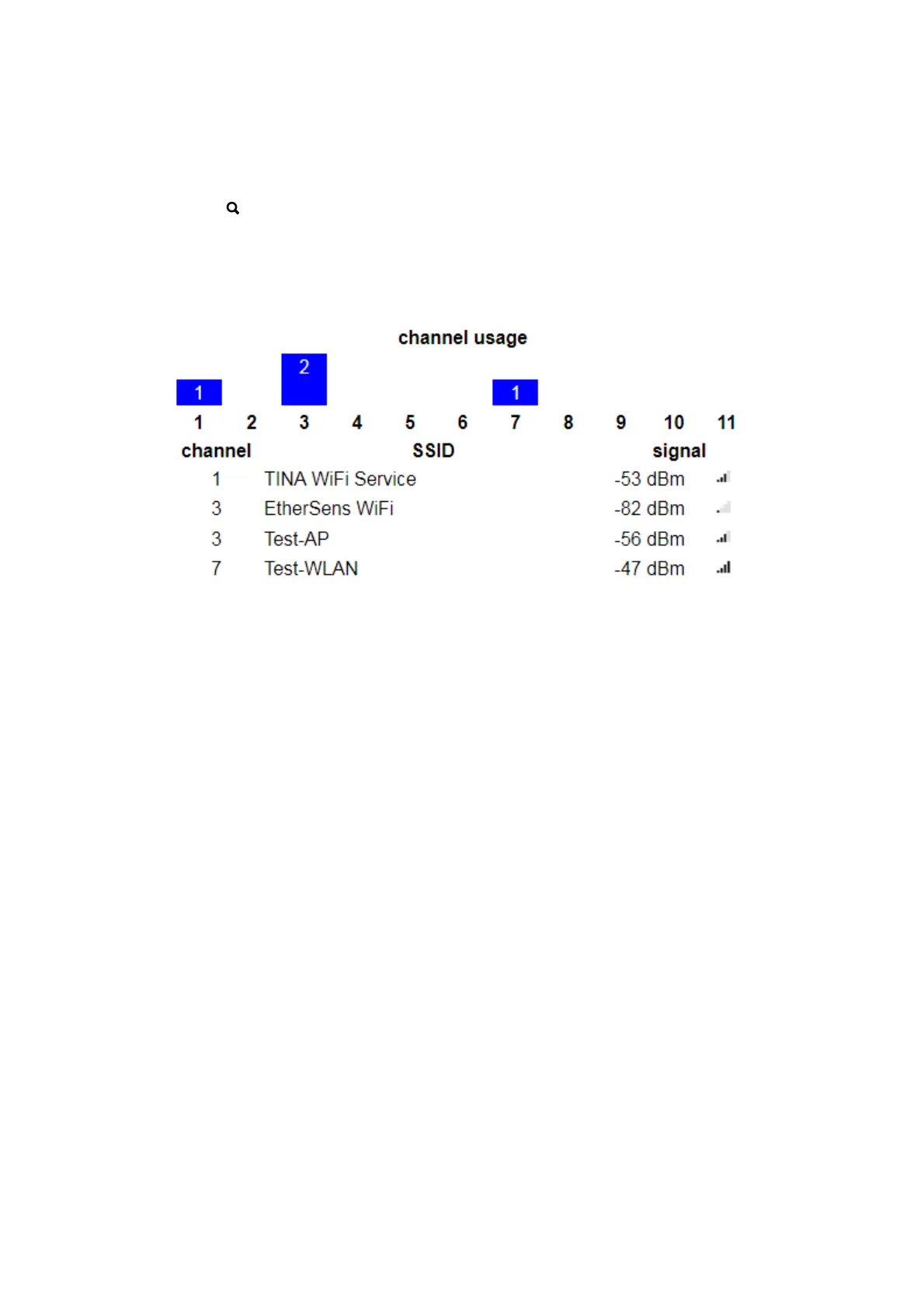If you want to configure your CONNECT device as an access point (AP),
it can be useful to find out which WiFi channel is currently the least busy.
You have the option of displaying channel utilization. To do this, simply
click on that icon behind the channel selection list.
Once you click on the icon, a loading icon will appear instead of the
magnifying glass. After a few seconds, the channel utilization should now
be displayed. This then looks e.g. B. as follows:
A notice:
If you do not want the web interface to be accessible via the WLAN
interface, simply deactivate the DHCP mode and leave the IP address
and subnet mask fields empty. With CONNECT CONTROLAlternatively,
you can simply deactivate the use of the interface on devices.
Important:
If you use the interface as part of the bridge interface or the connection
type CONNECT is set in your device and the interface is used as a router
interface, the IP settings of the WLAN interface are not available.
The WLAN interface cannot be deactivated if it has been selected as one
of the interfaces of the CONNECT device.
With the CONNECT connection type, the access point mode is invalid if
the WLAN interface is to be used as a router interface. However, the
client mode is invalid if the interface is to be used as a PC interface.
When using the interface as a router interface, the access point mode is
not valid. However, if the interface is used as a PC interface, the client
mode is not valid.
Handbook CONNECT / CONNECT-II / CONNECT-CONTROL V1.13 Page 64