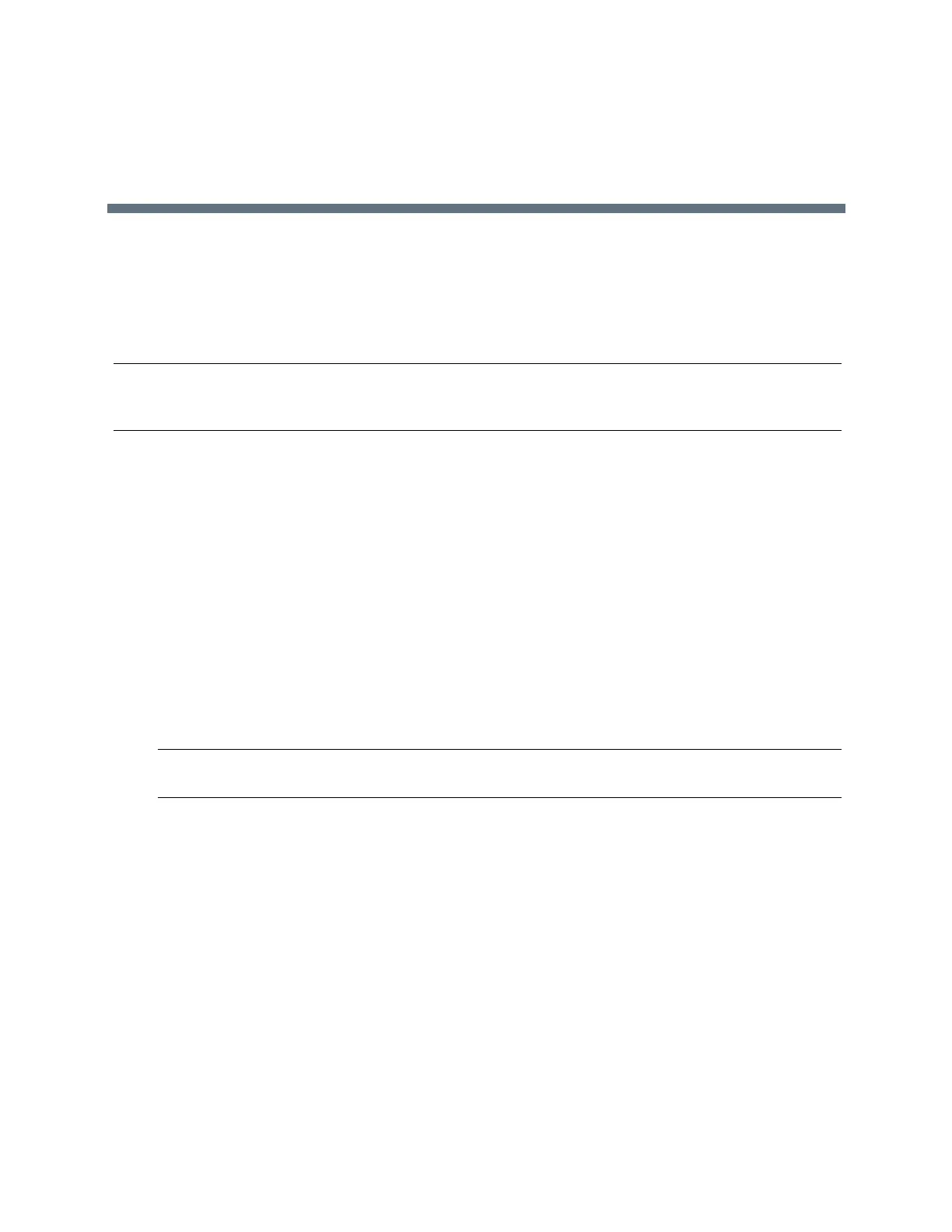(Adapted by Atlantic Broadband)
Video Calls
Your administrator can enable your VVX 500 and 600 phone to receive and transmit video
during calls.
The VVX 500 and 600 phones need
a VVX Camera to transmit video. The VVX Camera is an optional
accessory that attaches to the USB port
on the VVX 500 and 600 phones. See the VVX Camera Support
page for information on how to
attach the camera to your phone.
If you do not have a VVX Camera attached to your VVX 500 or 600 phone when you receive video
during
calls, you can see your contact's video, but your contact cannot see video from you.
Note: Some of the features described in this section require access to the Basic settings menu on the
phone. If your phone requires a password to access the Basic settings menu, contact your system admin-
istrator for assistance customizing your phone.
Tips for Video Calls
Use these tips when you're in a video call:
●
Check your video image to make sure it's clear, bright, and sharp.
●
Avoid bright lights or windows behind you. If the camera faces a window or bright lights, you may have
to adjust the camera settings.
●
Avoid wearing bright colors, all-light or all-dark clothing, or busy patterns, such as small checks or
narrow stripes. Pastels and muted colors look best on the screen.
●
Use natural gestures and speak in a natural tone without shouting.
●
Pause between sentences to allow for possible audio delay.
●
During a conference call, mute your microphone when not speaking.
●
Avoid tapping or rustling papers near the microphone.
Note: Web Info: For more tips on proper video conferencing etiquette, see Polycom's The Etiquette
of Video Conferencing_and_Telepresence.
RELATED INFORMATION:
Changing Video Call Settings
Change Video Clarity