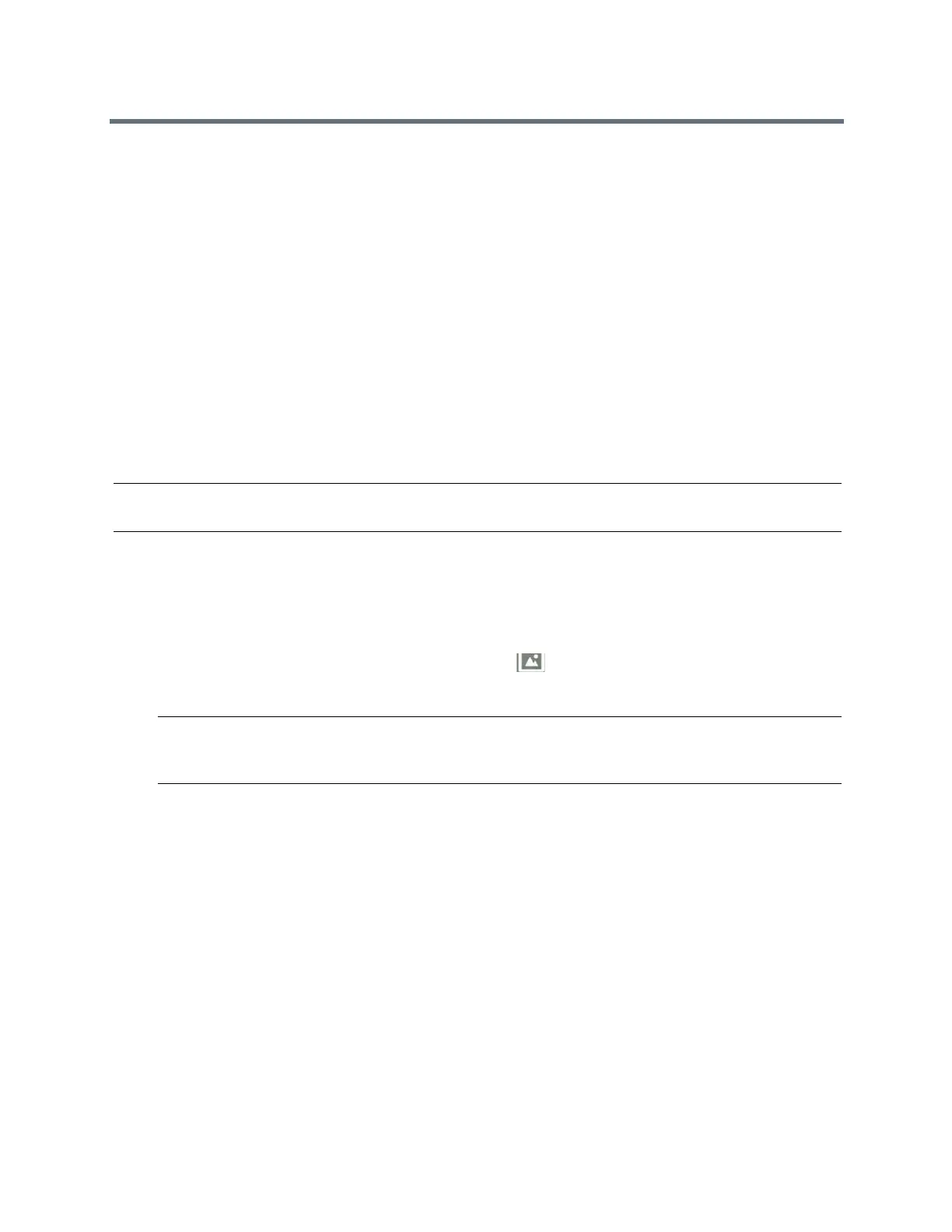(Adapted by Atlantic Broadband)
●
VVX 600 phone screens are 480 x 272 pixels.
●
Smaller images are centered and surrounded with black space.
●
Larger images are scaled proportionally to fit the screen.
●
Horizontal or vertical black bars are added to preserve the original aspect ratio.
R
ELATED INFORMATION:
Enable My Info Portal
Use Your Phone as a Digital Picture Frame
Change the Background Picture
Use a USB Flash Drive to Add a Background
You can add personal photos as your background using a USB flash drive on VVX 500 and
600 phones.
Before you can set a picture on your USB flash drive as the background picture,
make sure the picture is on a
USB flash drive and is not in a folder on the drive.
Note: If your phone does not detect the USB flash drive when you attach it to your phone, the USB port on
your phone may be disabled. Contact your system administrator.
TASK
1
Attach a USB flash drive to the USB port on your phone.
2
Navigate to Settings > Features > Removable Storage Media > Picture Frame.
Your pictures display, one-by-one.
3
Tap the arrow keys to find your picture, and then tap .
The picture you selected is displayed on the Home an Lines screens.
Note: If your pictures on the flash drive are in a subfolder and not in the root directory, the phone
displays a message stating that there are no available photos. Make sure the picture you want to
display on your phone is not in a subfolder on the flash drive.
RELATED INFORMATION:
USB Port
Reset Your Background
You can reset your background to display the default image.
TASK
1
Navigate to Settings > Basic > Preferences > Background.
2
From the Background screen, select Default.