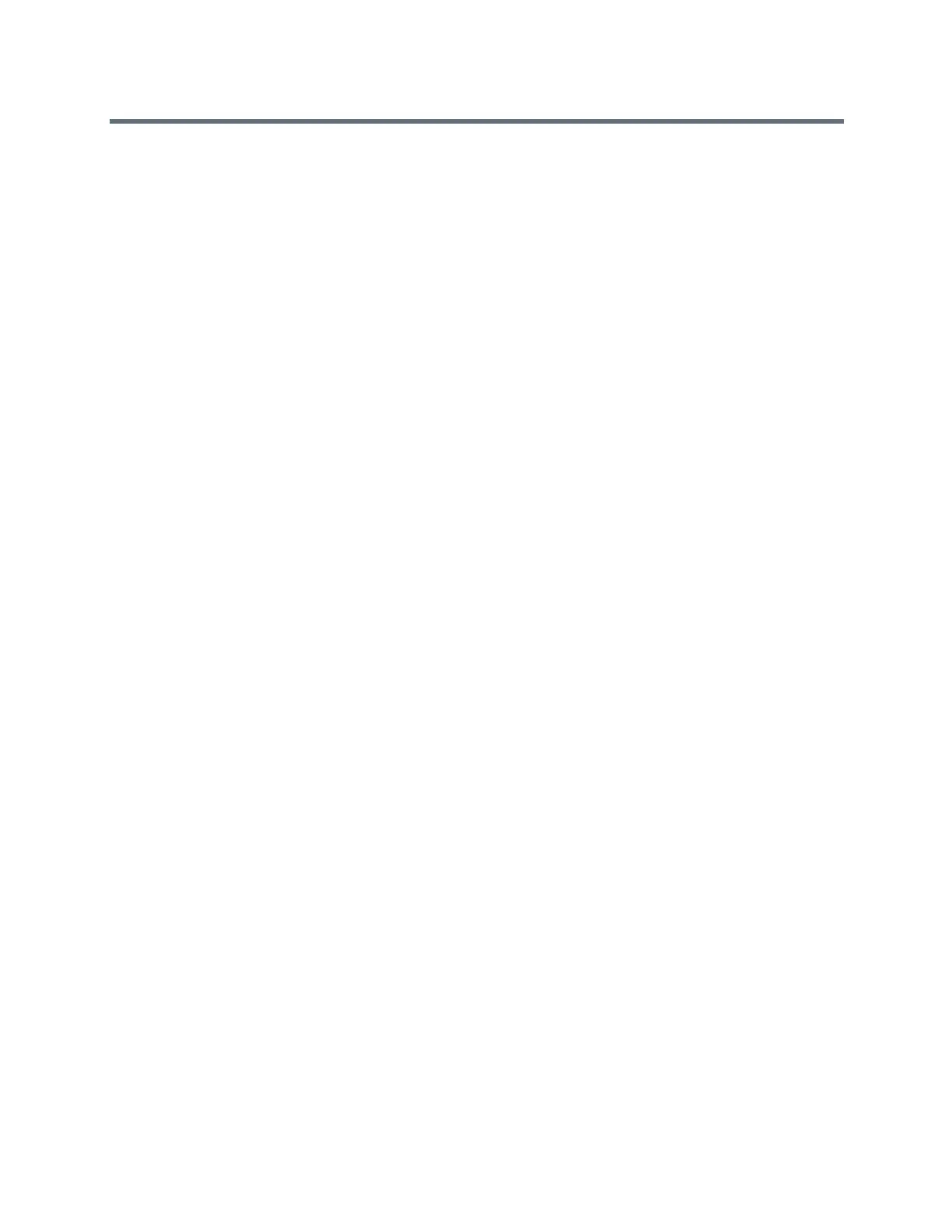(Adapted by Atlantic Broadband)
Set the Backlight Timeout
The backlight automatically turns on with any phone activity. By setting the Backlight Timeout, you can
determine how long the phone should be idle before the backlight dims to its Backlight Idle intensity. By
default, the backlight dims after the phone is idle for 40 seconds.
TASK
1
Navigate to Settings > Basic > Backlight Timeout.
2
From the Backlight Timeout screen, select the number of seconds the phone is idle before the
backlight dims.
The default is 40 seconds.
Changing Your Background
By default, your screen displays a blue background that is named Default. You can change the background
picture that is displayed on your phone to any image set up by your system administrator. If no background
images are set up, only the Default is available.
You can also add personal photos on your phone using the Web Configuration Utility or a USB flash drive.
This feature is not available on VVX 201 phones. Check with your system administrator to find out
if this
feature is available on your phone.
Change the Background Picture
If your system administrator has pre-loaded your phone with background pictures or you have added
personal photos onto the phone, you can choose to display a background other than the default.
TASK
1
Navigate to Settings > Basic > Preferences > Background.
Depending how your system is set up, you might have to navigate to Settings > Basic > Prefer-
ences > Background > Select Background. The Select Background screen is displayed instead.
2
Select a background image, if available.
R
ELATED INFORMATION:
Adding Personal Photos as Your Background
Adding Personal Photos as Your Background
You can upload a personal photo to use as your background using the Web Configuration Utility or using a
USB flash drive. When you set one of your pictures as the background picture, the picture is displayed as
Local File in the Backgrounds list.
Keep in mind the following when you use a personal photo as the background image:
●
Progressive or multiscan JPEG images are not supported.
●
The phone screen sizes vary by phone:
●
VVX 310 and 410 phone screens are 220 x 108 pixels
●
VVX 500 phone screens are 320 x 240 pixels
