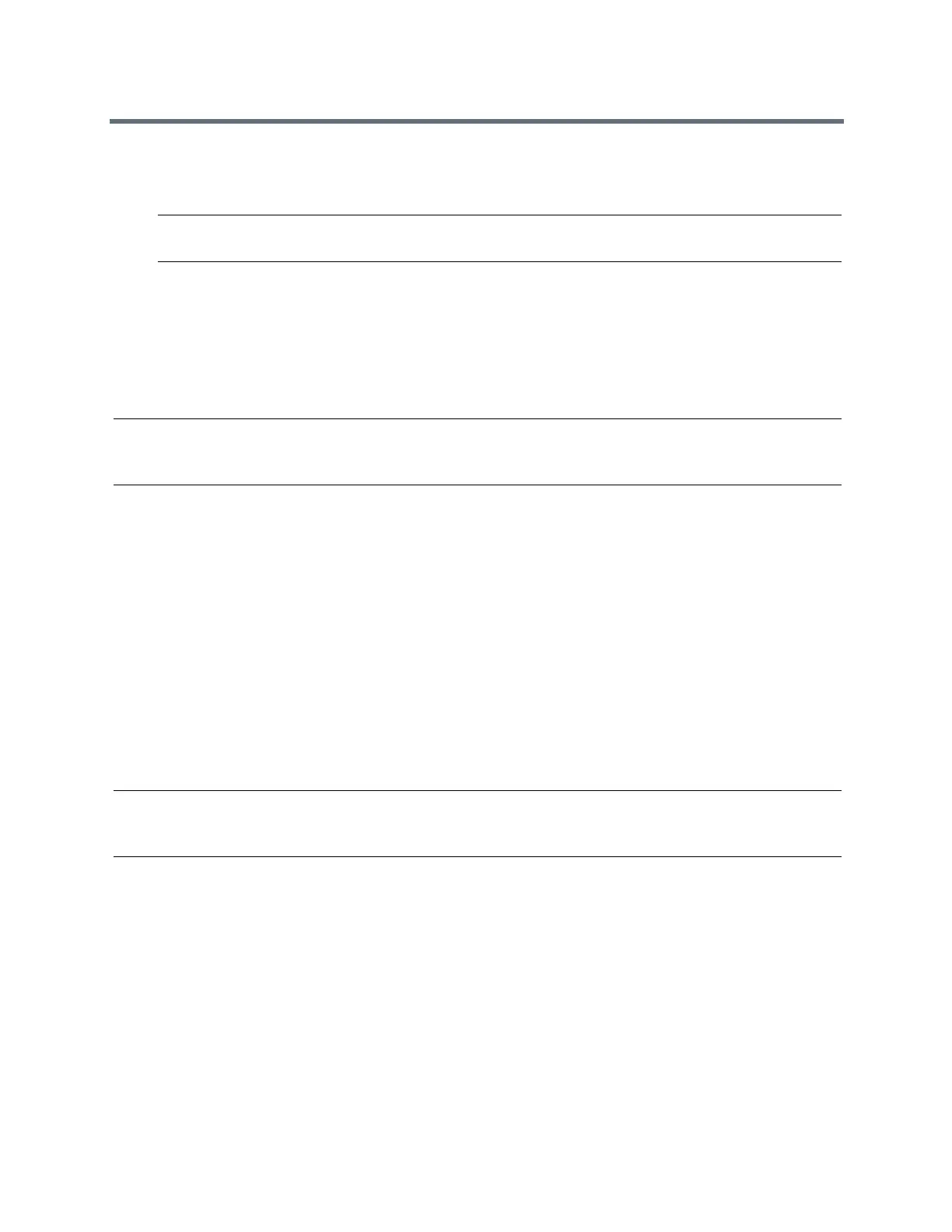(Adapted by Atlantic Broadband)
Logging Into and Locking Your Phone
3
Select Lock.
Your phone is locked.
Tip: You can quickly lock your phone by selecting the Lock soft key. When you do this, you cannot
choose how to handle incoming calls. Your phone uses the default setting or the last setting selected.
RELATED INFORMATION:
Answer a Call on a Locked Phone
Unlock Your Phone
Your system administrator provides you with a user password that you can use to unlock the phone.
Note: If the Lock feature in enabled when the phone reboots while connected to a computer, the Unlock
screen displays briefly during the reboot process. You do not need to unlock the phone during the reboot
process. Allow the phone to complete the reboot process before unlocking he phone.
TASK
1
Select Unlock.
2
Enter your user password, or guest PIN if signed in as a guest on a host phone, and select Enter.
The phone unlocks.
R
ELATED INFORMATION:
Place a Call from a Locked or Logged Out Phone
Change Your User Password
You can change your user password at any time from the Advanced settings menu. The Advanced settings
menu requires a password. Ask your system administrator for the password to access the Advanced
settings menu.
Note: You cannot change the user password or guest PIN on a host or visitor desk phone. If you need to
change your user password, change the password on your personal phone. Ask your system administrator
for help changing your guest PIN.
TASK
1
Navigate to Settings > Advanced.
2
Enter your user password, and select Enter.
3
From the Advanced screen, select Change User Password.
4
From the Change User Password screen, enter your old and new password information, and
select Enter.