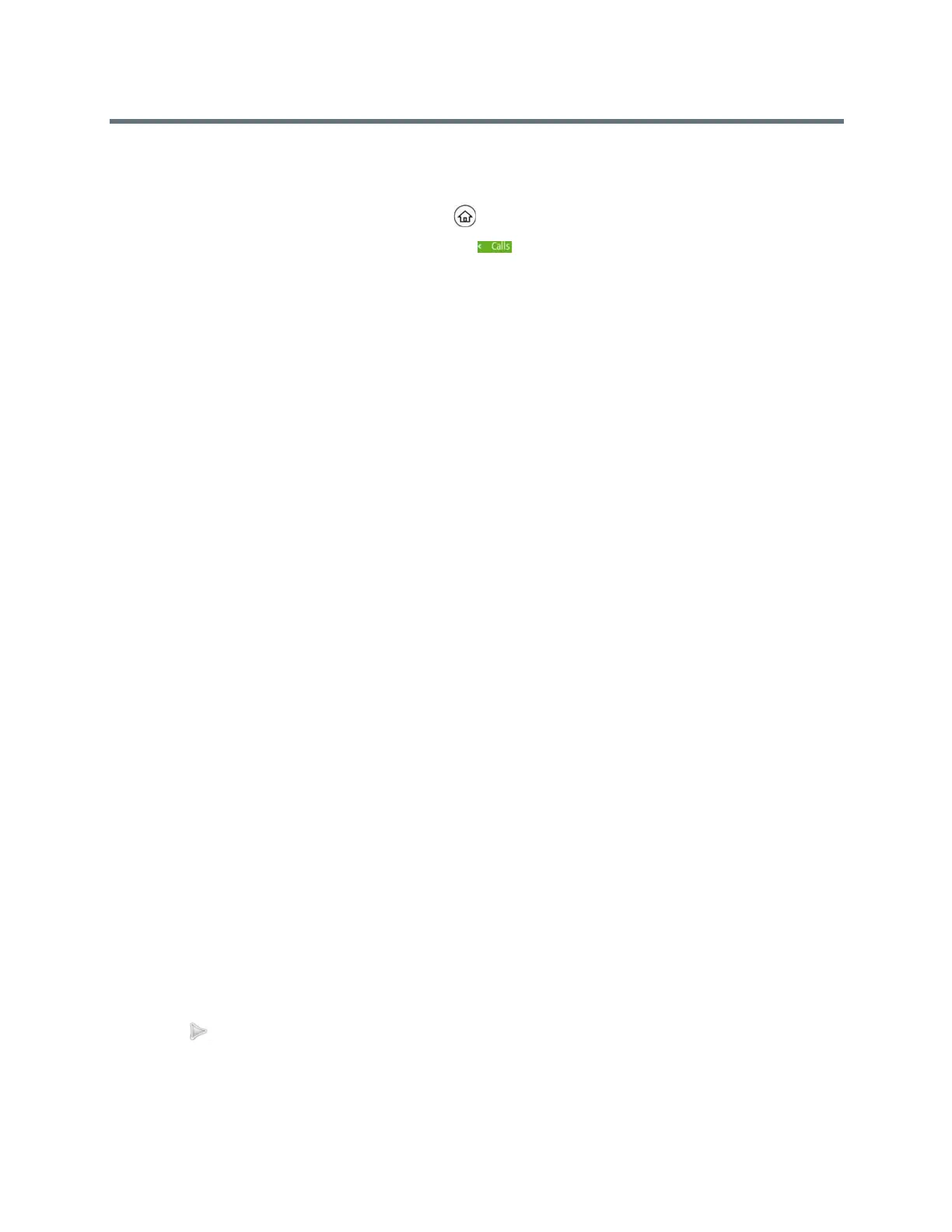(Adapted by Atlantic Broadband)
» Do one of the following:
On VVX 201 phones, press the L > Csoft key.
From the Lines or Home screen, press .
On VVX 500 and 600 phones, tap in the status bar.
The Calls screen is displayed with the list of active and held calls for each line on the phone.
Manage a Call from the Calls Screen
From the Calls screen, you can manage a call by holding, resuming, or transferring the call, or you can
initiate a conference.
TASK
1
Select a call.
The call is highlighted.
2
Do one of the following:
Select Hold to place an active call on hold.
Select Resume to make a held call active.
Select End Call to end a call with a contact. You can end active calls only, so resume the held call
first before ending it.
Select Transfer to send the call to another contact.
Select Conference to initiate a conference call.
View a List of Calls
Your phone displays only the list of calls for one line at a time. If you have multiple lines on your phone, you
have to select the line to view calls on that particular line.
» Tap the line.
The line key glows green, and a list of held calls is displayed above the soft keys. The first held call
on the line is automatically resumed.
Manage a Call
You can manage a call by holding, resuming, or transferring the call, or you can initiate a conference. When
you have more than three held calls on a line, you can press the left and right arrow keys to display the
remaining held calls.
TASK
1
Tap the line with the held calls.
The first held call on the line is automatically resumed.
2
Tap
or use the right arrow key to view additional held calls.
3
Tap a held call.
