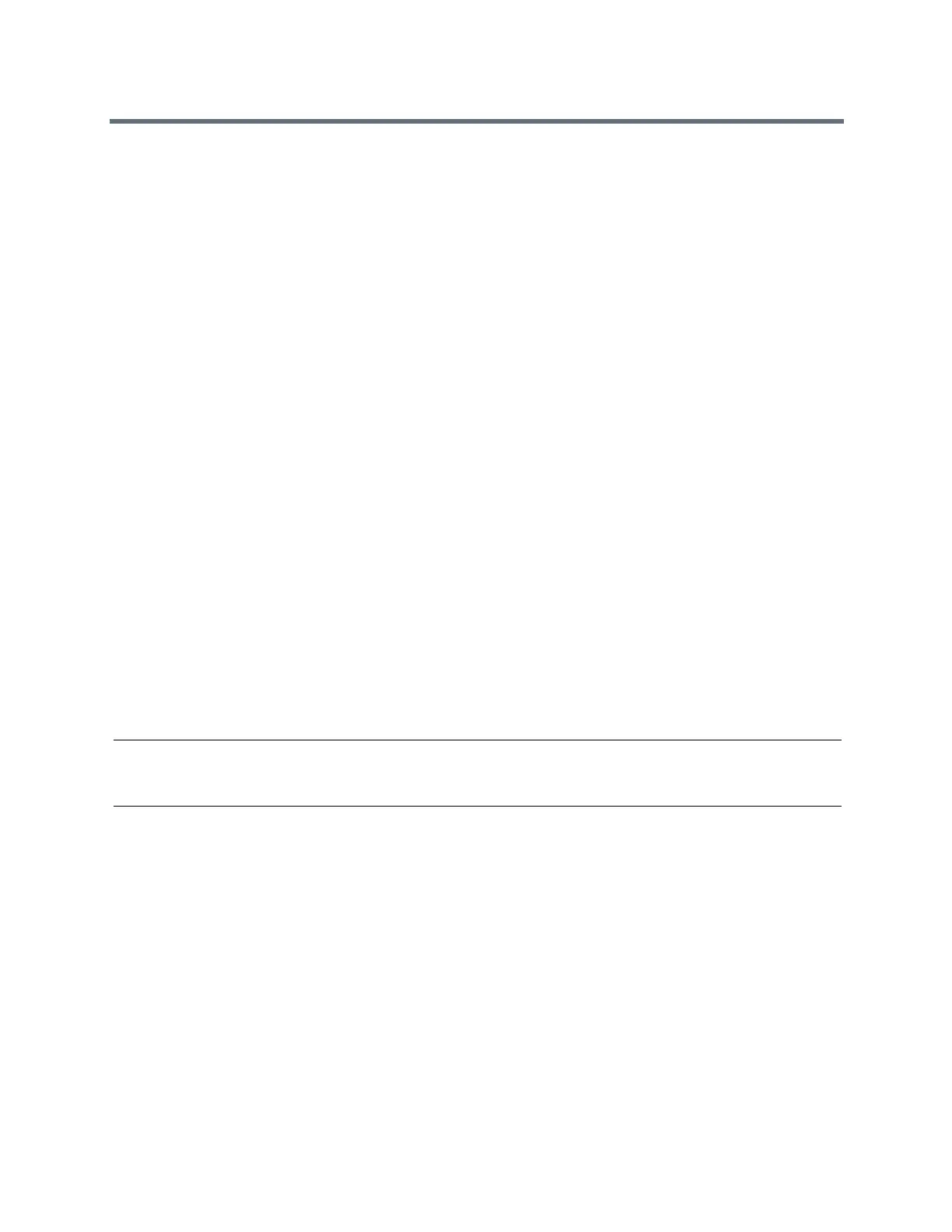(Adapted by Atlantic Broadband)
Record a Conference Call
You can record a conference call in the same way as an active call with the following exceptions:
●
All conference call participants are recorded. When a conference participant mutes his or her audio,
that participant is not recorded.
●
When you place a conference call on hold, the recording pauses. You can place or answer other calls,
which are recorded in the same file. When you resume the conference call, the recording resumes.
» During an active conference call, select Record > Start.
The message “Recording in progress” is displayed in the status bar.
Browse Recorded Calls
On your phone, you can browse the recorded files stored on the USB drive.
» Navigate to Settings > Features > Removable Storage Media > Browse Recordings.
A list of recordings is displayed.
R
ELATED INFORMATION:
Recording
Play a Recorded Call
You can play back calls that you recorded on your USB drive on your phone. You can also play recorded
files on a Windows or Apple computer using an application capable of playing .wav files.
If the handset is off-hook when you play a recording, the audio plays through the handset. If the handset is
on-hook when you play a recording, the audio plays through the speaker.
Note: You cannot open and play recordings when you are in an active call or if you're recording a call. If
you try to, a message indicating that the action was canceled is displayed. Place the call on hold before
playing the recordings. The recording stops playing when you resume the call.
TASK
1
Navigate to Settings > Features > Removable Storage Media > Browse Recordings.
2
From the Browse Recordings screen, select a file, and select Open.
3
Select Play.
The length of the recording and a progress bar is displayed as the recording plays.
