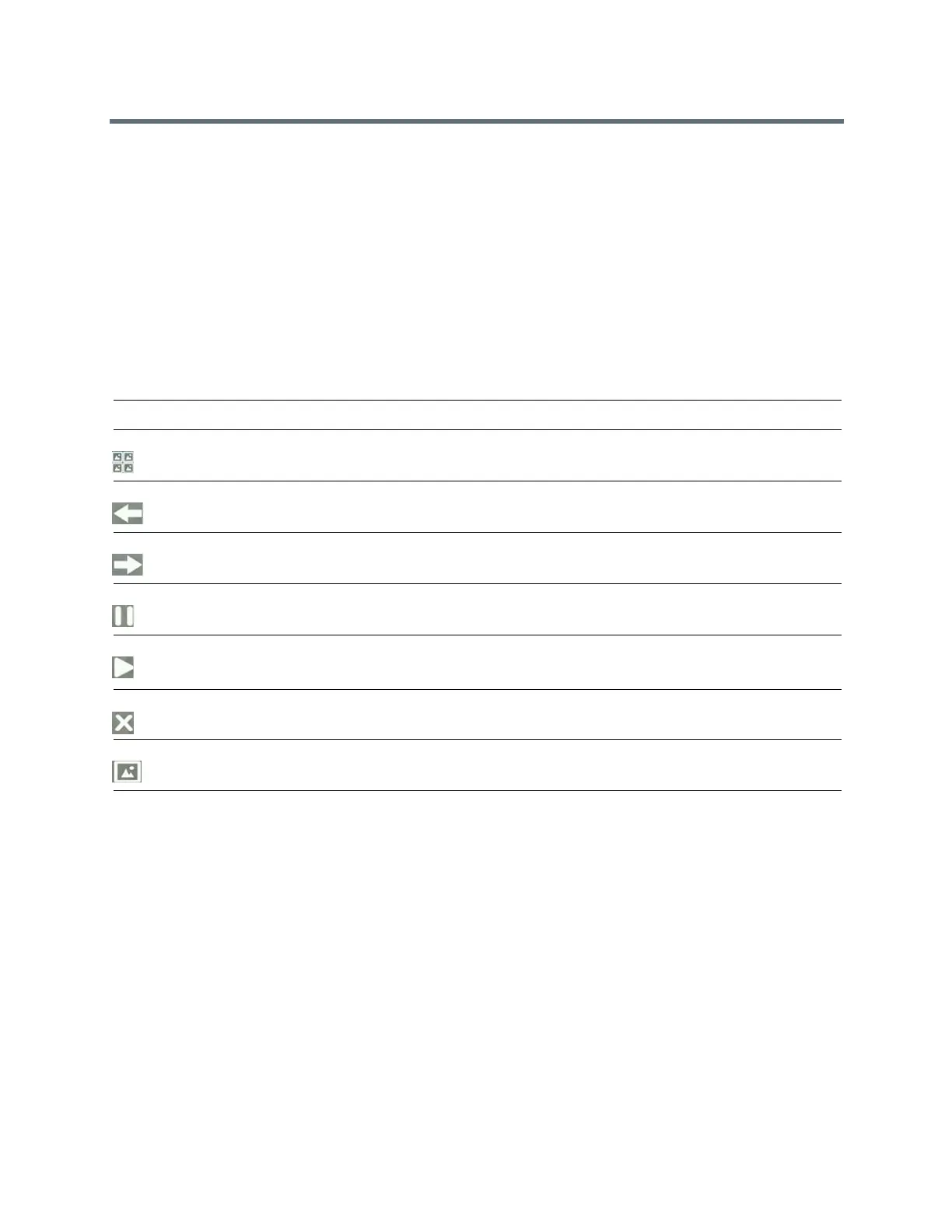(Adapted by Atlantic Broadband)
R
ELATED INFORMATION:
Enable My Info Portal
Adding Personal Photos as Your Background
USB Port
Use Personal Photos as Screen Savers
Overview of Phone Hardware and Keys
Picture Frame Tasks
Use the icons in the following table to perform actions in the Picture Frame.
Selecting Icons to Display Your Pictures
Icons Action
View thumbnails of your pictures.
View the previous picture.
View the next picture.
Pause and display the current picture only.
Starts the display of pictures one-by-one again.
Stop displaying the pictures. The pictures do not display again until you access the Picture Frame
feature (unless you have a screen saver enabled).
Set the picture that currently displays as the background picture for your phone.
Using Power-Saving Mode
By default, your phone is set up with a power-saving mode that turns off the screen to conserve energy. Your
phone enters power-saving mode after it has been idle for a certain period of time. You can configure the
period of time that the phone is idle before the screen turns off. You can configure different idle timeouts for
office hours and off hours, such as evenings and weekends.
During off hours, the message “Off Hours Mode” scrolls on the status bar. Your phone exits power-saving
mode if a phone event occurs—for example, if the phone has an incoming call or message, or you press a
key or tap the screen. If a screen saver is enabled on your phone, power-saving mode still occurs.
You can update the following power-saving settings:
●
Office Hours When you start work and how long you're in the office each day.
●
Timeouts The period of time the phone should be idle before the screen turns off.