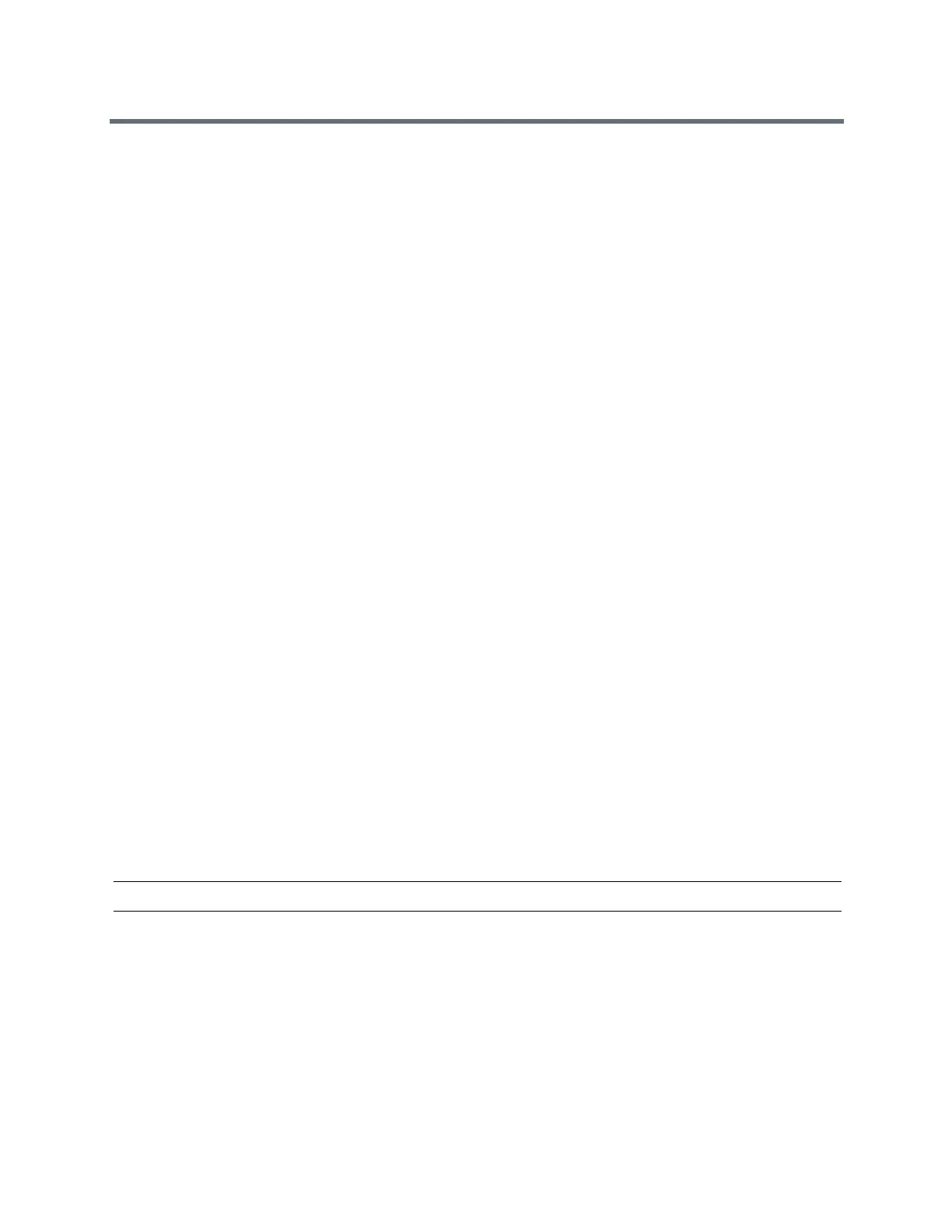(Adapted by Atlantic Broadband)
Logging Into and Locking Your Phone
Log Out of Your Phone
After you use a phone, make sure you log out to prevent access to your personal settings. When you log
out of a phone, your personal profile is no longer accessible, and the phone displays either the User Login
screen for the next user or the default phone profile.
When a phone is logged out, you can use the phone to place emergency calls and calls to other authorized
phone numbers. Authorized numbers are set up by your system administrator.
TASK
1
Select the Log out soft key, or select Settings > Features > User Login > Log out.
The Log out screen is displayed with a confirmation message.
2
Select Yes.
Change Your Login Password
You can change your login password from any phone on your network.
TASK
1
Log in to a phone on your network.
2
Navigate to Settings > Features > User Login > Change User Login Password.
3
From the Change User Login Password screen, enter your old and new password information and
select Enter.
Your password is changed. The next time you log in to a phone, you need to enter your new pass-
word.
Log In to a Guest ACD Phone
If your system administrator has enabled Flexible Seating with the Automatic Call Distribution (ACD)
feature, you can log in to your ACD account after you log in as a guest on a host phone. If Hoteling is
enabled, you do not need to log in as a guest before you can log in to your ACD account.
When you are logged into a guest ACD phone, you can answer incoming calls from call center customers,
update your presence status, view incoming call center information, and transfer a call.
Note: When logging into a host phone as a guest user, the Use Host soft key is not available.
» Do one of the following:
If you see the Agent Sign In screen, proceed to step 2.
If you do not see the Agent Sign In screen, press the ASignIn soft key or navigate to Settings
> Features > Agent Sign In > Sign In.
Log Out of a Guest ACD Phone
After you use a phone, make sure you log out to prevent access to your personal settings.
