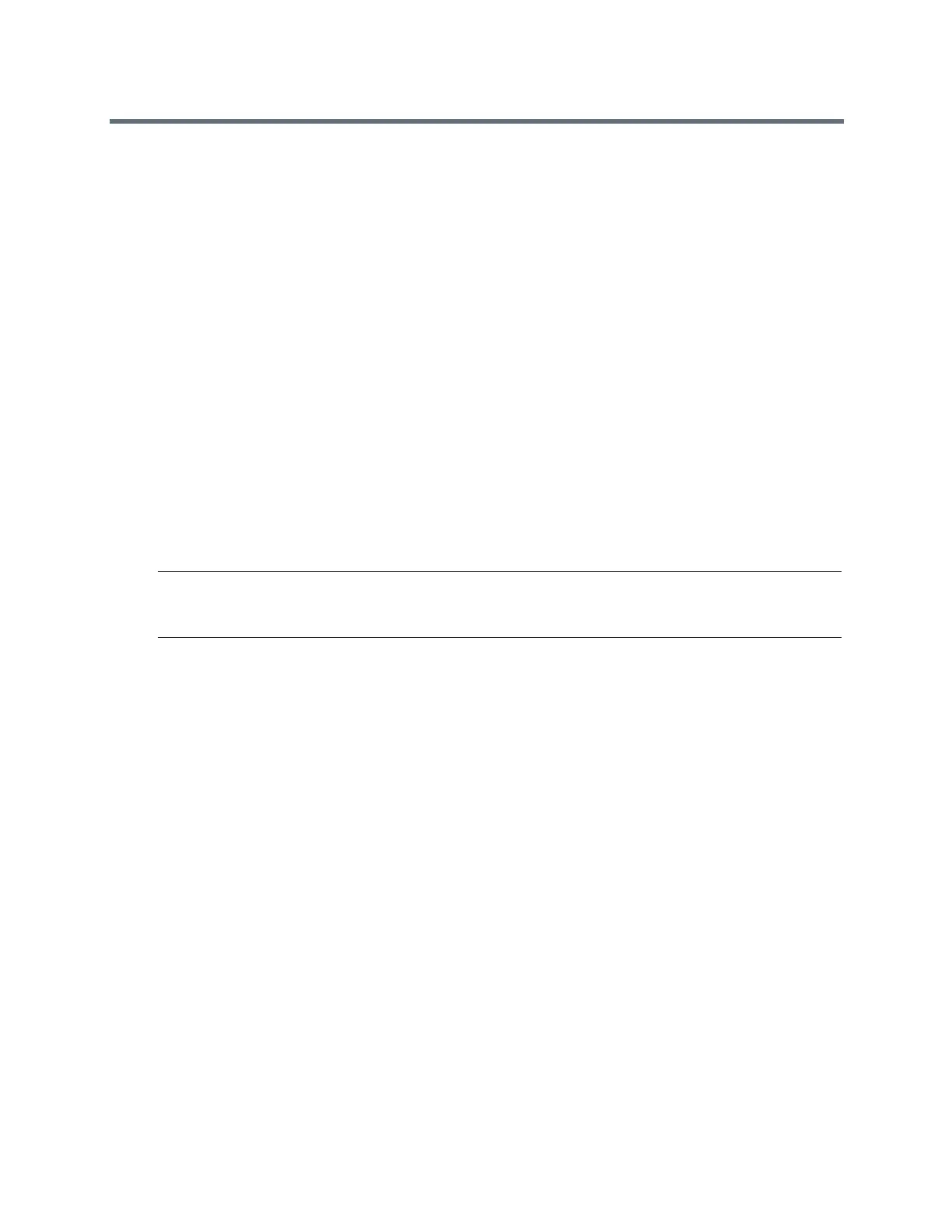(Adapted by Atlantic Broadband)
Update Software Later
If you exit the software update, you can press the SWUpdate soft key to update your phone's software at
any time after you exit the software update notification.
» Press the SWUpdate soft key.
Postpone Software Updates
Instead of updating your software immediately, you can choose to postpone the update for a later time. You
can choose to postpone the software for 15 minutes or up to six hours. You can postpone the software
update up to three times. After the third time, the notification is displayed without the Postpone option.
If you do not update the phone's software after the postpone time, a notification with a countdown is
displayed, and the phone automatically reboots and updates the software when the countdown ends.
TASK
1
When prompted to update your software, select Postpone.
2
Select one of the time options.
The notification is removed from the phone screen and is displayed again during the remaining five
minutes of the postpone time selected.
Note: If you postpone a software update and the time period you chose ends while you're on an
active call, a software update notification with a countdown is displayed after the call ends. After the
countdown ends, the phone reboots and updates the software.
Exit the Software Update Notification
When the software update notification is displayed, you also have the option to exit the notification without
choosing to update or postpone the software.
» When prompted to update your software, select Exit.
When you exit the notification, the SWUpdate soft key is displayed on the Lines screen.
