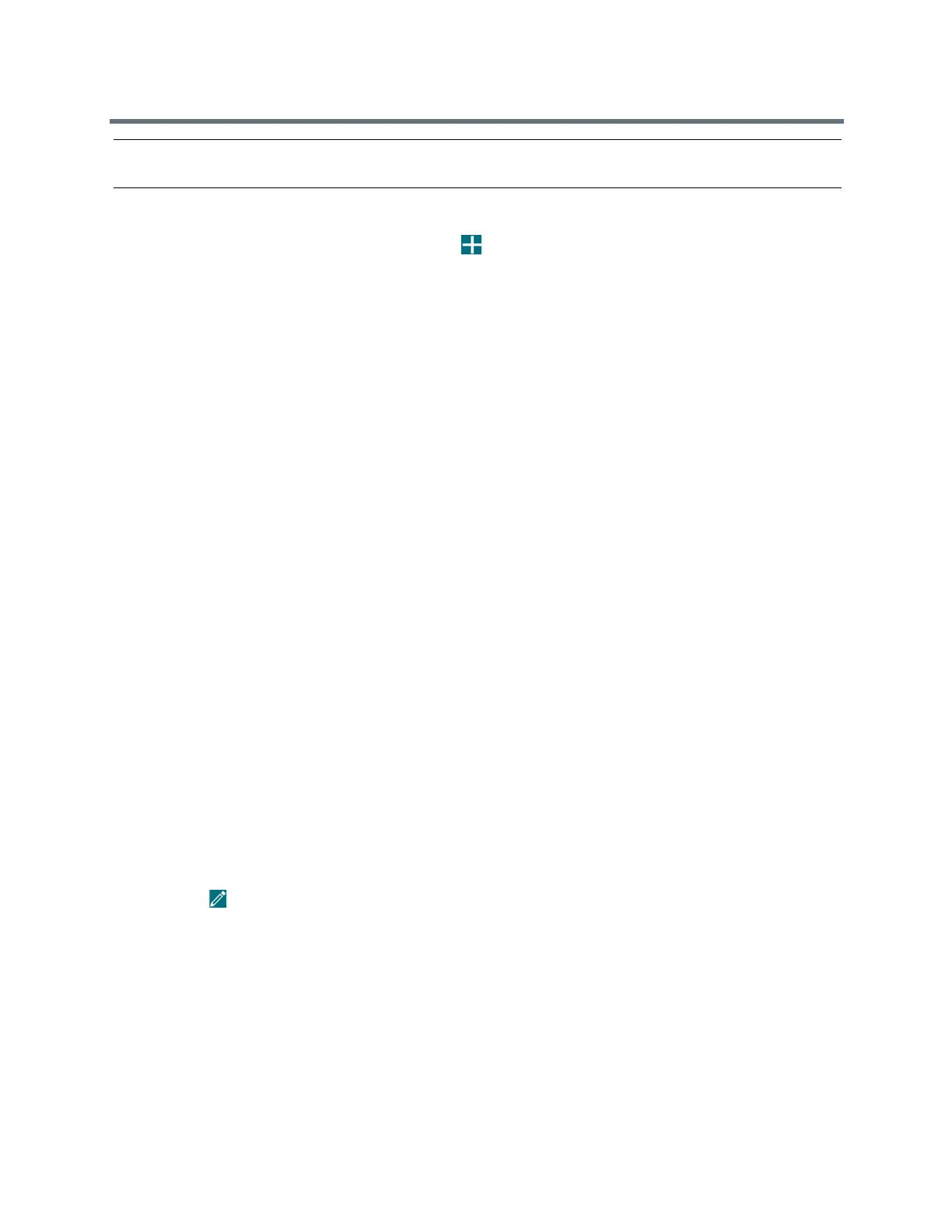(Adapted by Atlantic Broadband)
Call Lists and Directories
Note: If your phone does not display all of these contact fields, contact your system administrator. The only
required field in the Contact Directory is the Contact field, which includes the contact’s phone number.
TASK
1
In the Contact Directory, select Add or tap .
2
From the Add Contact screen, enter your contact's information in the available fields.
You are required to only enter a number in the Contact field when adding a new contact to the
directory. You can choose to enter additionally information.
3
Select Save.
R
ELATED INFORMATION:
Managing the Corporate Directory
Managing Favorites
View Recent Calls
View Contact Information
From your Contact Directory, you can view information for any contacts saved to the directory.
TASK
1
Navigate to Directories > Contact Directory.
2
In your Contact Directory, select a contact.
The Contact Information screen is displayed with the contact's name and phone number. Additional
information, such as a job title, label, or email address, can also display.
Update a Contact's Information
After you add a contact to your Contact Directory, you can update the contact's information.
TASK
1
From the Contact Directory, select a contact.
2
From the Contact Informationscreen, do one of the following:
Select Edit.
Select Info > Edit.
Tap
.
3
From the Edit Contactscreen, update the contact's information.
4
Select Save.