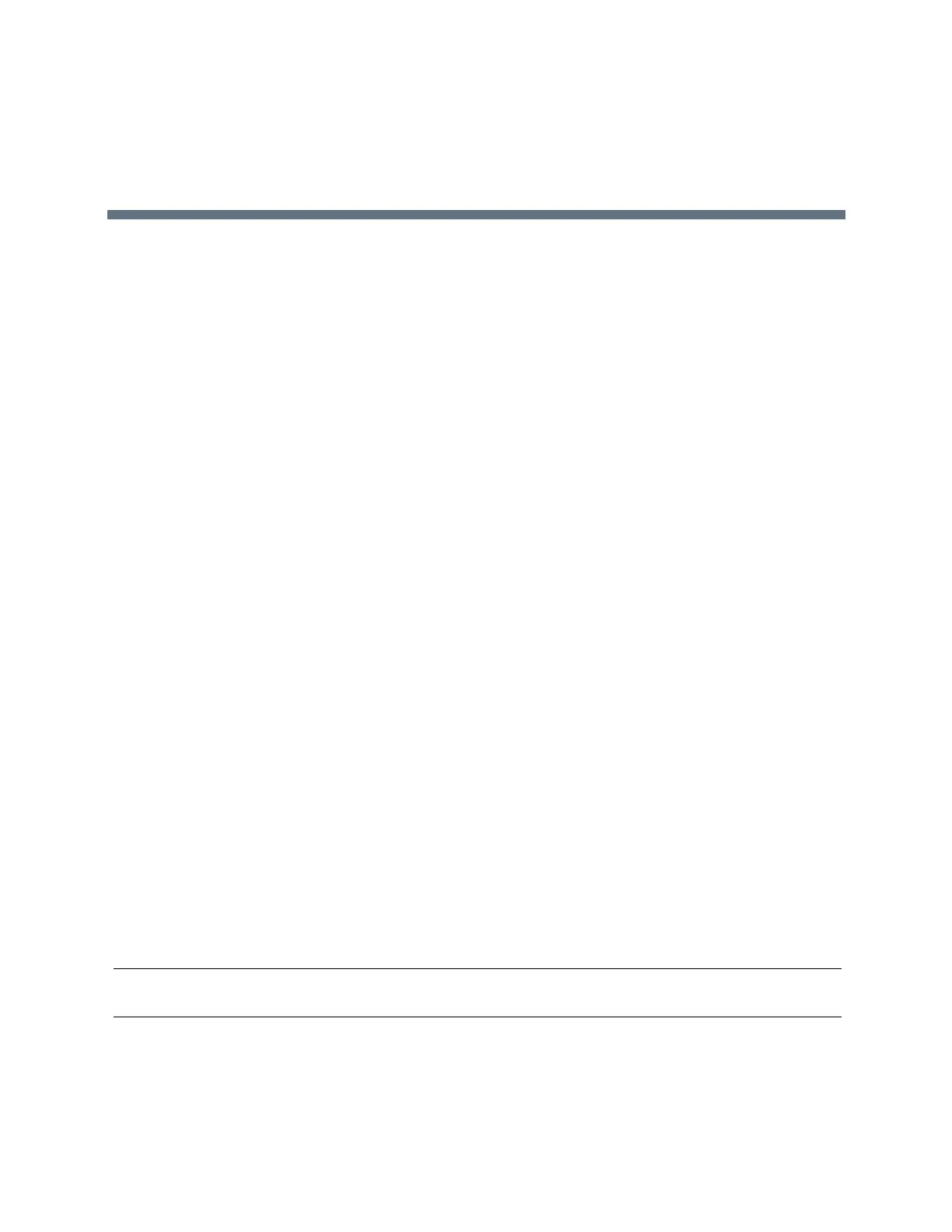(Adapted by Atlantic Broadband)
Conference Calls
You can initiate audio conference calls with various contacts on your VVX business media phone. When you
initiate a conference call, you can hear audio for two or more contacts, manage conference participants, and
join calls into a conference or split a conference into individual calls.
R
ELATED INFORMATION:
Handle Conference Calls with Video
Tips for Conference Calls
When you are in a conference call, follow these tips:
●
Use the handset or a headset if you're in an open environment.
●
Mute your microphone when you are not speaking, especially in noisy environments.
●
Avoid tapping or rustling papers near the microphone.
●
Speak in your normal voice without shouting.
Audio Conference Calls
You can initiate an audio conference call with two contacts and hold, resume, or split a conference call on
your VVX business media phone. VVX 201 phones can manage a maximum of four active or held
conference calls at a time. All other VVX business media phones can manage a maximum of 12 active or
held conference calls at a time. However, you can have only one active conference call in progress with
numerous other conference calls on hold.
If your system administrator enables the Conference Management feature on your phone, you can manage
each participant in the call. With the Conference Management feature, you can mute, hold, and remove
individual participants in a conference call.
RELATED INFORMATION:
Manage Conference Call Participants
Hold a Call Privately on a Shared Line
Initiate a Conference Call
You can initiate a conference by calling two people and selecting the Conference soft key or hard key.
Note: When your phone is set up for single key press conferences, you do not need to tap the Conference
soft key or press the Conference key a second time to join parties to a conference call.
