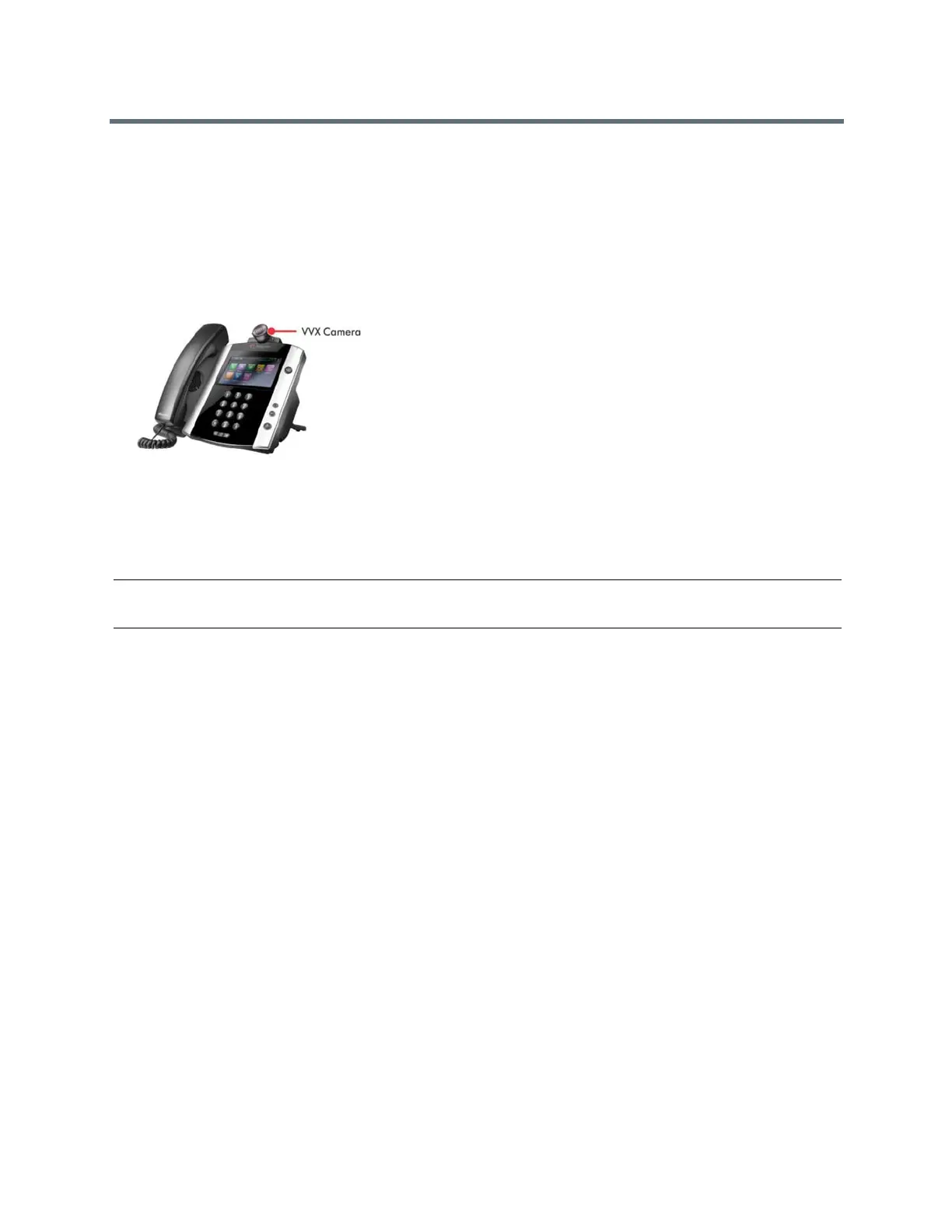(Adapted by Atlantic Broadband)
Using a VVX Camera
With the Polycom VVX Camera attached to your VVX 500 or 600 phone, you can transmit video to
contacts
during calls. For information on attaching the VVX Camera to your phone, see the VVX Camera
Quick Start
Guide on the VVX Camera Support page. Check with your system administrator to make sure
your phone
has the correct software and is enabled to handle video calls.
The following figure shows the VVX 500 phone with a VVX Camera attached.
Figure 1: VVX 500 phone and VVX Camera
After the camera is attached to your phone, a message indicating that your camera firmware is updating and
syncing with your phone displays. Do not remove the camera during this process. After your phone and
camera sync, the message “Camera ready” is displayed, and your camera is ready to use.
Note: If your phone does not detect the VVX Camera when you attach it to your phone, the USB port on
your phone may be disabled. Contact your system administrator for more information.
RELATED INFORMATION:
USB Port
Control the Lens Angle
On your VVX Camera, you can control the lens angle for video calls.
» On the top of the camera, slide the Lens Adjuster backward or forward slowly until the camera is at
the desired angle.
Stop Sending Video with the Privacy Shutter
You can use the privacy shutter on the VVX Camera to stop transmitting video during a call.
» On the side of the camera lens, rotate the Privacy Shutter Adjuster from the left to the right.
Status Indicators and Messages for the VVX Camera
This section includes the status indicators and messages that display on your phone for the VVX Camera
connected to your VVX phone.
