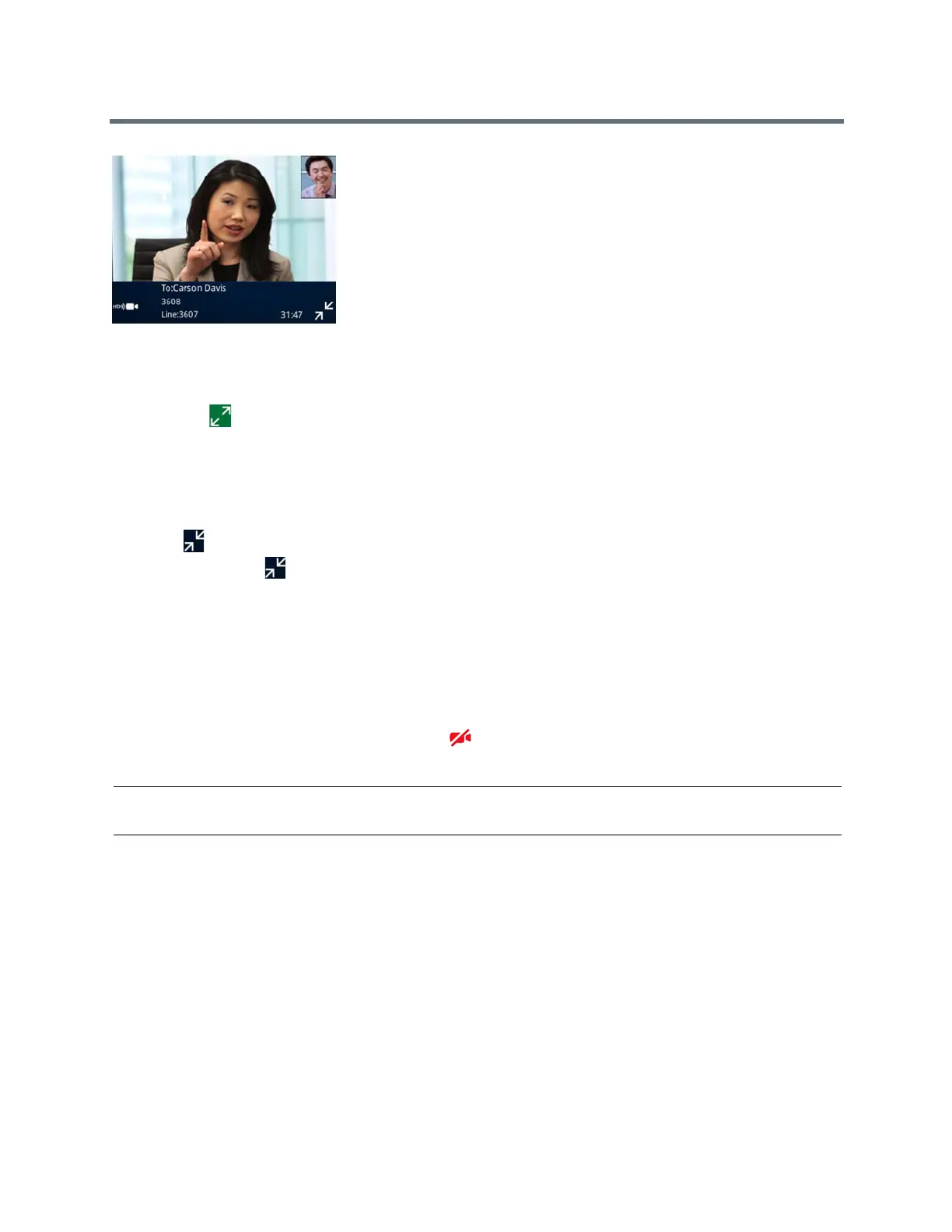(Adapted by Atlantic Broadband)
Figure 5: Full screen mode on VVX 600 phone
» Do one of the following:
Tap Video > Full Screen.
Tap
.
Exit Full Screen View
You can exit full screen view and video in your default video display.
» Tap .
If you don't see , tap the bottom of the screen until it is displayed.
Stop Sending Video
You can stop transmitting video at any time during a call.
Stopping video or closing the camera shutter does not create an audio-only call. Even if you stop video,
video information is still transmitted to the far side as a still picture, and the call is still a video call.
When you stop sending video, the No Video icon is displayed next to your PIP video and the far-side
cannot see you.
Note: You can't start and stop far-side video. If your phone is set up to receive far-side video, the far-side
video always displays.
» Do one of the following:
Press the Stop Video or Video Mute soft key.
Close the Privacy Shutter.
On VVX 500 and 600 phones, the LED light is amber when video is not transmitting.
On VVX
500 and 600 phones, no LED light shows when the shutter is closed.
R
ELATED INFORMATION:
Stop Video for All Calls
Place Audio-Only Calls