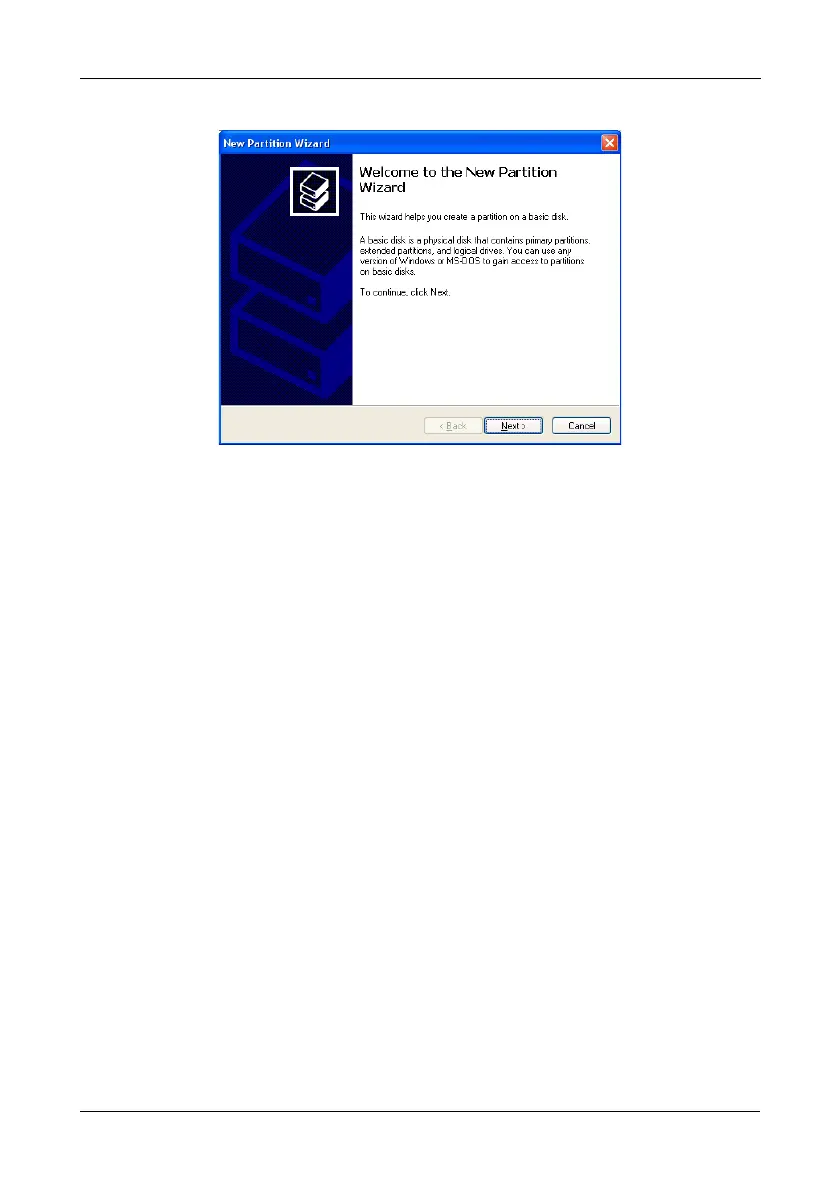Appendix A: Partition and Format
139
6. Click the Next button to start the wizard.
7. In the following windows, do the following actions. Click Next to move to the
next window.
• Select Primary Partition
• Specify the maximum available partition size in MB
• Assign the available drive letter of your choice
• Choose Format this partition with the following settings
• File system: NTFS
• Allocation unit size: Default
• Volume label: Enter your choice of name
• Do not check “Perform a quick format” or “Enable file and folder
compression”
8. Review your selections and click Finish. The New Partition Wizard will
disappear while partitioning and formatting begin.
This process will take some time. The Disk Management window displays
the progress.