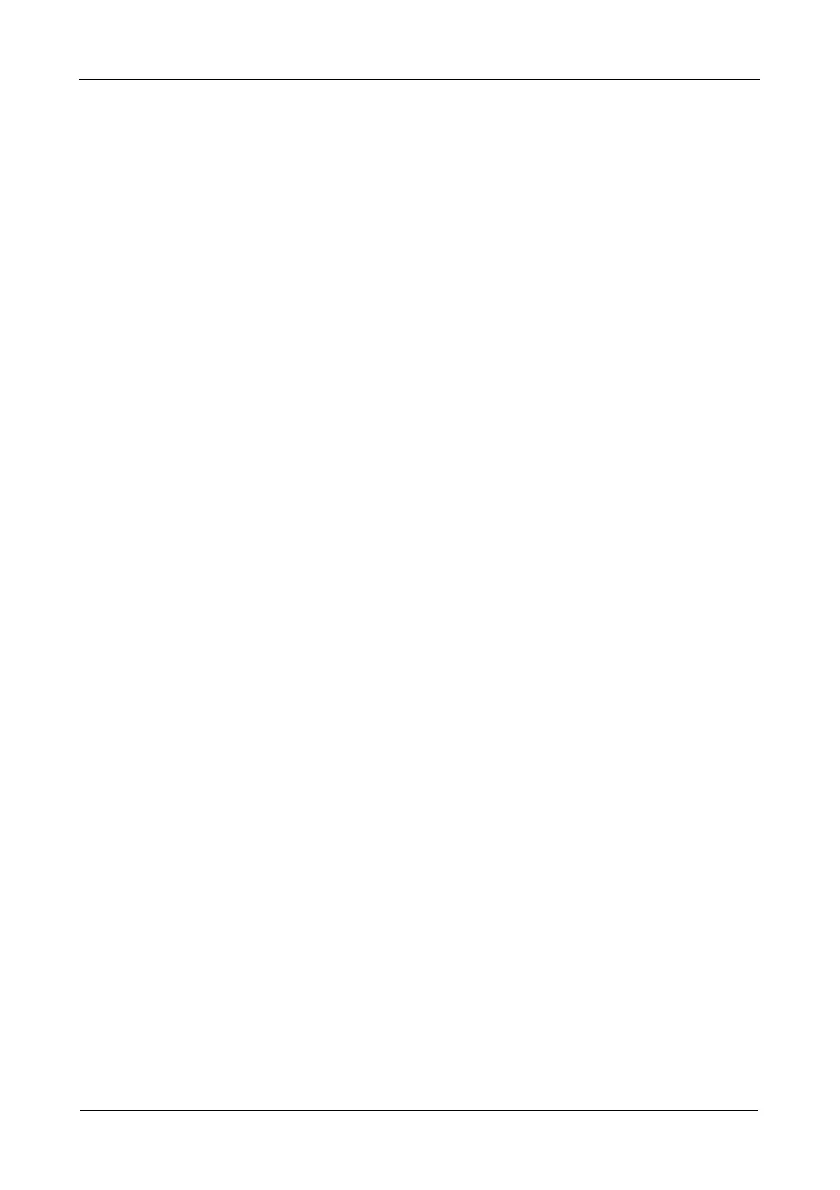FastTrak TX4650, TX2650 User Manual
26
Windows Vista
New OS Installation
The following details the installation of the FastTrak TX Series RAID Controller
drivers while installing Windows Vista.
1. Start the installation: Boot from the DVD-ROM.
2. When the “Where do you want to install Windows?” dialog box appears, click
Load Driver.
3. Insert the FastTrak driver diskette into drive A: or attach a USB memory stick
with the FastTrak driver to the USB port.
4. In the Load Driver dialog box, click the Browse button.
5. In the Browse for Folder dialog box, click the diskette or USB stick, then click
the OK button.
6. In the “Select the driver to be installed” dialog box, highlight Promise
FastTrak TX [4650, 2650] (tm) Controller, then click the Next button.
7. When the “Where do you want to install Windows?” dialog box appears
again, in the list of Disks, highlight the Disk representing your logical drive
(the Disk with unallocated space), then click the Next button.
8. Continue the Windows installation.