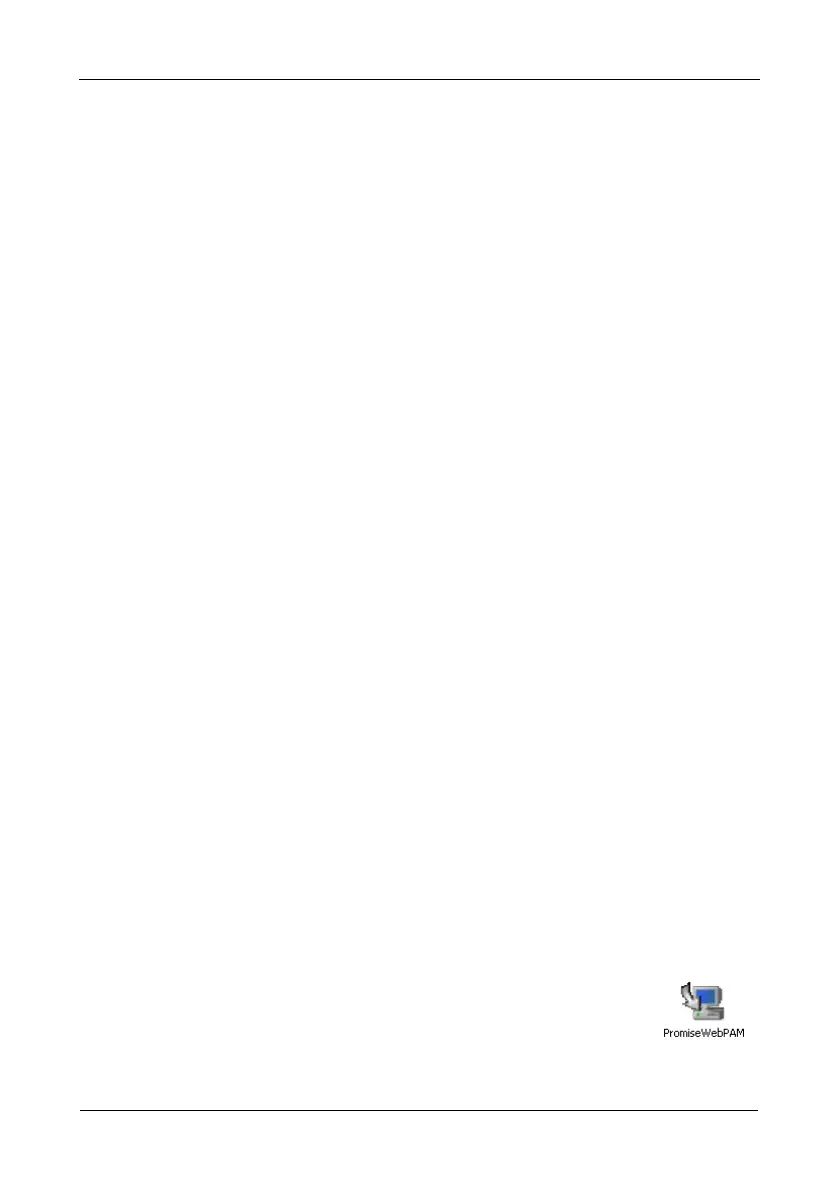FastTrak TX4650, TX2650 User Manual
16
Java Runtime Environment
WebPAM uses a private installation of the Java Runtime Environment (JRE). The
JRE is installed the in WebPAM folder and is only used with WebPAM. Any
existing installation of a JRE or JDK on your PC will not be affected.
Operating System Support
On the Host PC where you install the FastTrak controller and WebPAM, Promise
Technology recommends:
WebPAM supports these operating systems. Choose one of them to take full
advantage of all the features of WebPAM.
Browser Support
On the Host PC where you install the FastTrak card and WebPAM, you must
have one of the following browsers:
• Internet Explorer
• Mozilla
•Firefox
• Netscape Navigator
If you do not have one of the above browsers, install the browser first and make it
the default browser. Then install WebPAM.
Installation
Windows
Follow these steps to install WebPAM on your Windows-based PC or Server.
1. Boot up the PC/server and launch Windows.
If the computer is already running, exit all programs.
2. Insert the software CD into your CD-ROM drive.
3. Double-click the Install CD's icon to open it.
4. Double-click the Installer icon to launch it (right).
The first WebPAM installation dialog box appears. Go to
“WebPAM Installation for Windows and Linux” on page 17
• Windows Vista Business,
Enterprise, or Ultimate
• Windows Server 2003
• Windows XP Professional
• Windows 2000
• Red Hat Enterprise 5
• SuSE Linux Enterprise Server 10
