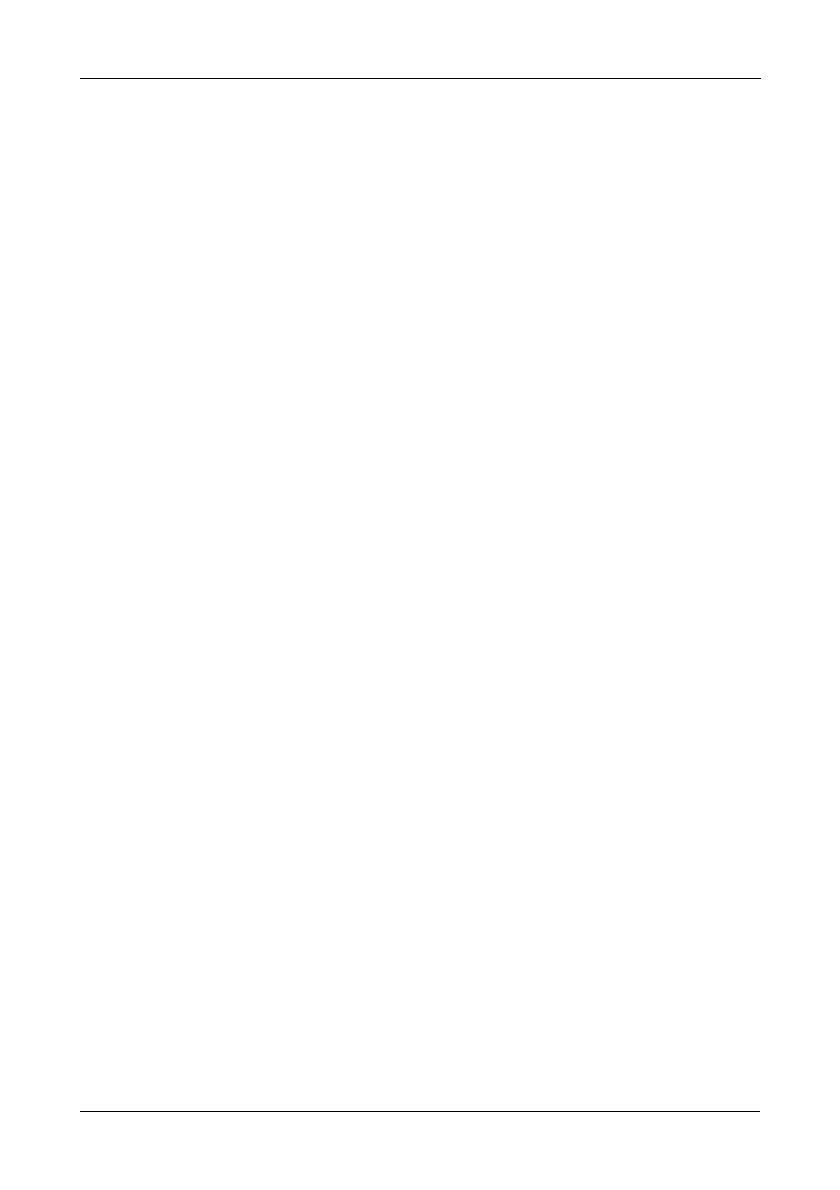Chapter 3: Installing Drivers
35
SuSE Linux Enterprise Server 10.0
New OS Installation
1. Start the SuSE Linux Installation by booting from the install CD.
2. As the system boots, press F5 for the Driver Disk.
3. Move the cursor to the Installation – ACPI Disabled option, and press Enter.
4. When the installer displays, “Please insert the Driver Update floppy/
CDROM,” insert the FastTrak driver disk, then press Enter.
5. When the Driver Update Menu pops up, click OK, then click Back to return
to the installer.
6. Follow the on-screen prompts to complete the installation.
Existing System
1. Insert the FastTrak driver diskette into the floppy drive.
2. Log in as root.
3. Type mount /dev/fd0 /media/floppy.
4. Type cd /media/floppy
5. Type ./install.
6. Type cd; umount /media/floppy.
7. Remove the FastTrak driver diskette.
8. Type reboot to restart the system.
