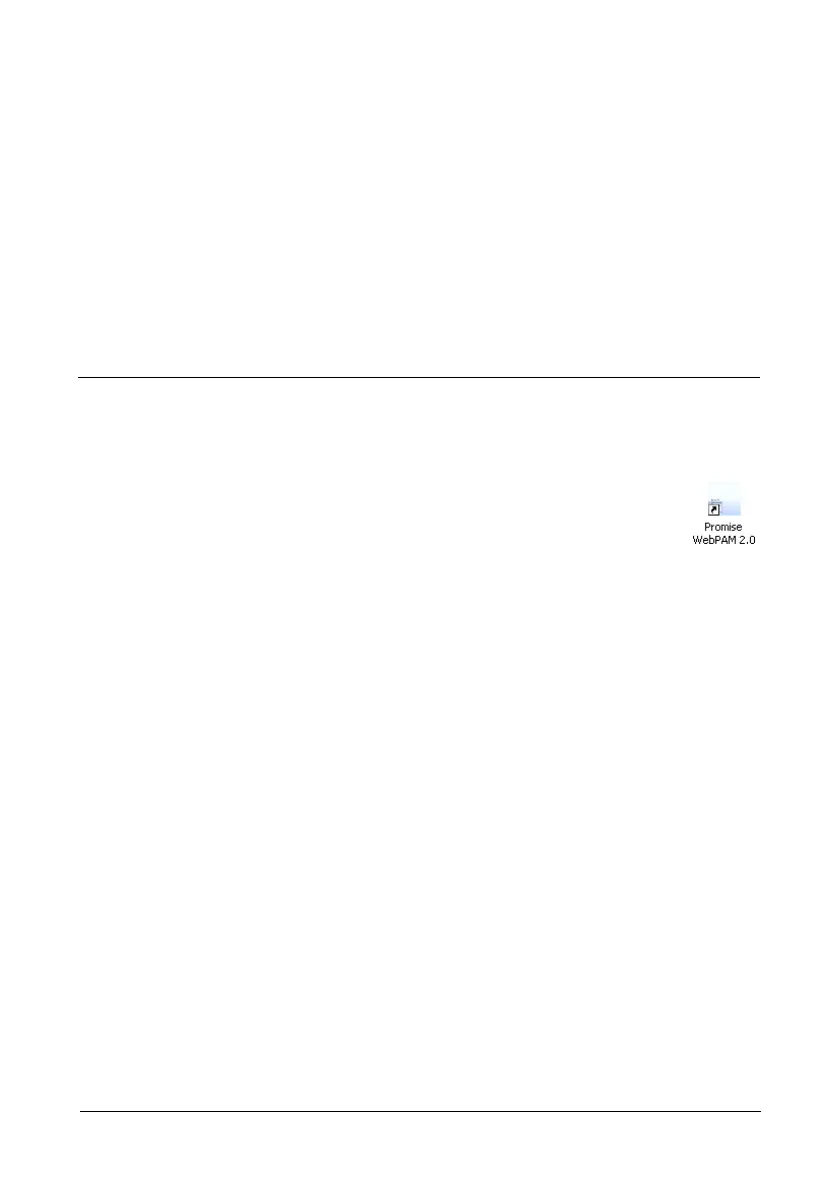53
Chapter 5: WebPAM
WebPAM is a RAID management software application. If you have not installed
WebPAM on your PC, see “Installing WebPAM” on page 15.
Logging into WebPAM
Double-click the WebPAM icon on your desktop (right). Or,
1. Launch your Browser.
2. In the Browser address field, type in the IP address of the Host PC, as
explained below.
If you did not choose the External Security option during WebPAM
installation, use the Regular connection. See page 15.
If you chose the External Security option during WebPAM installation, use
the Secure connection.
Regular Connection
• WebPAM uses an HTTP connection . . . . . . . . . . . . . . . . . . . . .http://
• Enter the Host PC’s IP address . . . . . . . . . . . .127.0.0.1 or localhost
• Enter the Port number . . . . . . . . . . . . . . . . . . . . . . . . . . . . . . . :8080
• Add to launch WebPAM . . . . . . . . . . . . . . . . . . . . . . . . . . . . /promise
Together, your entry looks like this:
http://127.0.0.1:8080/promise or https://localhost:8443/promise
Secure Connection
• WebPAM uses a secure HTTP connection . . . . . . . . . . . . . . .https://
• Enter the Host PC’s IP address . . . . . . . . . . . .127.0.0.1 or localhost
• Enter the Port number . . . . . . . . . . . . . . . . . . . . . . . . . . . . . . . :8443
• Logging into WebPAM (page 53)
• Logging out of WebPAM (page 55)
• Managing Users (page 56)
• Viewing Host Management
(page 65)
• Making Utility Configuration
Settings (page 66)
• Viewing the FastTrak Card
(page 67)
• Managing the Controller (page 68)
• Managing Physical Drives
(page 73)
• Managing Logical Drives (page 80)
• Managing Enclosures (page 105)
• Managing Spare Drives (page 107)
