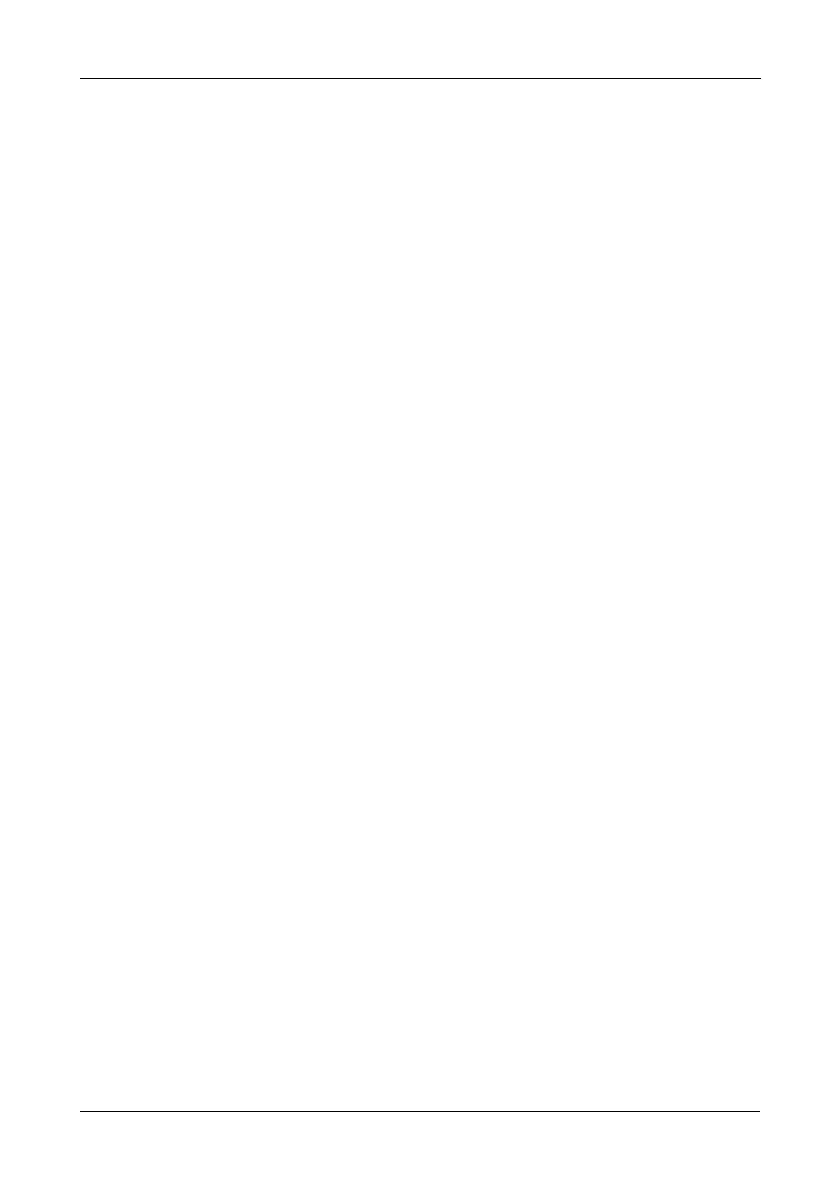Chapter 3: Installing Drivers
29
Existing System
After installing the FastTrak TX Series RAID Controller card and rebooting your
system, Windows Server 2003 setup will show a “Found New Hardware” dialog
box. Under Windows 2003, “RAID Controller” will be displayed.
1. Insert the FastTrak driver diskette into the A:\ drive.
2. Choose Install the software automatically and press the Enter key.
3. Choose Promise FastTrak TX [4650, 2650] (tm) Controller from the list that
appears on screen, and then press the Enter key.
4. If using a driver that has not been digitally signed by Microsoft, you will be
asked if you want to continue the installation. Click Continue anyway.
5. When the New Hardware Wizard has finished installing the FastTrak driver,
click Finish.
Confirming Driver Installation
1. Right-click the My Computer icon and choose Manage from the popup
menu.
2. From the left panel, choose Device Manager.
3. Click the + in front of SCSI and RAID controllers. “Promise FastTrak TX
[4650, 2650] (tm) Controller” and “Promise Raid Console” should appear.
