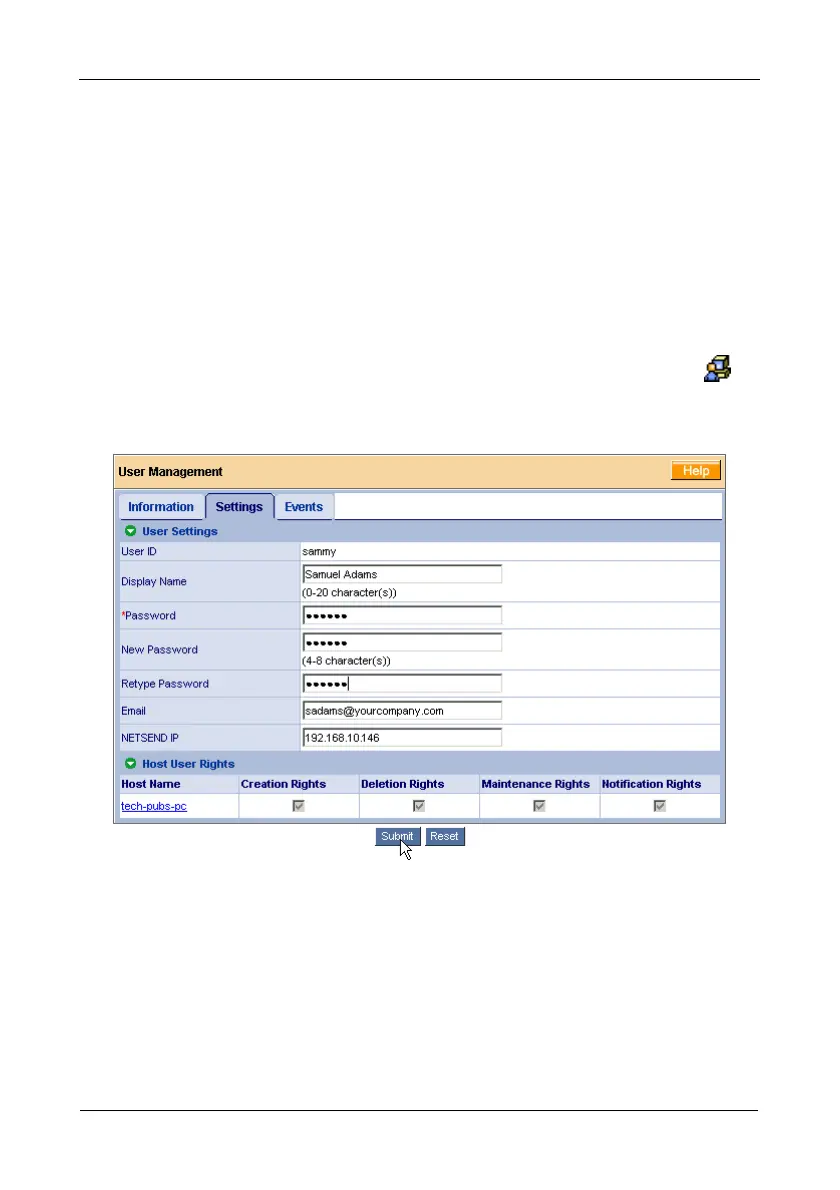FastTrak TX4650, TX2650 User Manual
56
Managing Users
Adding a User
1. Under Administrative Tools in Tree View, click the User Management
icon.
2. Click the Create tab.
3. Type a User ID into the User ID field.
The User ID is the User’s login name.
4. Type the user’s display name into the Display Name field.
The display name could be the User’s actual name.
5. Type a password into the Password field.
Use up to 8 letters and numbers but no spaces or other characters.
6. Type the same password into the Retype Password field.
• Adding a User (below)
• Setting Event Notification (page 57)
• Setting a Net Send IP Address
(page 60)
• Deleting a User (page 61)
• Changing a User’s Password
(page 61)
• Changing a User’s Email Address
(page 63)
• Changing a User’s Access Rights
(page 63)