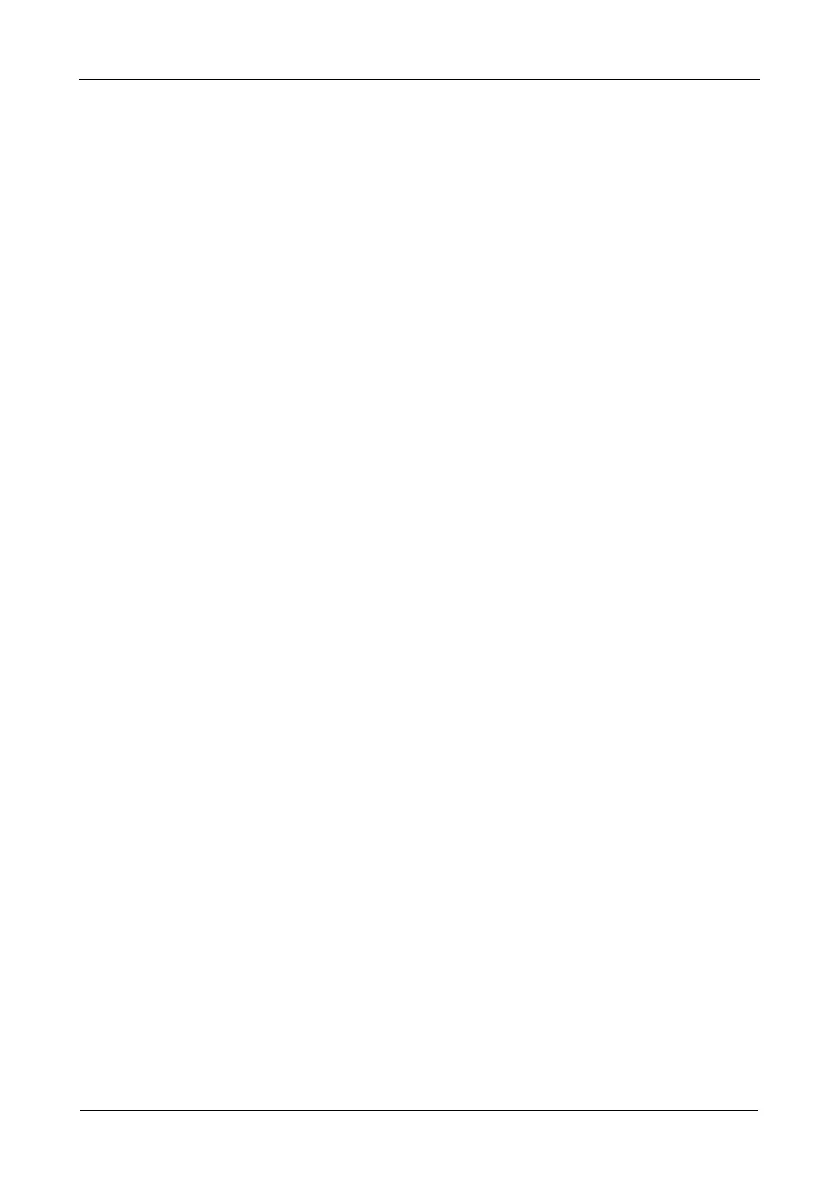FastTrak TX4650, TX2650 User Manual
28
Windows Server 2003
New OS Installation
The following details the installation of the FastTrak TX Series RAID Controller
drivers while installing Windows Server 2003.
1. Start the installation:
• Floppy Install: Boot the computer with the Windows Server 2003
installation diskettes.
• CD-ROM Install: Boot from the CD-ROM. Press F6 after the message
“Press F6 if you need to install third party SCSI or RAID driver” appears.
2. When the Windows Server 2003 Setup window is generated, press S to
specify an Additional Device(s).
3. Insert the FastTrak driver diskette into drive A: and press Enter.
4. Choose Promise FastTrak TX [4650, 2650] (tm) Controller from the list that
appears on screen, and then press the Enter.
5. Press S to use the driver on the floppy disk and then press Enter to continue
with installation.
6. The Windows Server 2003 Setup screen will appear again saying “Setup will
load support for the following mass storage devices:” The list will include
“Promise FastTrak TX [4650, 2650] (tm) Controller”.
NOTE: If there are any additional devices to be installed, specify them now.
When all devices are specified, continue to the next step.
7. From the Windows Server 2003 Setup screen, press the Enter. Setup will
now load all device files and then continue the Windows Server 2003
installation.
