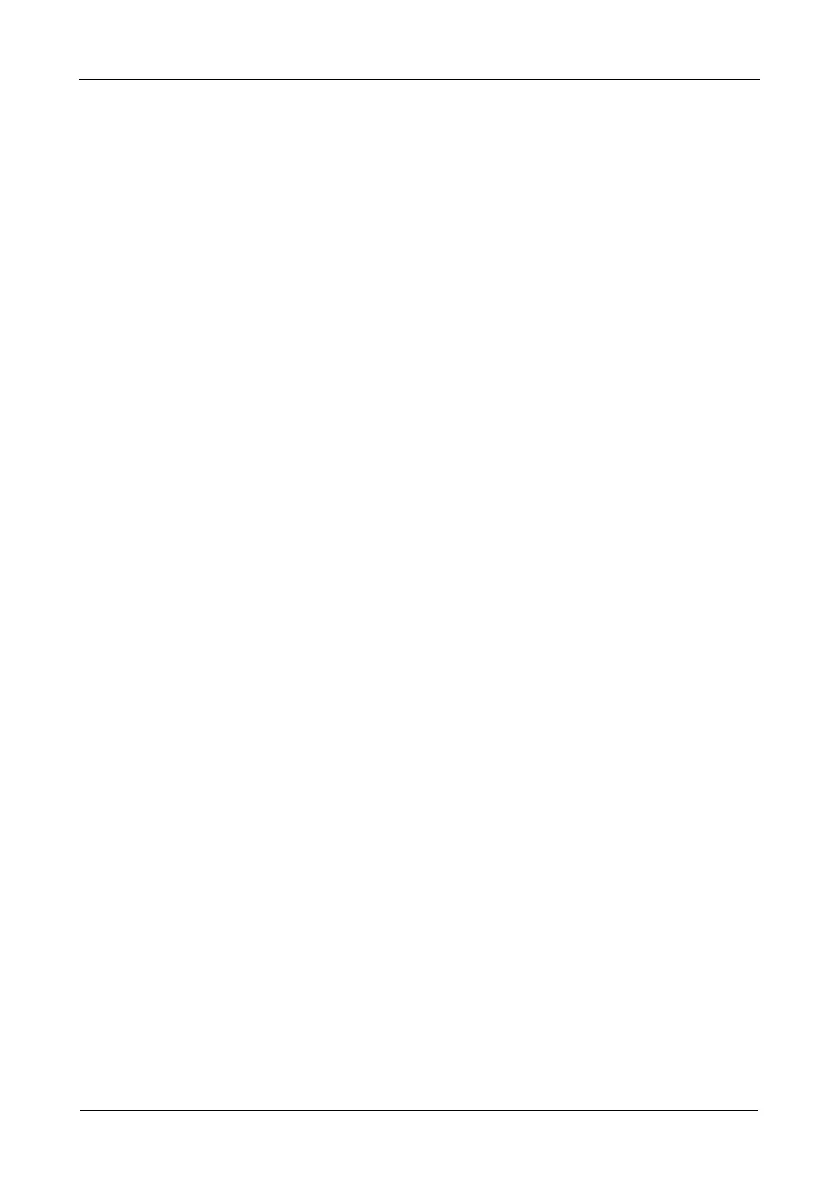FastTrak TX4650, TX2650 User Manual
146
WebPAM Upgrade
Follow this procedure to upgrade the WebPAM Software on your PC or server.
Step 1: Download the WebPAM File
1. Go to the Promise website www.promise.com/support.
2. Click Downloads.
3. Click the Select Product popup menu and choose FastTrak TX4650 or
TX2650.
4. Click the Select Category popup menu and choose Utility.
5. Click the GO button.
The list of the current WebPAM software displays. Promise provides
versions of WebPAM software for Windows and Linux. Be sure you select
the appropriate version for your system.
6. Click the WebPAM you want.
7. In the File Download dialog box, click the Save button.
8. In the Save As dialog box, direct the software to save to a convenient
location on your PC.
9. Unzip the downloaded WebPAM package.
The result is a single installer file. Go to step 2, below.
Step 2: Install WebPAM
You can install the latest version of WebPAM over an existing installation. The
installer will delete the previous version and then install the new one. See
“Installing WebPAM” on page 15 for installation instructions.