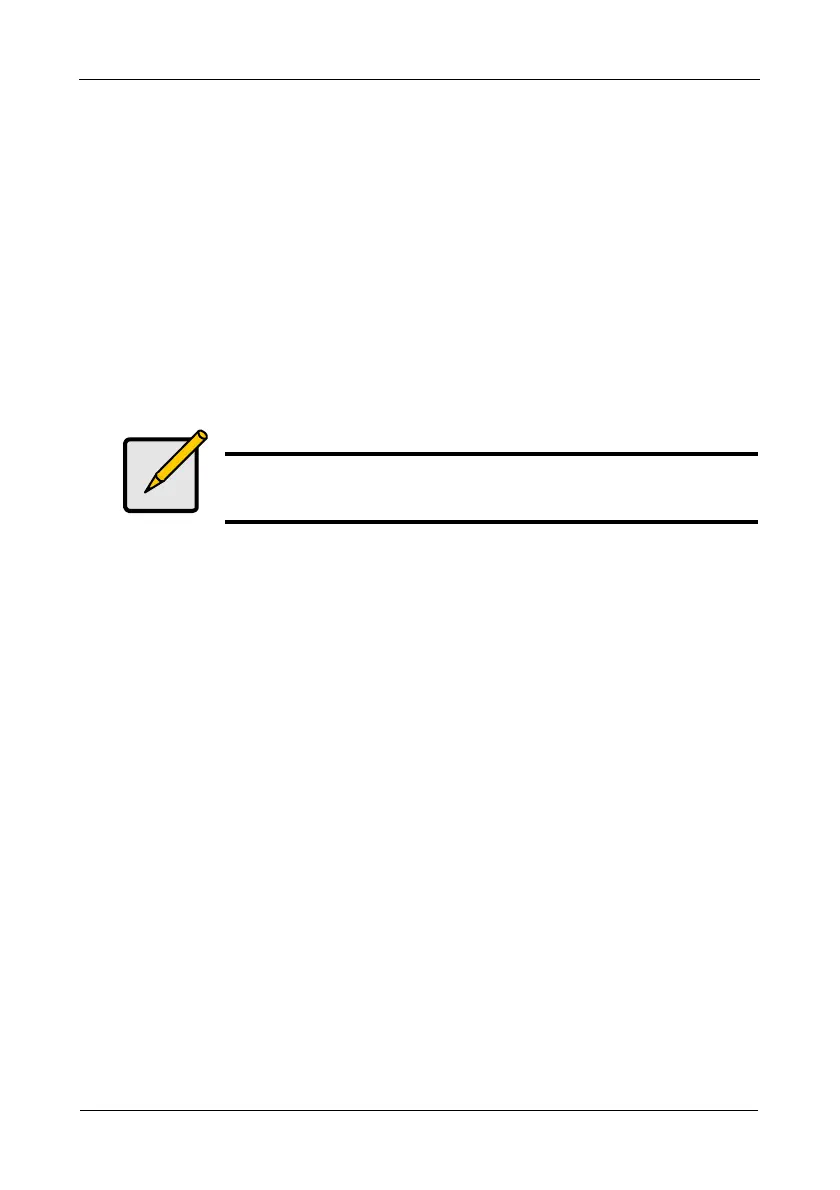FastTrak TX4650, TX2650 User Manual
34
Red Hat Linux Enterprise 5.0
New OS Installation
1. Start the RedHat Linux Installation by booting from the install CD.
At the “Welcome to Red Hat Linux...” installation screen, a prompt labeled
boot: will appear at the bottom of the screen.
2. Type linux dd acpi=off and press Enter.
3. When the Installer asks, “Do you have a driver disk?” click Yes.
4. At the “Insert your driver disk and press OK to continue,” insert the driver
diskette into the floppy drive and click OK.
5. Continue with the installation normally.
Existing System
1. Insert FastTrak driver diskette into the floppy drive.
2. Log in as root.
3. Type mount -r /dev/fd0 /media/floppy.
4. Type cd /media/floppy
5. Type sh ./install.
6. When the installer asks, “You are installing a driver on an existing OS. Is it
true (y/n)?” type Y and press Enter.
7. Type cd; umount /media/floppy.
8. Remove the FastTrak driver diskette.
9. Type reboot to restart the system.
Note
On first installation mode, do not choose the Virtualization option.
FastTrak does not support it.
