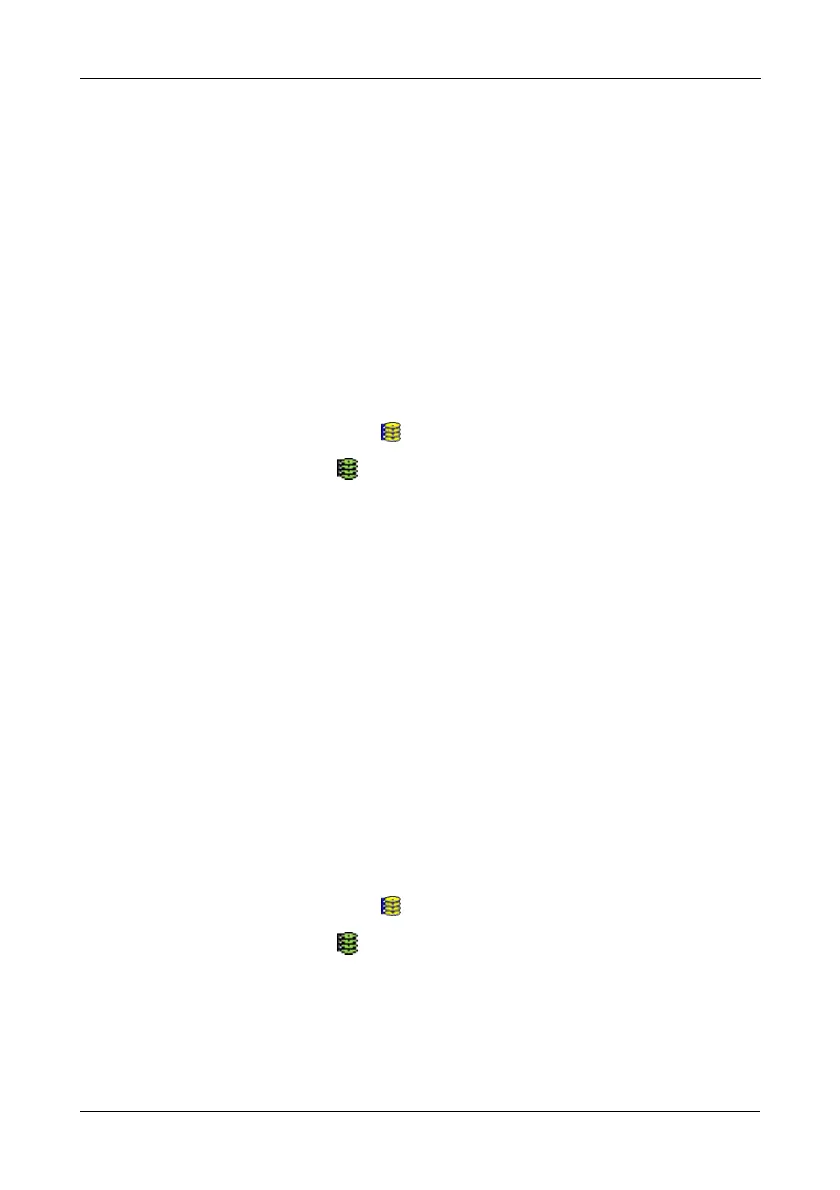Chapter 5: WebPAM
99
4. From the Policy dropdown menu, choose:
• Fix if you want Synchronization
• Redundancy Check if you do not want to correct inconsistencies
5. Click the Enable option.
6. Click the by Day, by Week or by Month option.
7. From the dropdown menus, select a start time and a day of the Week or
Month, if applicable.
Start time is based on a 24-hour clock.
8. Click the Schedule button.
Cancelling a Schedule
To cancel a scheduled Synchronization or Redundancy Check:
1. Click the Logical Drive View icon in Tree View.
2. Click the Logical Drive icon.
3. Click the Synchronization tab in Management View.
4. Click the Disable option.
Viewing Logical Drive Initialization
When logical drive is first created, you can choose one of three methods for
initialization:
• Fast Initialization – Erases the reserve and master boot sectors of the
physical drives being added to the logical drive.
• Full Initialization – Erases all sectors of the physical drives being added to
the logical drive. Available for RAID 1, 5, and 10.
• None – No initialization. This choice is not recommended.
When you choose Full Initialization, the process takes some time, depending on
the size of the physical drives selected for the logical drive. The Initialization tab
enables you to view the initialization progress on your logical drive.
To view Initialization progress:
1. Click the Logical Drive View icon in Tree View.
2. Click the Logical Drive icon.
3. Click the Initialization tab in Management View.
You can monitor Initialization progress on the Initialization tab.