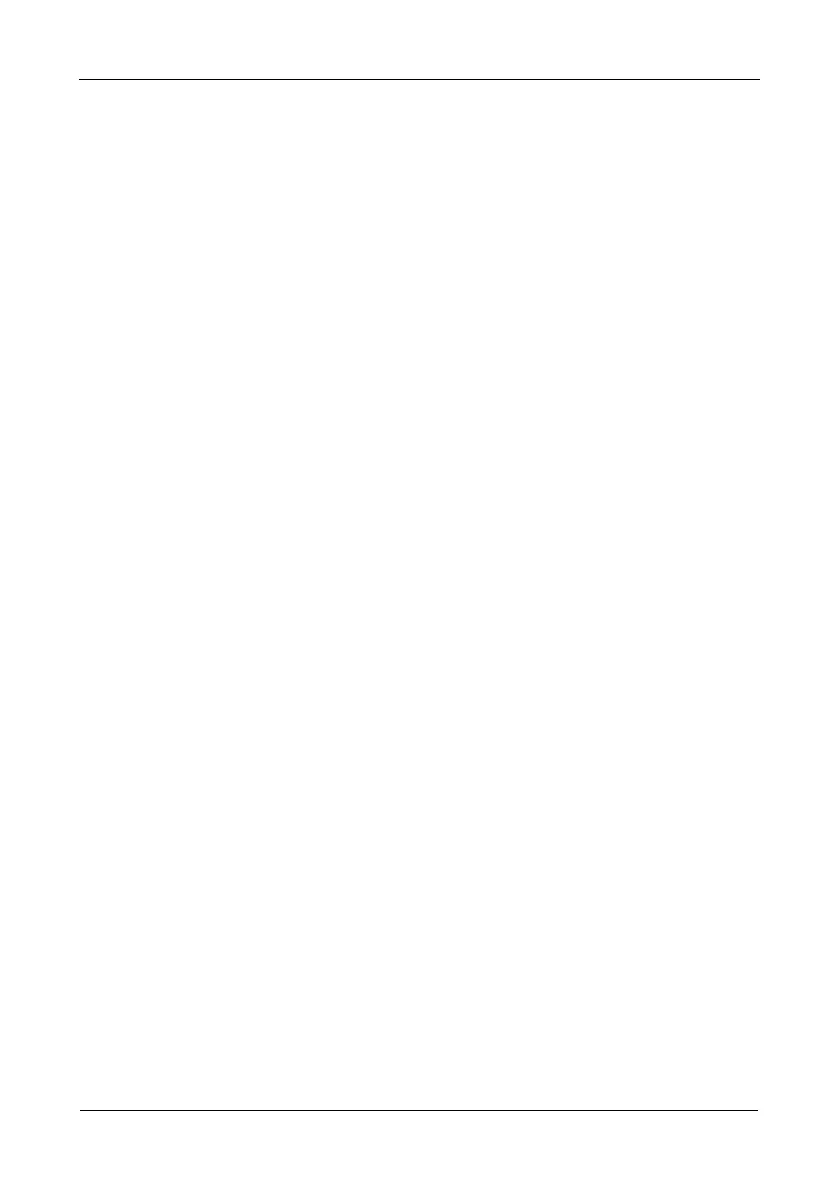FastTrak TX4650, TX2650 User Manual
24
FastTrak Driver Diskette for Windows
If you have a Windows PC and plan to install your FastTrak driver from a
diskette, follow this procedure. This procedure requires one write-enabled blank
3.5-inch diskette.
1. Place your blank diskette in the appropriate drive.
2. Insert the Promise CD into your CD-ROM drive.
The display screen should open automatically.
If the display screen does not open, click MyComputer > CD Drive D: and
double-click the Launch.exe icon.
3. Click the Windows Driver button.
The Disk Copy Utility opens.
4. Click the Create button in the Utility.
A confirmation box appears.
5. Click the Yes button in the confirmation box.
The utility prepares your driver diskette.
When the utility is finished, it displays a message.
6. In the message, click the OK button, then click the Exit button to close the
Promise CD.
USB Memory Stick for Windows
If you have a Windows PC and plan to install your FastTrak driver from a USB
memory stick, follow this procedure. This procedure requires one write-enabled
USB memory stick.
1. Attach your USB memory stick to the USB port.
2. Insert the Promise CD into your CD-ROM drive.
3. Click MyComputer > CD Drive D: go to the Windows Driver folder.
4. Manually copy the driver files to you USB memory stick.
