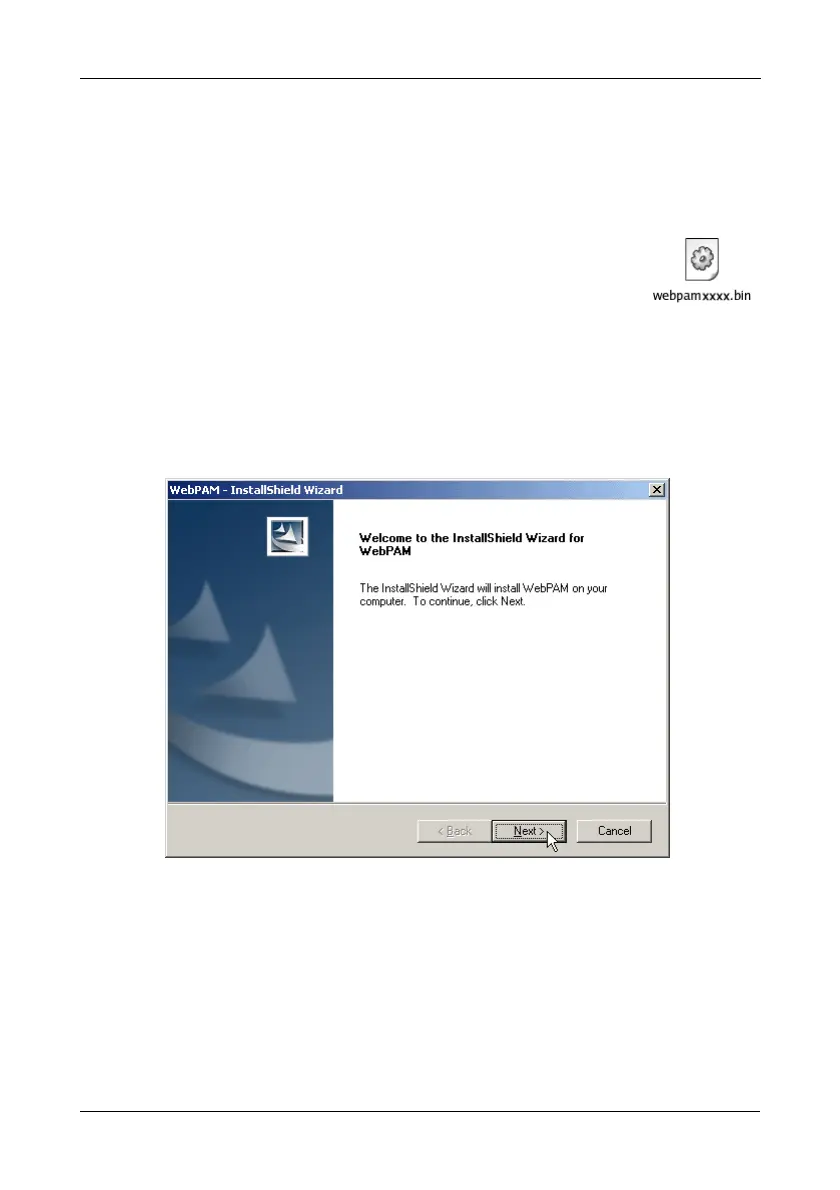Chapter 2: Installation
17
Linux
Follow these steps to install WebPAM on your Linux-based PC or Server.
1. Boot up the PC/server and launch the Linux GUI.
If the computer is already running, exit all programs.
2. Insert the software CD into your CD-ROM drive.
3. In the CD window, double-click the webpam...bin icon to
begin installation (right).
4. When the Run or Display? dialog box appears, click Run in
Terminal.
After several moments, the Terminal window closes and the first WebPAM
installation dialog box appears.
WebPAM Installation for Windows and Linux
The first WebPAM installation dialog box appears, as shown below.
5. When the Introduction screen appears (above), click the Next button.