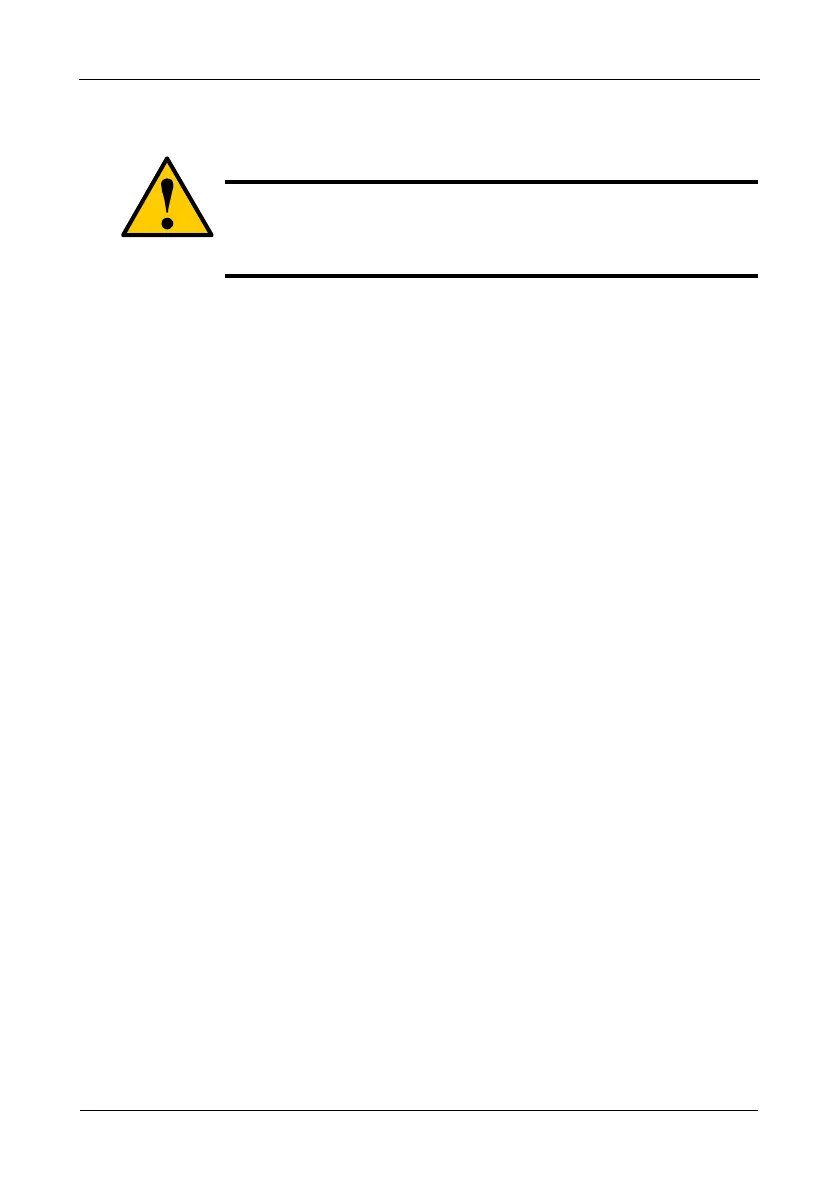FastTrak TX4650, TX2650 User Manual
142
Step 3: Install the BIOS Package
1. Boot your PC from the DOS-bootable diskette.
2. When the A:\> prompt appears, remove the DOS-bootable diskette and
insert the FastTrak Upgrade diskette.
3. At the A:\> prompt, type dir and press Enter to list the names of the files on
the upgrade diskette.
The BIOS upgrade files contain the model number of the FastTrak controller,
(4650 or 2650) for which they are designed, and the letters .bin. Note the
name of the BIOS upgrade file for your FastTrak.
4. Type corresponding line at the A:\> prompt:
• TX4650, type pflasht3 /f 4650_sr5.bin and press Enter
• TX2650, type pflasht3 /f 2650_r01.bin and press Enter
Note that the BIOS upgrade file names shown above (4650_sr5.bin and
2650_sr5.bin) are examples only. Your BIOS upgrade file may have a
different name. Type the actual name of the BIOS upgrade file on the
diskette.
5. When the A:\> prompt appears, remove the upgrade diskette.
6. Reboot your PC normally.
This completes BIOS upgrade procedure.
Cautions
• Before you begin, backup any important or useful data.
• Do NOT skip any steps in the procedure.
• Do NOT power off your PC during the procedure.