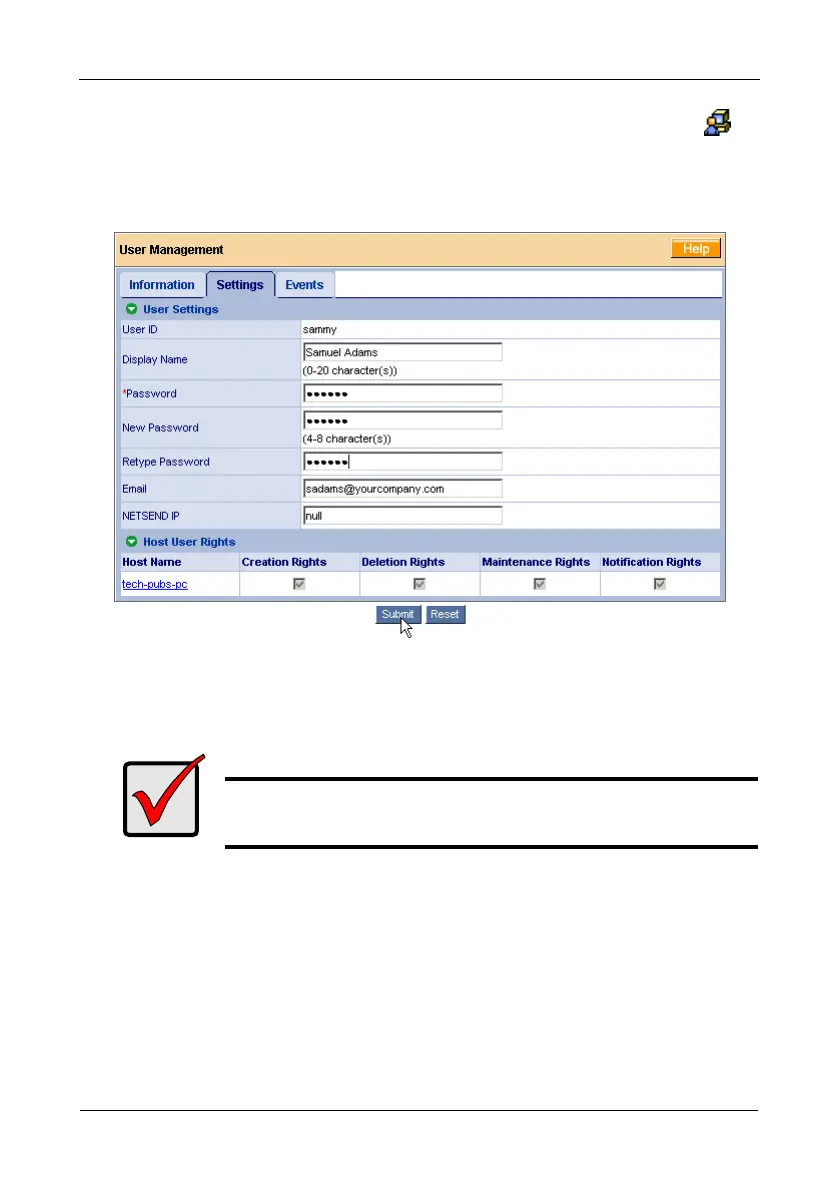FastTrak TX4650, TX2650 User Manual
62
2. Under Administrative Tools in Tree View, click the User Management
icon.
3. Click your User ID link.
4. Click the Settings tab.
5. Type a new password in the New Password field.
6. Retype the new password in the Retype Password field.
7. Click the Submit button.
Important
If a user forgets his/her password, the Administrator must delete
that User and create a new User, as described above.