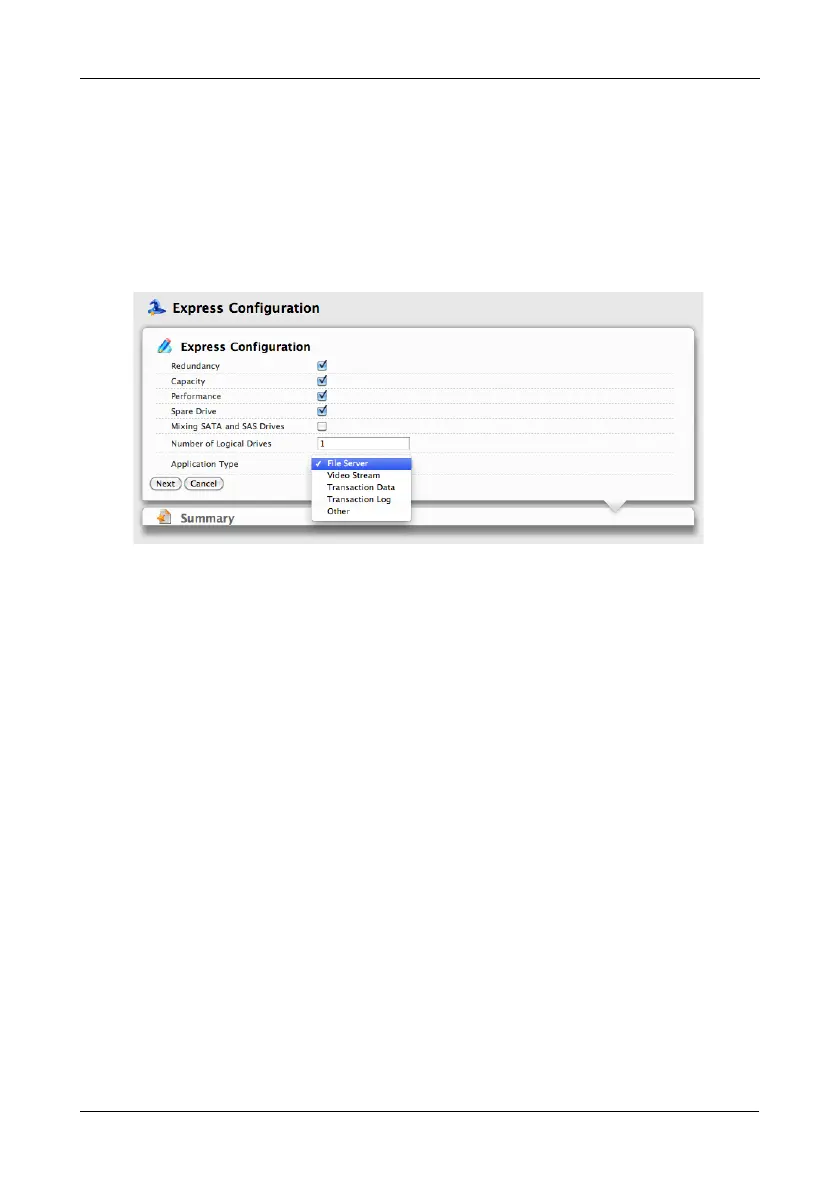Chapter 3: Management with the Promise Utility
49
Choosing Express Configuration
To use the Express Configuration Wizard:
1. From the Storage menu choose Wizard.
2. Click the Express button.
The Express configuration dialog box appears. See Figure 7.
Figure 7. Express Configuration dialog box
3. Check the boxes to choose any one or a combination of:
• Redundancy – The array remains available if a physical drive fails
• Capacity – The greatest possible amount of data capacity
• Performance – The highest possible read/write speed
• Spare Drive – A hot spare drive (Pegasus R6 only)
• Mixing SATA/SAS Drive – Not applicable
4. In the Number of Logical Drives field, type the number of logical drives you
want to make from this disk array.
Pegasus supports 1 to 32 logical drives.
5. From the Application Type dropdown menu, choose an application that best
describes your intended use for the logical drives.
• File Server (default)
• Video Stream
• Transaction Data
• Transaction Log
•Other
6. Click the Next button to continue.
The Summary dialog box appears with information on the disk arrays, logical
drives, and spare drives you are about to create. See page 50, Figure 8.
