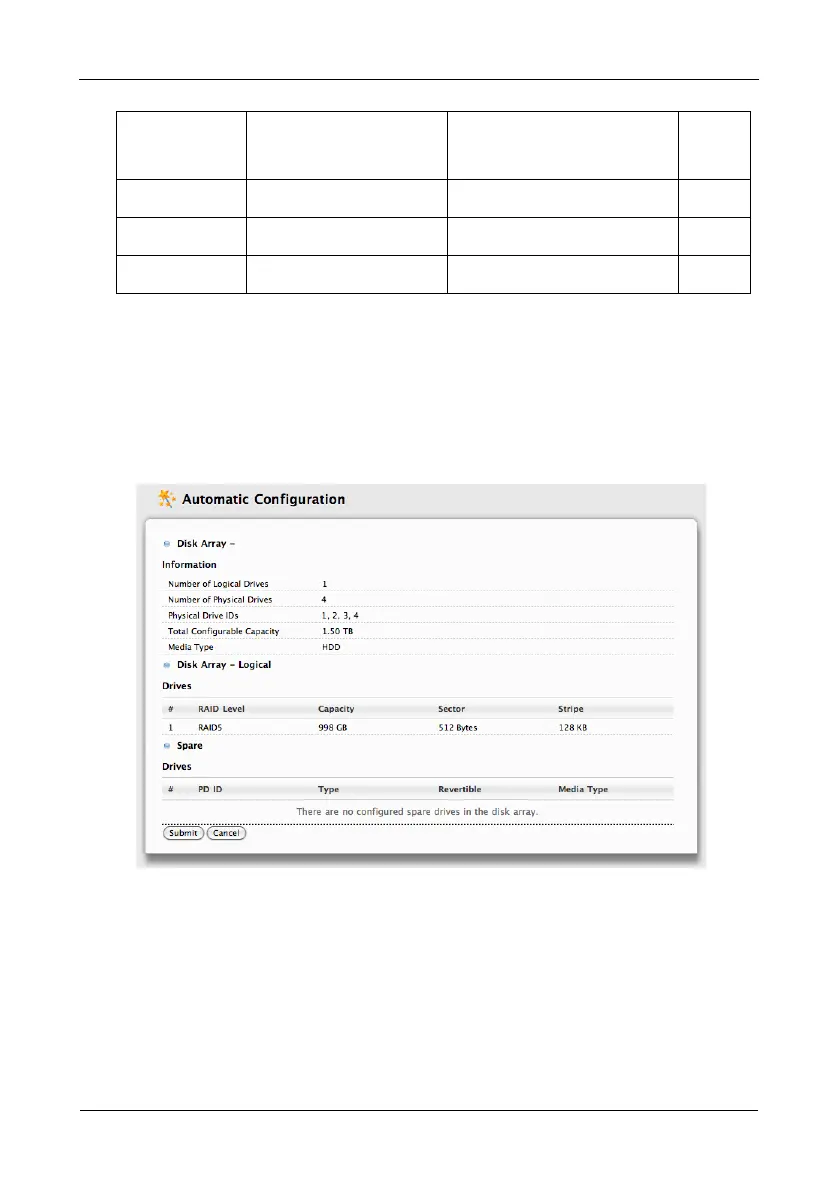Pegasus R6, R4 Product Manual
48
Choosing Automatic Configuration
To use the Automatic Configuration Wizard:
1. From the Storage menu choose Wizard.
2. Click the Automatic button.
The Automatic Configuration dialog box appears. See Figure 6.
Figure 6. Automatic Configuration dialog box
3. Do one of the following actions:
• If you agree with the proposed configuration, click the Submit button.
The Wizard creates your disk array and logical drive. If you have a
Pegasus R6, the Wizard also creates a spare drive.
• If you do NOT agree with the proposed configuration, click the
Dashboard icon, click the Click here to create one link, and then click
either the Express or Advanced button.
Method User Options
Suggested for
users who are
See
Page
Automatic None New to data storage 48
Express General parameters Familiar with data storage 49
Advanced Individual parameters Data storage professionals 51
