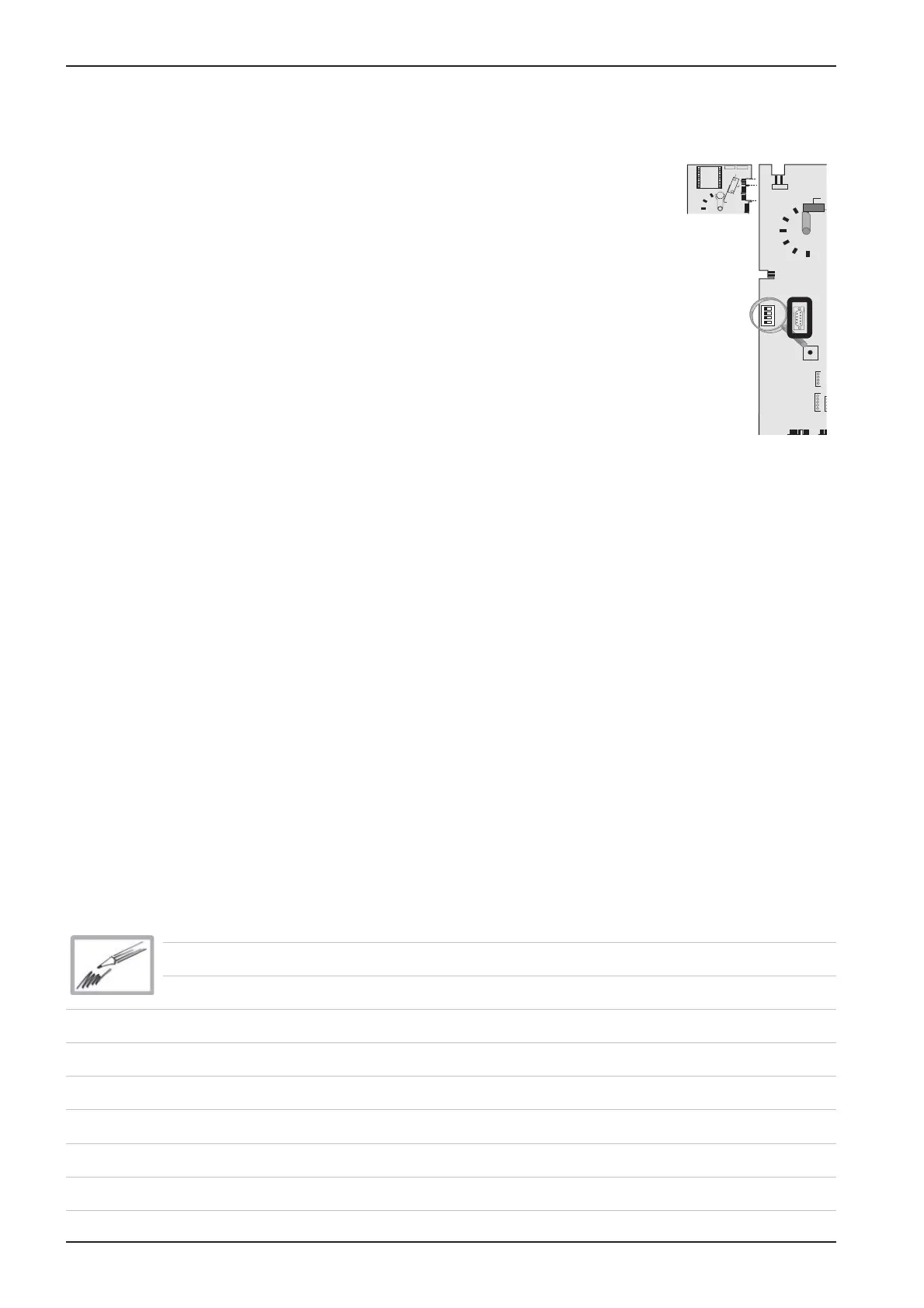32
CM
Edition 10-2008
on
X7
X19
X20
X18
X23
X31
RS 485
X8
X12
X16
X17
X26
X27
X
X24
X63
F6.1
X2
X50
on
off
0,1 AT
X7
X19
X20
F1
F2
0,1 AT
2 AT
Transformer
X16
42.00.004
42.00.047
X30
RS 232
3 Copy software from ash box to unit:
- Switch off unit with mode switch and open control panel;
- Connect RS 232 interface of CM pcb with ash box;
- Switch CM unit on. Displays of pcb remain off. Green LED of ash box starts
blinking.
- After successful uploading the CM pcb will switch on; the green LED on the
ash box stops blinking and remains on continuously.
- Switch unit off and disconnect ash box.
- Unit is ready for operation;
4 Load software via PC to CM unit:
- Switch off unit with mopde switch and open control panel
- Connect RS 232 interface of CM pcb with standard RS 232 cable to PC.
- Switch CM unit on. Displays of pcb remain off. The transfer status will be
displayed in a message window.
- After successful uploading the CM pcb will switch on;
- Switch unit off;
- Close megaload program and disconnect RS 232 cable.
- Unit is ready for operation;
To connect via USB adapter the driver must be installed on the PC.
Set driver with the following setting:
Bit: 9600
Data bit: none
Parity: 8
Stop bit: none
Flow control: none
Connect USB cable with ash box and PC
Start Megaloader
Connect null modem cable with ash box and USB Adapter
After connecting the USB cable the download is shown in the display window.
RS 232
