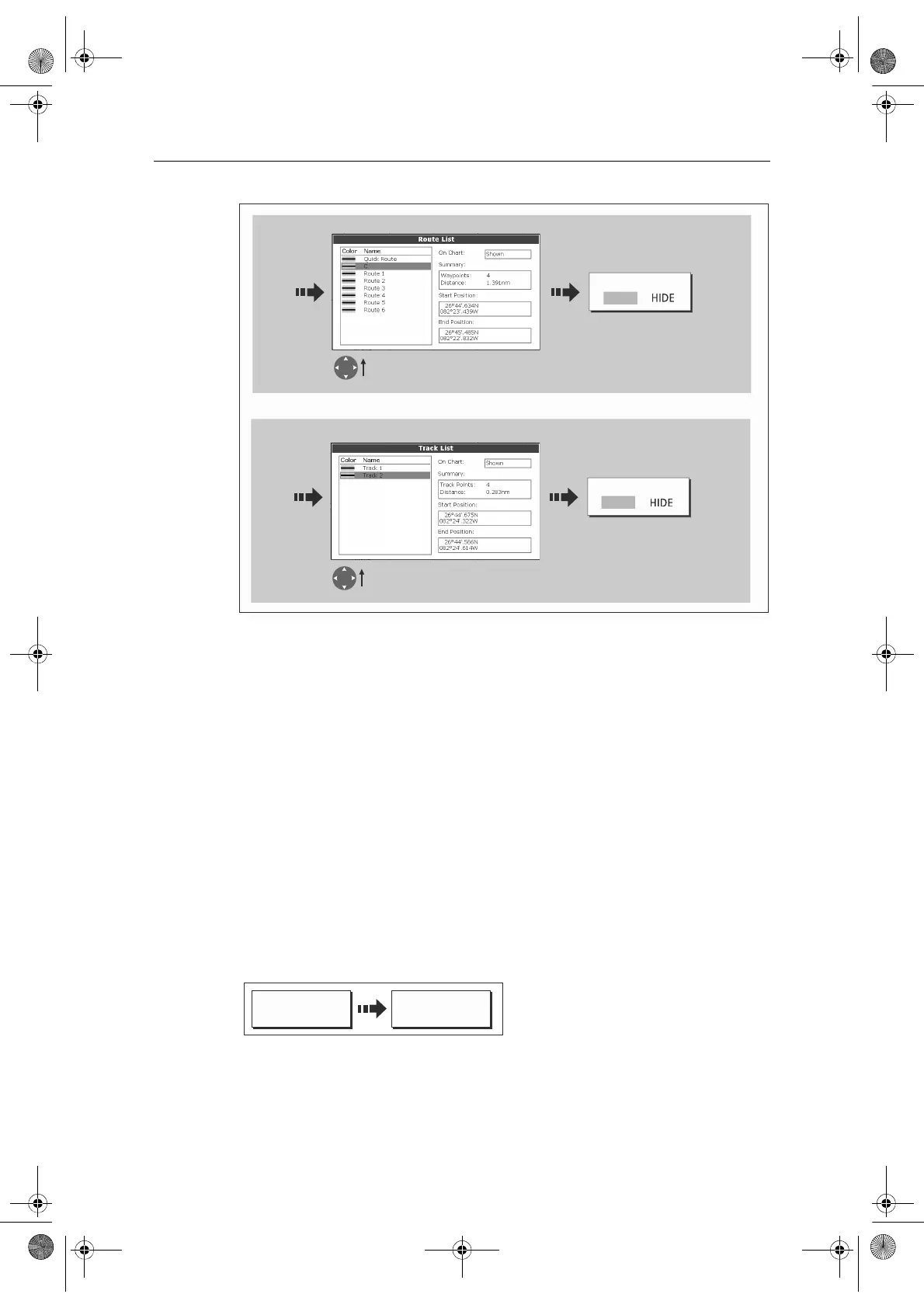106 E-Series Networked Display Reference Manual
Showing or hiding cartographic features
If there are a large number of cartographic objects in a particular area, you can reduce
the amount of detail by de-cluttering the chart display. Turning declutter on hides the
following cartographic objects:
•Text.
• Chart boundaries.
• Spot soundings.
• Depth contours.
•Light sectors.
• Caution & routing data.
• Land and marine features.
• Business services (if available on your cartography)
To declutter your chart:
If the declutter option is applied to a chart window that is set to SYSTEM view, the
declutter will be applied to all other system view chart windows. If de-cluttering does
not hide/show the particular features of your choice, they can be turned on/off
individually via the Cartography Setup menu (see
page 110
).
D8389-1
ROUTE ON CHART
H
W
Highlight required route
Routes
Tracks
Highlight required track
Set to SHOW or HIDE
as required
Set to SHOW or HIDE
as required
TRACK ON CHART
H
W
Or
PRESENTATION
D6492-2
DECLUTTER
ON OFF
81244_4.book Page 106 Thursday, January 31, 2008 1:53 PM