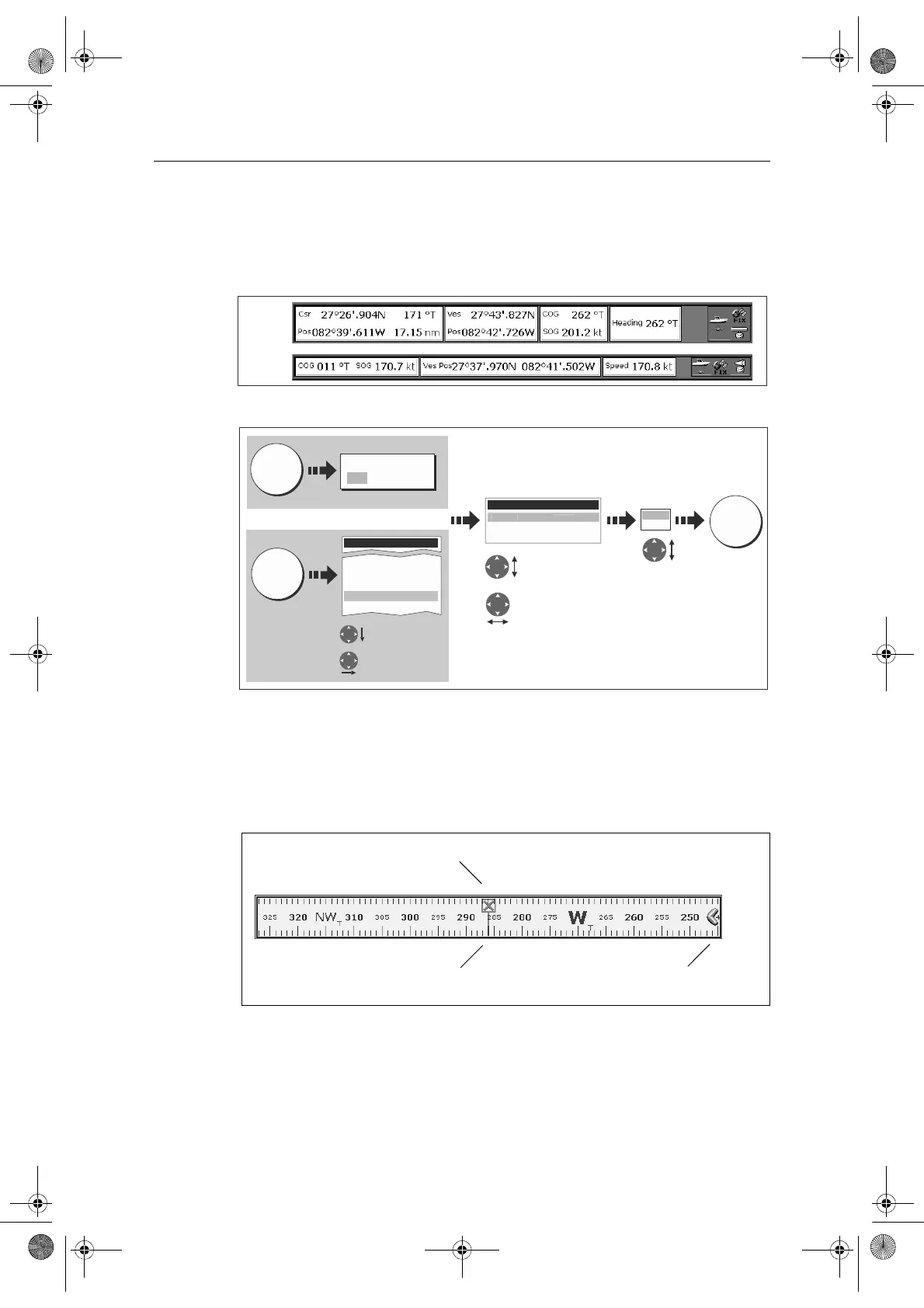Chapter 18: System setup and customizing 279
Data bar size
When the data bar is positioned at the top of your screen, you have the option of
displaying the bar in either a Large or Normal format. The large bar provides more
data:
To change the data bar size:
Compass bar
The compass bar gives you a continuous readout centred on your current heading or
course over ground (COG). Arrows at either end of the bar indicate current steer
direction.
•In heading mode, the bearing marker is RED.
•In COG mode, the bearing marker is GREEN.
D8274_1
Large
data bar
Normal
data bar
D8276_2
Normal
Large
Highlight Top
Databar Size
Select Top
Databar Size
DATA
Databar Setup Menu
Top Databar Size Large
Configure...
P
siti
n
o
Press and hold
Select
OK
Save
Highlight Data-
bar Setup
Select Data-
bar Setup
MENU
Or
Setup
System Setup...
Alarm Setup
Display Setup....
Databar Setup...
Select Page Set...
DATABAR
ON COMP OFF
Steer direction
Bearing marker
Active waypoint
81244_4.book Page 279 Thursday, January 31, 2008 1:53 PM