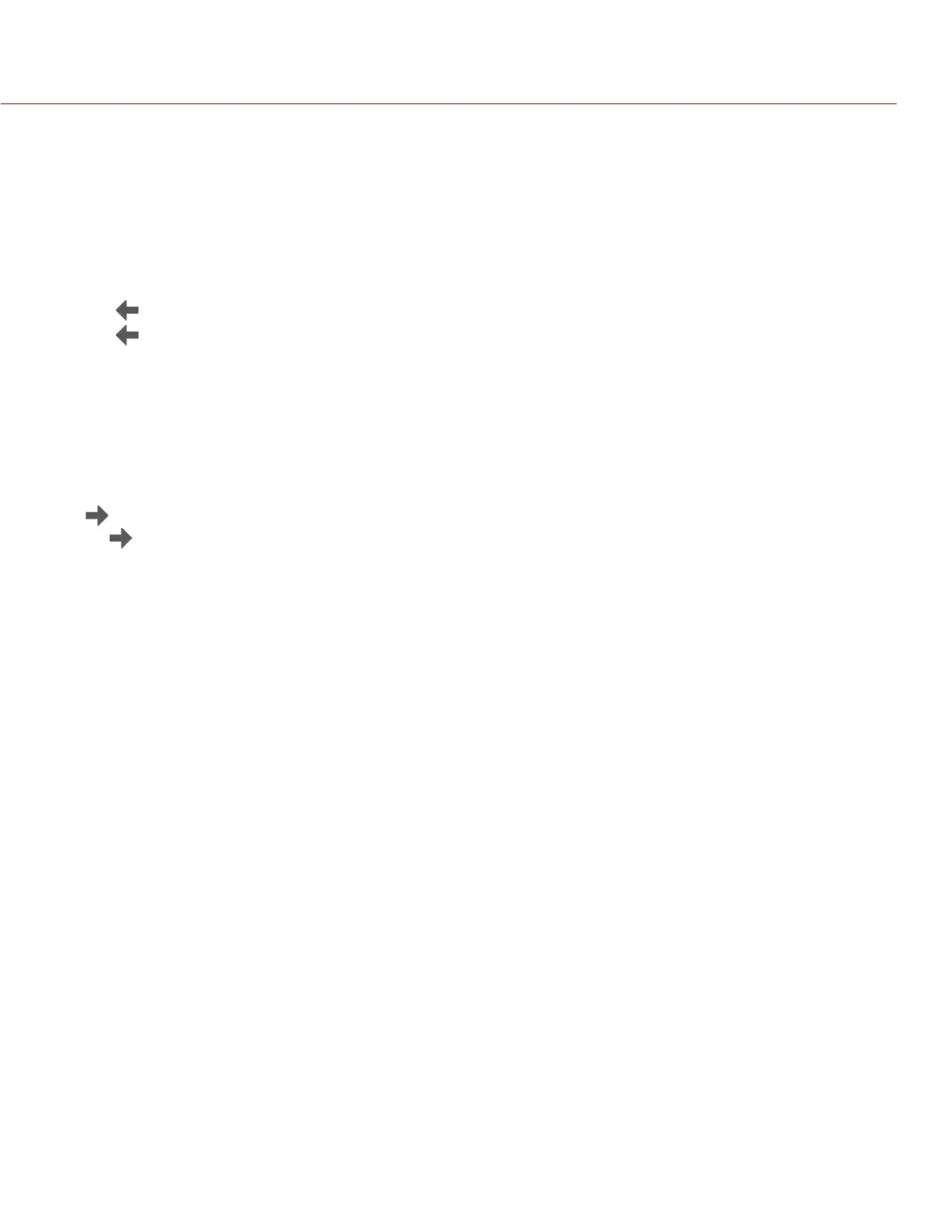COPYRIGHT © 2016 RED.COM, INC
RED RAVEN OPERATION GUIDE
955-0127_V6.3, REV-E | 126
IMPORT LOOKS FROM REDCINE-X PRO
1. While your SSD is mounted to your computer, create a folder on the SSD called Looks.
2. Save your RMD files (that have been exported from REDCINE-X PRO) to the Looks folder on the SSD.
3. Eject the SSD from your computer.
4. Mount the SSD to your camera.
5. Go to Presets > Looks.
6. Select one (1) of the following:
‒
: Import selected Look from SSD to camera.
‒
All: Import all Looks from SSD to camera.
For more information, see the “REDCINE-X PRO: Saving Looks to Camera” video tutorial, available at www.red.
com/learn/workflow/redcine-x-saving-looks-camera.
MANAGE IMPORTED LOOKS
Manage Looks imported from REDCINE-X PRO in the Presets > Looks tab. When exporting Looks from camera
to SSD, the Looks are saved to a folder on the SSD called “Looks”.
You can perform the following actions with imported Looks:
: Export selected Looks from camera to SSD.
All : Export all Looks from camera to SSD.
Apply: Apply the selected Look.
Delete: Delete the selected Look.
AUTO PRESETS
On Startup: The selected preset is applied every time the camera is turned on.
On Enter Preview: The selected preset is applied every time the camera enters Preview mode, including at
startup and when exiting Playback mode.
On Enter Playback: The selected preset is applied every time the camera enters Playback mode.