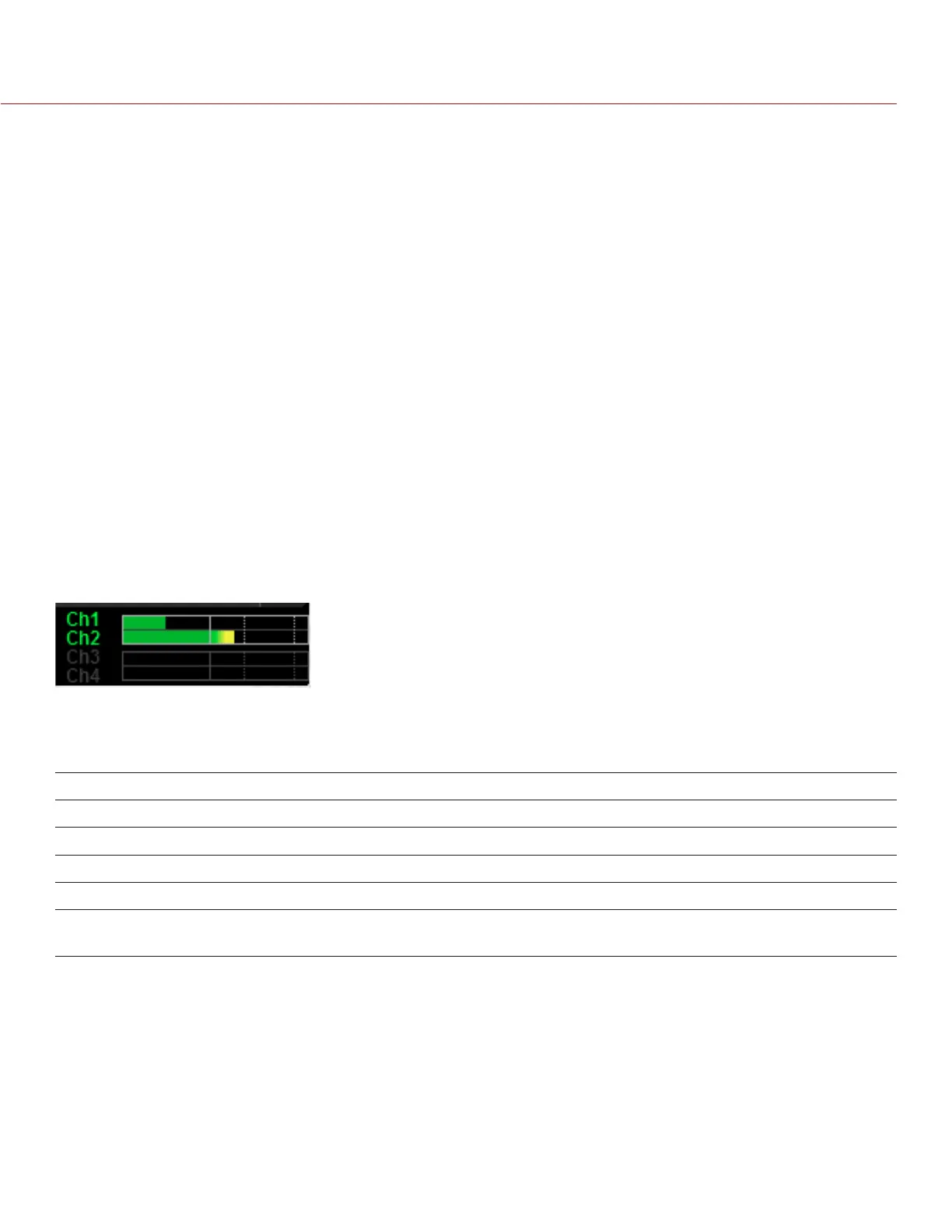RED RAVEN OPERATION GUIDE
COPYRIGHT © 2016 RED.COM, INC 955-0127_V6.3, REV-E | 131
AUDIO METER (VU METER)
The Audio Meter displays at the bottom-right corner of the viewfinder, and displays either the incoming audio
channels (default), or the outgoing audio (Headphone Mix, Audio Out Mix, and Monitor Mix). For more information,
go to “VU Meter” on page 66.
INCOMING AUDIO CHANNELS
When you select Input as the VU Meter Source, the Audio Meter displays the incoming audio channels (default).
For more information, go to “VU Meter” on page 66. Channel 1 and Channel 2 are the default channels,
correlating with the MIC-1 and MIC-2 inputs on the camera. Channel 3 and Channel 4 are greyed out unless
the camera detects audio input.
The channel names selected in the Audio menu determine the channel names displayed in the Audio Meter. For
more information, go to “Name” on page 128.
The Audio Meter shows the incoming audio signal when a source is selected, even if the channel is not
recorded. When a channel is recorded, the channel indicator left of the Audio Meter is green.
OUTGOING AUDIO
When you select Output as the VU Meter Source, the Audio Meter displays the Headphone Mix, Audio Out Mix,
and Monitor Mix levels. For more information, go to “VU Meter” on page 66.
When recording to an external device, use the Output levels to help accurately monitor recorded audio.
AUDIO METER LEVELS
The camera updates the Audio Meter 12 times per second with the maximum signal from the last 1/12 of a
second period. The range of the Audio Meter is –52 dBFS to 0 dBFS.
The lines and colors indicate danger of clipping, as described in the table below:
LINE DBFS BAR COLOR DESCRIPTION
First line (far left border; solid) –52 dBFS Green Audio is not clipping
Second line (solid) –20 dBFS Green Audio is not clipping
Third line (dashed) –12 dBFS Yellow Audio close to clipping
Fourth line (dashed) –2 dBFS Red Audio is clipping
Fifth line (far right border; solid) 0 dBFS Red Audio is clipping (if signal exceeds –1 dBFS,
the whole bar is red)
NOTE: In the American broadcast and post production systems, –20 dBFS roughly corresponds to 0 VU and 4
dBu. In a digital system, dBu is an approximation; the correct unit for digital audio levels is dBFS.
AUDIO DURING PLAYBACK
The camera plays all recorded channels during playback (via headphones or HDMI and HD-SDI monitors), and
automatically unmutes any muted audio outputs.
To access audio settings during playback, go to Menu > Settings > Audio and select the following tabs:
Control
Mix