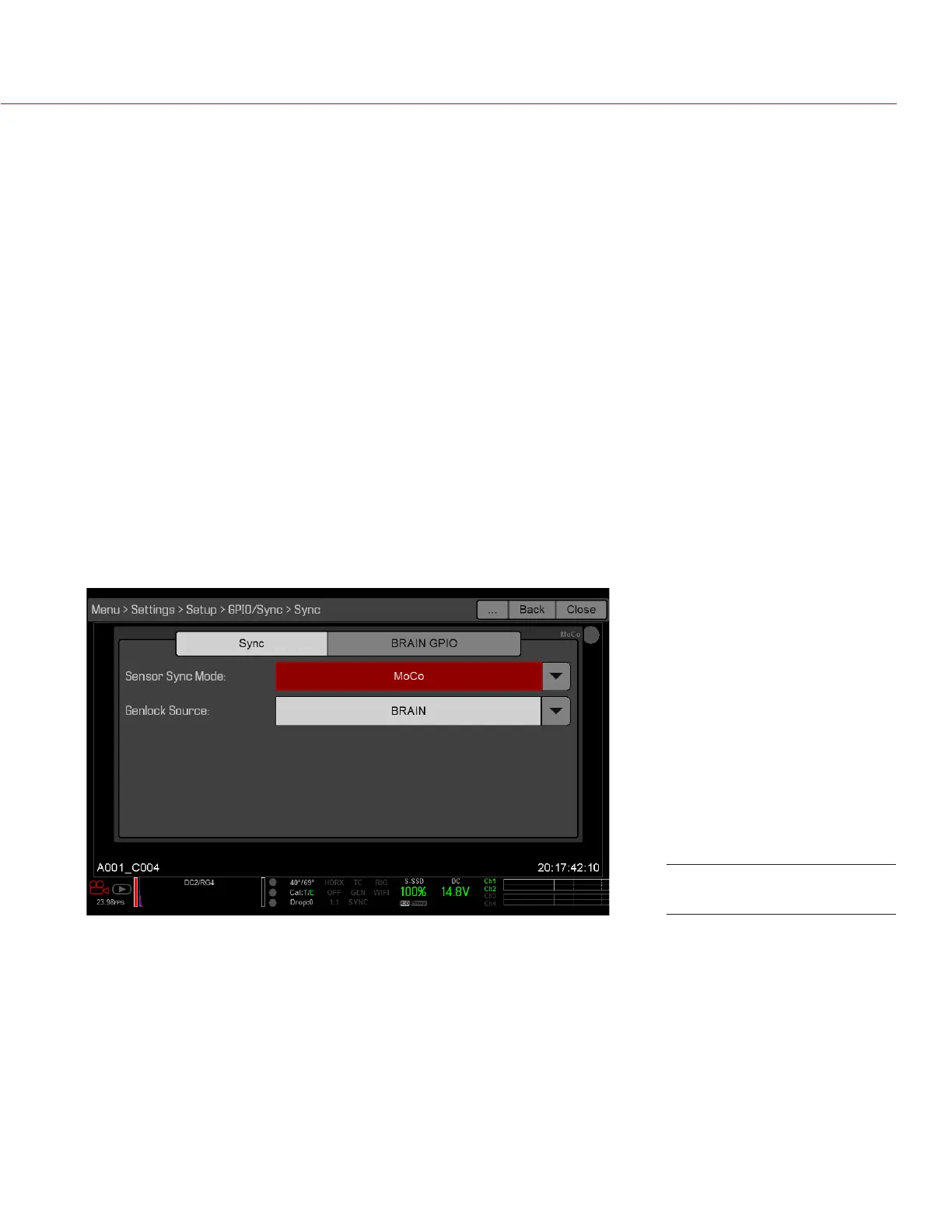RED RAVEN OPERATION GUIDE
COPYRIGHT © 2016 RED.COM, INC 955-0127_V6.3, REV-E | 143
SET UP MOTION CONTROL (MOCO)
NOTE: Motion Control requires a DSMC2 Base Expander. For more information, go to “Input/Output Connectors”
on page 167.
Motion Control, or “MoCo” for short, is a form of sensor synchronization used to automate precision camera
movements required for special effects and difficult shots. Motion Control uses GPIO signals transmitted using
the SYNC (GPI) and CTRL (GPO) ports on the DSMC2 Base Expander or DSMC2 V-Lock I/O Expander.
For more information on GPIO connections, go to “Input/Output Connectors” on page 167.
NOTE: When using MoCo, set the frame rate to be at least two times (2x) the fastest trigger rate used. When
using MoCo, REDCODE is calculated based on fps/2. Therefore, if you are in MoCo mode, and the frame rate
is 100.83 fps, the maximum REDCODE is calculated based on a frame rate of 50.415 fps.
NOTE: HDRx is not available when MoCo is enabled.
NOTE: Genlock and timecode can also be used with MoCo.
To set up MoCo, follow the instructions below:
1. Connect the Motion Control device to the camera using a 3BNC-to-00 LEMO Sync Cable.
‒ Sync In: Connect the white BNC connector to the Motion Control device and the 00B LEMO connector
to the SYNC port on the expander.
‒ Sync Out: Connect the yellow BNC connector to the Motion Control device and the 00B LEMO connec-
tor to the CTRL port on the expander.
2. Go to Menu > Settings > Setup > GPIO/Sync > Sync.
3. Select MoCo from the Sensor Sync Mode drop-down menu.
4. Select the BRAIN GPIO tab.
MoCo GPIO/Sync Settings