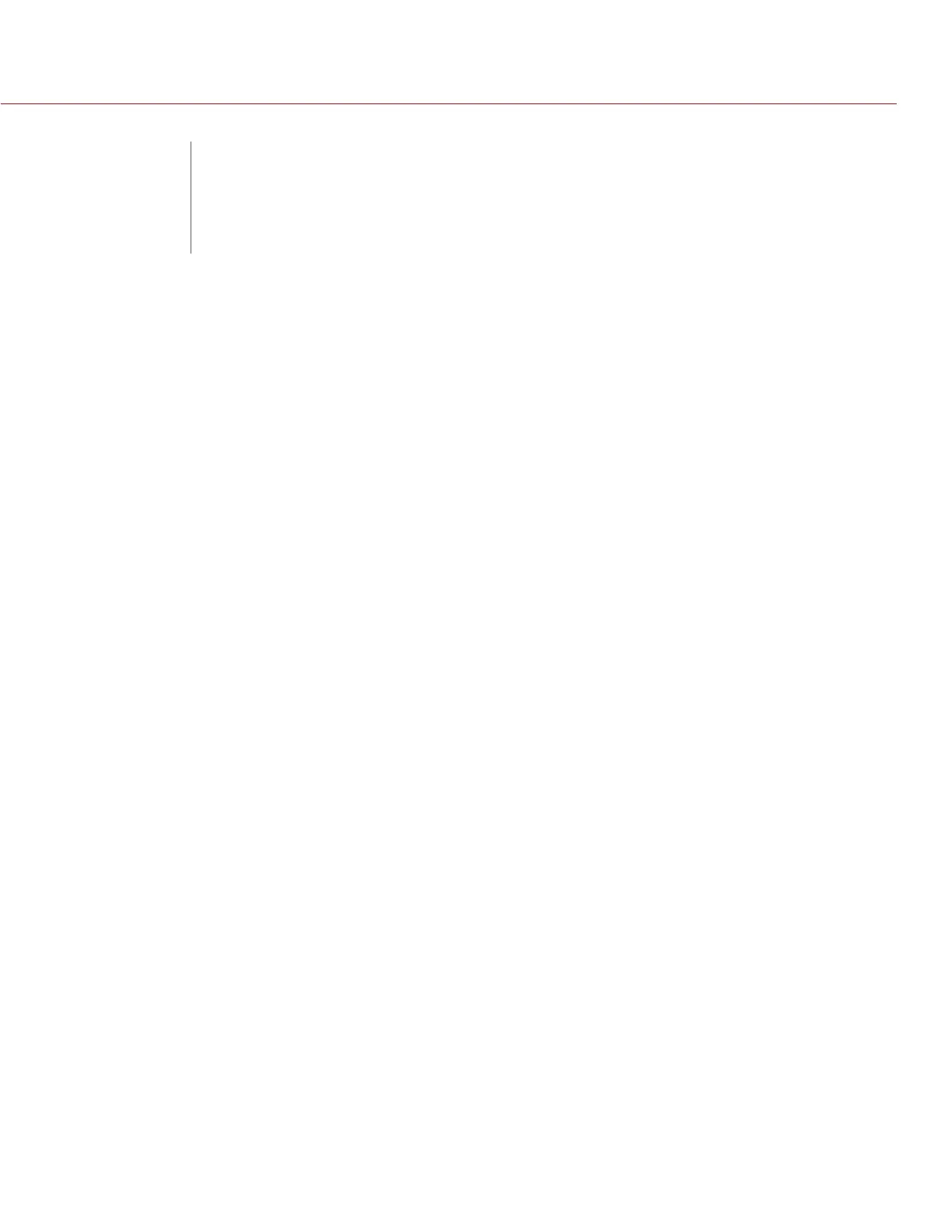COPYRIGHT © 2016 RED.COM, INC
RED RAVEN OPERATION GUIDE
955-0127_V6.3, REV-E | 146
Your camera functionality may be upgraded by installing the latest firmware. Make a habit of frequently visiting
www.red.com/downloads to check for new versions of camera firmware, updated operation guides, and post
production software.
VERIFY CURRENT CAMERA FIRMWARE
To see the firmware version that is currently installed on your camera, go to Menu > Settings > Maintenance >
System Status > Camera Info. A higher number reflects a later release.
UPGRADE CAMERA FIRMWARE
Install the most recent firmware. Unless otherwise specified in the online release notes, you do not need to
upgrade to any firmware in between your current version and the most recent version available online.
1. Connect an SSD (RED MINI-MAG
®
) to your computer.
NOTE: On Mac
®
computers with REDCINE-X PRO
®
installed, RED Watchdog mounts the SSD as Read-Only
by default, which means that you are unable to write files (including firmware upgrade files) to the SSD.
Change the Mount preference to Read-Write before attempting to copy firmware to the SSD.
2. Download the most recent firmware for your camera from www.red.com/downloads.
3. Unzip the firmware zip file.
4. Copy the force_upgrade folder and its contents to the top level of the SSD directory.
5. Eject or unmount the SSD, and then remove the SSD.
6. Ensure that the camera is turned off.
7. Insert the SSD with the force_upgrade folder into your camera.
8. Turn on the camera.
The upgrade runs automatically.
During upgrade, the fans run at high speed and the PWR and REC LEDs flash green. After approximately
15 seconds, the LEDs stop flashing and the camera turns off. Nothing displays on the external monitors
during the upgrade.
9. After the camera turns off, remove the SSD and wait 10 seconds.
10. Turn on the camera.
The camera may take 30 seconds or longer to upgrade all the attached modules. During this time the PWR
and REC LEDs flash green and nothing displays on the external monitors.
11. If this is your first time upgrading firmware, a pop-up menu opens with the Software License Agreement
(SLA). Select Agree.
NOTE: If you do not agree to the SLA, the camera cannot be used. The SLA continues to display until it is
accepted.
12. Go to Menu > Settings > Maintenance > System Status > Camera Info and verify that the firmware version listed
matches the firmware version that you downloaded.
13. Reformat the SSD before recording.
08
UPGRADE CAMERA
FIRMWARE
