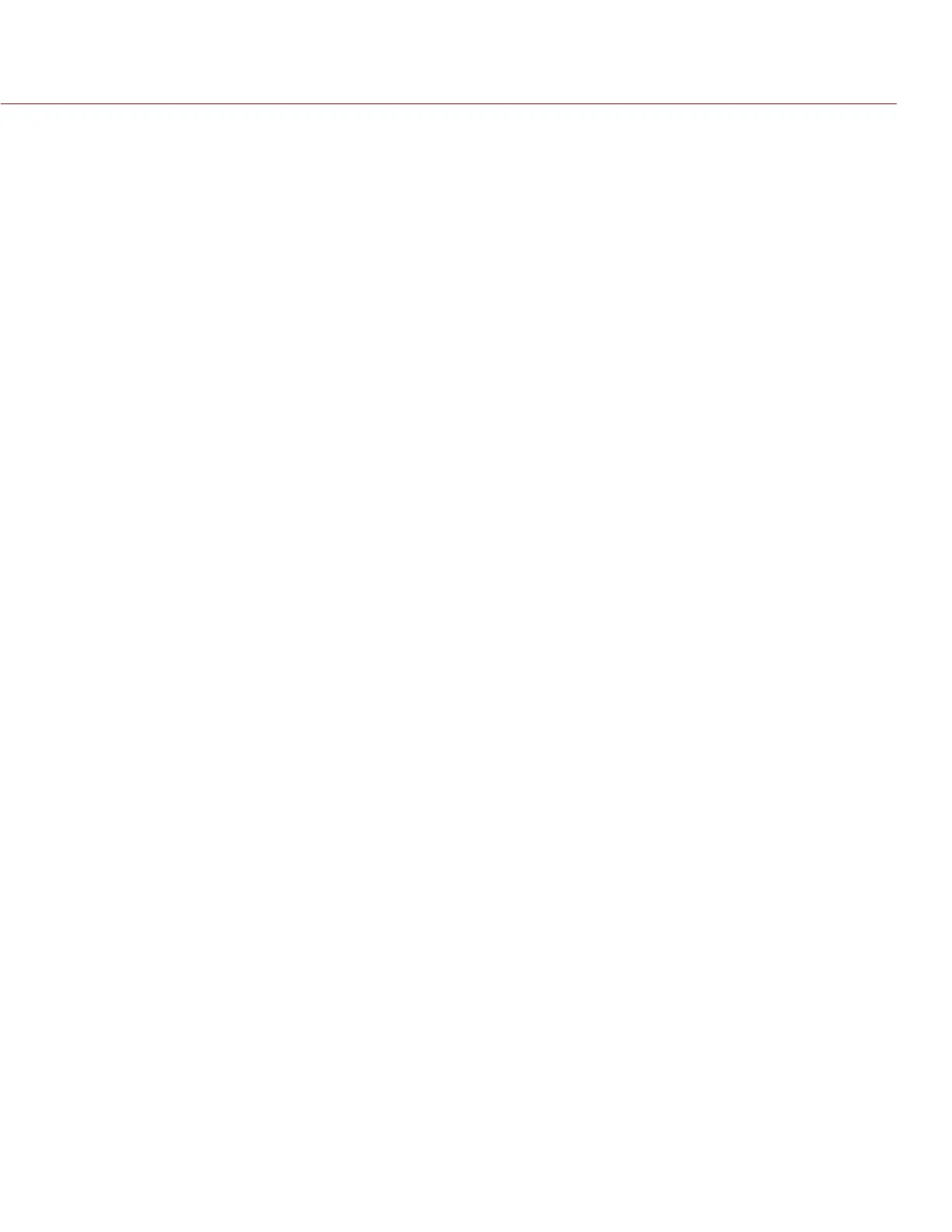RED RAVEN OPERATION GUIDE
COPYRIGHT © 2016 RED.COM, INC 955-0127_V6.3, REV-E | 47
CAMERA MODE
The Camera Mode allows you to seamlessly toggle between Motion mode, Stills mode, and Playback. To select
a camera mode, select the Camera Mode icon in the Lower Status Bar, swipe up, and select a camera mode.
NOTE: Setting adjustments made in Stills mode do not affect the settings in Motion mode, and vice versa.
You can select the following camera modes:
“Motion Mode” on page 47
“Stills Mode” on page 47
“Playback Menu” on page 109
MOTION MODE
Motion mode optimizes your camera settings for capturing motion. This mode defaults the camera to Continuous
Record. Motion mode includes the following features:
Motion recording modes:
‒ “Continuous Record” on page 77
‒ “Internal Timelapse Timer” on page 78
‒ “Frame Trigger” on page 78
‒ “Speed Ramp Mode” on page 79
‒ “REDCODE Burst” on page 79
Swipe-Up Shortcuts
‒ Camera Mode
‒ Tools
‒ Media
‒ Power
NOTE: For more information, go to “Swipe-Up Menu” on page 52.
Default Motion Preset (RED)
STILLS MODE
Stills mode optimizes your camera settings for capturing stills. Stills mode includes the following features:
Stills recording modes:
‒ “Multi-Shot” on page 80
‒ “Motion + Stills” on page 81
Swipe-Up Shortcuts:
‒ Auto Exposure
‒ Auto Focus
‒ Record Mode
NOTE: For more information, go to “Swipe-Up Menu” on page 52.
Default Stills Preset (RED)