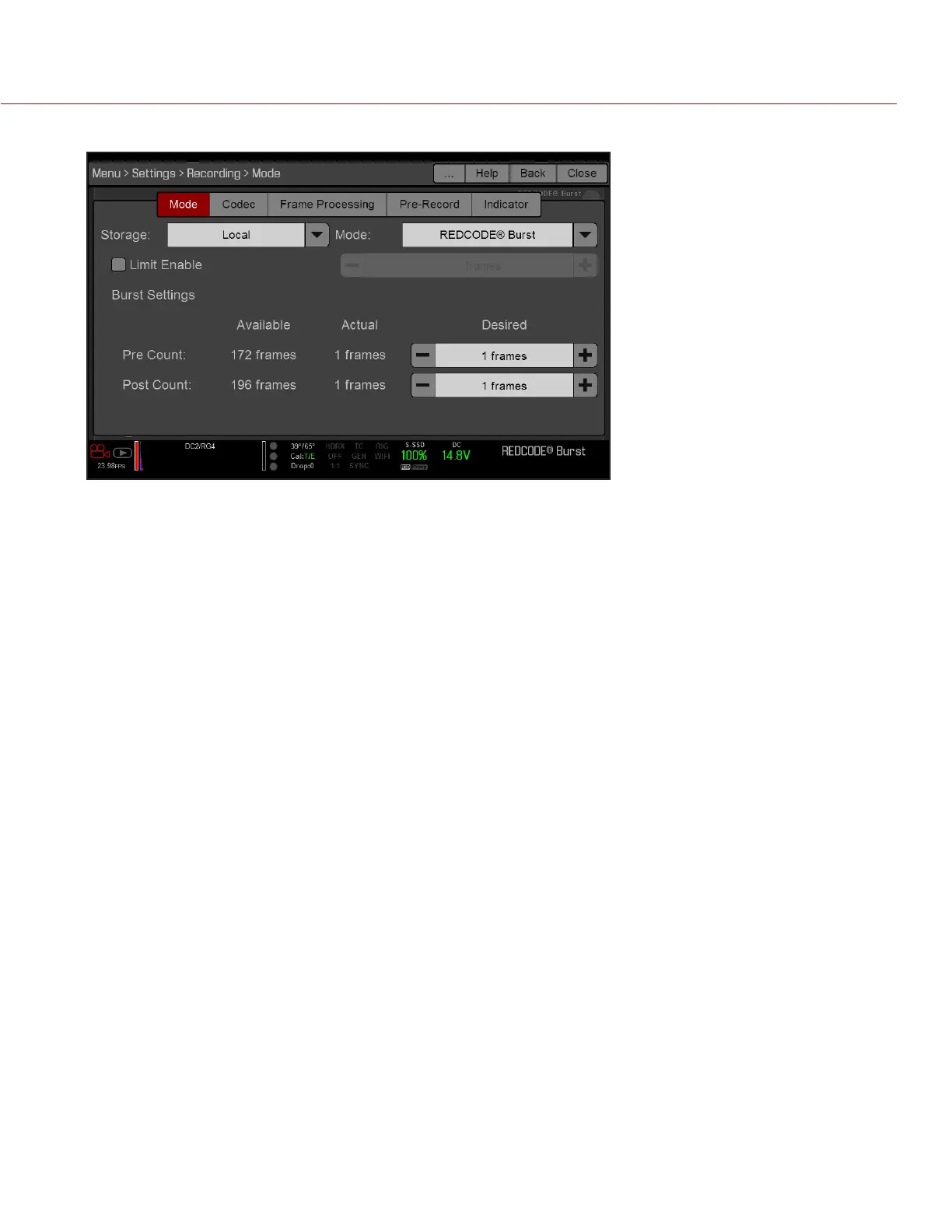COPYRIGHT © 2016 RED.COM, INC
RED RAVEN OPERATION GUIDE
955-0127_V6.3, REV-E | 80
4. Select a Pre Count and Post Count. For more information, go to “Pre Count and Post Count” on page 80.
5. Close the menu.
6. Start recording.
PRE COUNT AND POST COUNT
When Frame Trigger or Burst mode is enabled, select the number of frames for the Pre Count and Post Count:
Pre Count: The camera captures the frame cache from the time preceding the marker.
Post Count: The camera captures the remaining frame cache after the marker.
The maximum frame counts are listed in the Available column, and are based on format and REDCODE.
MULTI-SHOT
NOTE: The camera does not sync timecode in Multi-Shot mode.
NOTE: This mode is available in Motion mode, but is only recommended in Stills mode.
NOTE: Audio is not recorded in Multi-Shot mode.
Multi-Shot mode removes restrictions on Recording Frame Rate and REDCODE, allowing you to shoot at a high
resolution, high frame rate, and low compression. These restrictions are removed because the camera records
first to the camera’s memory, and then offloads (while recording) to SSD after the camera’s buffer fills up. Since
the camera records only as fast as the buffer can transfer data, frames are dropped from the clip.
Multi-Shot mode has two sub-modes:
Basic Multi-Shot mode
Advanced Multi-Shot mode
BASIC MULTI-SHOT MODE
In Basic Multi-Shot mode, you can record a one-frame clip by pressing a Record key, or you can continuously
record frames by holding a Record key. This mode is the easiest way to shoot stills, but there is some latency
(about 700 milliseconds) when you press Record.
This mode only involves the Record key on the media bay. Pressing the PWR/REC key on the camera initiates
Advanced Multi-Shot mode.
To use Basic Multi-Shot mode, perform one of the following:
Press a Record key to record a one-frame clip.
Press and hold a Record key to start a new clip and continuously add frames to that clip. Release the Record
key to stop adding frames and end the clip.