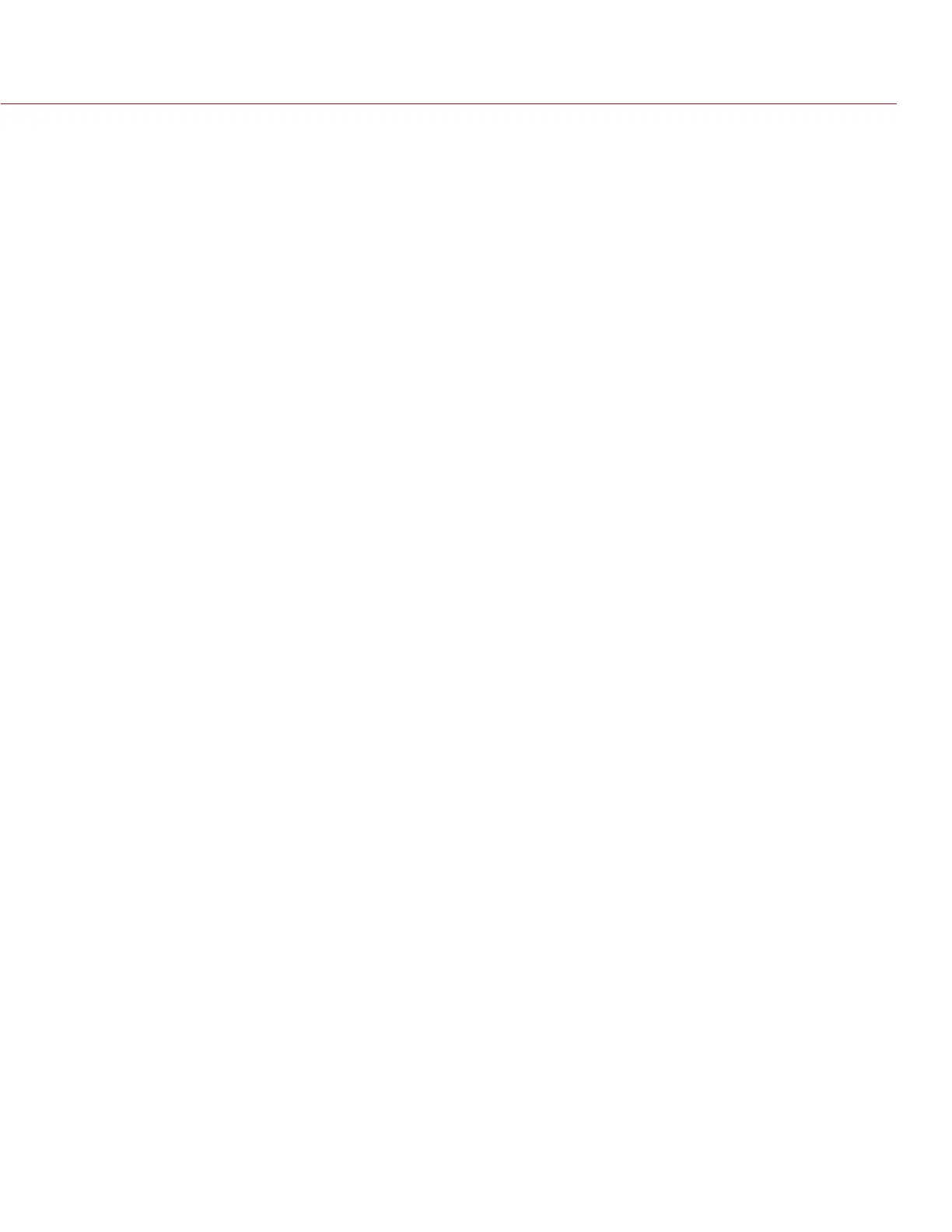RED RAVEN OPERATION GUIDE
COPYRIGHT © 2016 RED.COM, INC 955-0127_V6.3, REV-E | 79
SPEED RAMP MODE
NOTE: This mode is not available in Stills mode.
NOTE: Audio is not recorded in Speed Ramp mode.
Speed Ramp mode lets you program the current recording frame rate to transition to different recording frame
rates during recording.
1. Go to Menu > Settings > Recording > Mode.
2. Select Speed Ramp Mode from the Mode drop-down menu.
3. Use the Limit Recording to fields to set the recording to end at a predefined frame limit (optional).
4. Select a ramp target:
‒ Ramp A/B/C/D: Each ramp target is tied to a specific Target/Duration combination.
‒ Ramp Reset: Ramp to the starting frame rate with the specified Duration.
5. Set the Target frame rate.
6. Set the Duration, which is how long it takes to transition from the current frame rate to the target frame rate.
7. Go to Menu > Settings > Setup > Keys and program a key to one of the following functions:
‒ Record: Start Speed Ramp A/B/C/D
‒ Record: Start Speed Ramp Reset
8. Start recording.
9. To start speed ramp, press the key that you have mapped to start the speed ramp.
The frame rate transitions to the target frame rate during the duration you set up.
NOTE: If using speed ramp mode, select an exposure that is valid for each ramp target frame rate. If the camera
ramps to a frame rate that is incompatible with the current exposure, the exposure changes to the longest
exposure possible for the frame rate.
REDCODE BURST
NOTE: This mode is not available in Stills mode.
NOTE: Audio is not recorded in REDCODE Burst mode.
In REDCODE Burst mode, the camera can record at a lower compression (REDCODE) for the specified amount
of frames. When REDCODE Burst mode is enabled and recording starts, the camera captures a “burst” of
frames at the lower REDCODE, and then continues to record at the next available REDCODE. To add more
bursts to clips during recording, press any key mapped to “Record: Mark Frame”.
To use REDCODE Burst mode, follow the instructions below:
1. Go to Menu > Settings > Recording > Mode.
2. Select REDCODE Burst from the Mode drop-down menu.
3. Use the Limit Recording to fields to set the recording to end at a predefined frame limit (optional).