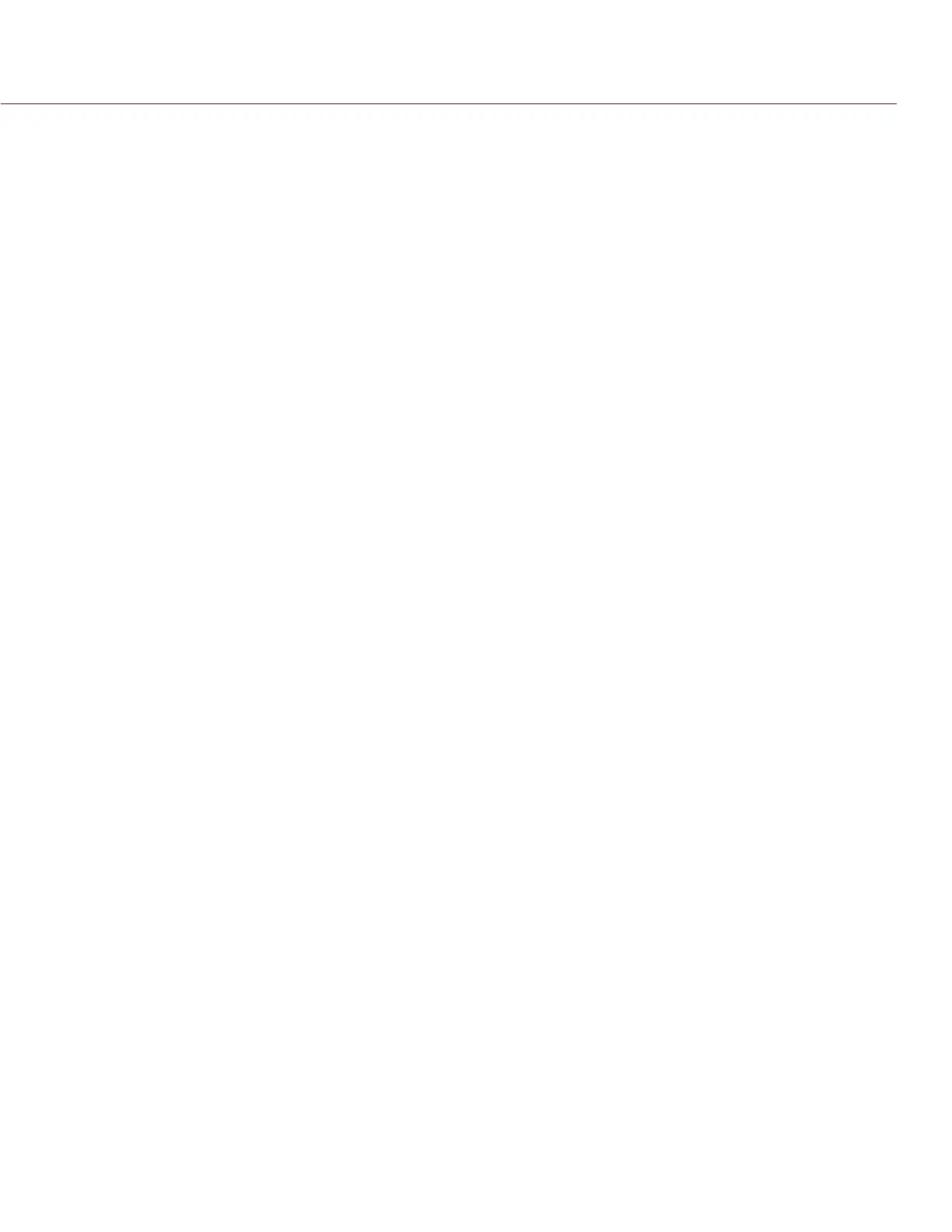RED RAVEN OPERATION GUIDE
COPYRIGHT © 2016 RED.COM, INC 955-0127_V6.3, REV-E | 151
“UPGRADING ATTACHED PERIPHERALS” MESSAGE
SYMPTOM
During an attempt to upgrade firmware, the display shows the message “Upgrade Attached Peripherals”. After
turning the camera off and then on, the same message displays, and then prompts you to turn off the camera.
POTENTIAL RESOLUTION
Ensure that you are upgrading your camera to the newest firmware version.
One (1) of your modules or expanders (collectively known as “peripherals”) may be experiencing issues.
Remove all peripherals (except for the media bay), and upgrade firmware. Then attach another peripheral,
and upgrade firmware again. Repeat this process, upgrading one (1) peripheral at a time. This will identify
which peripheral is experiencing issues. If there is a peripheral that will not upgrade, submit a Technical
Support request at https://support.red.com.
PRESET COULD NOT BE APPLIED
SYMPTOM
The display shows the following message: “Preset Could Not Be Applied”.
POTENTIAL RESOLUTION
Turn off the camera, power it back up, and attempt to apply the preset that failed.
CANNOT CONTROL CAMERA EXTERNALLY
SYMPTOM
The camera displays the message “For reliable external control over Ethernet your camera’s hardware may need
to be upgraded. Please contact your Bomb Squad representative”.
POTENTIAL RESOLUTIONS
If you see this message, contact your Bomb Squad representative to have your hardware upgraded. You will
not be able to control the camera externally until the hardware is upgraded.
GENERAL: MODULE OR EXPANDER NOT FUNCTIONING
SYMPTOM
Module or expanderis not functioning correctly, or is not communicating with the camera.
POTENTIAL RESOLUTIONS
Perform a Hardware Rediscover. For more information, go to “Rediscover (Hardware Rediscover)” on page
105.
Upgrade your camera firmware. For more information, go to “Upgrade Camera Firmware” on page 146.
Reset your camera’s default settings. For more information, go to “Reset Defaults” on page 105.