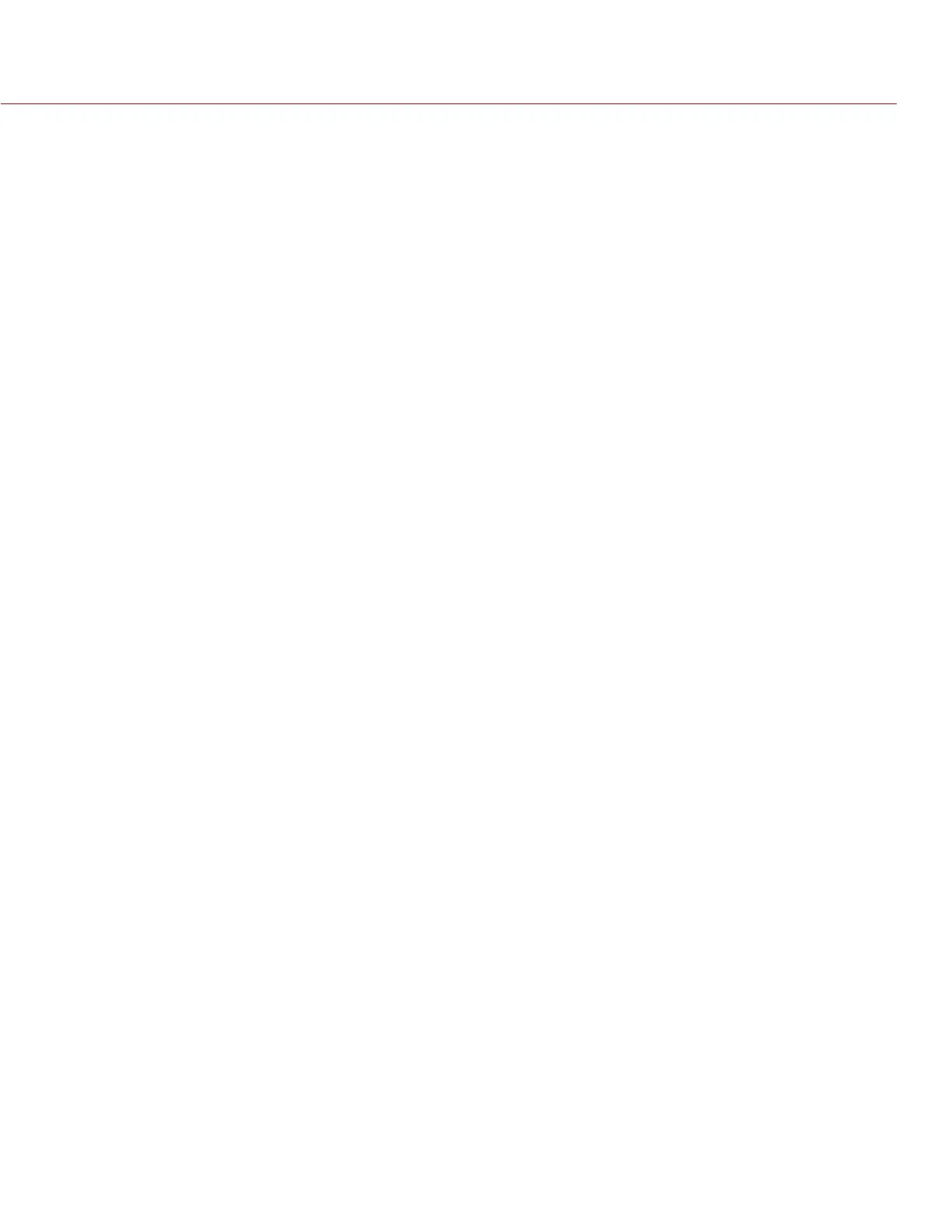RED RAVEN OPERATION GUIDE
COPYRIGHT © 2016 RED.COM, INC 955-0127_V6.3, REV-E | 81
ADVANCED MULTI-SHOT MODE
In this mode, the camera is continuously recording, but is not saving frames. This eliminates the delay you get
in Basic Multi-Shot mode. Since the camera is continuously recording, the camera requires the same amount
of power it does during Continuous Record (as opposed to Preview mode). Unlike Basic mode, all frames are
added to one (1) clip, instead of to separate clips.
To use Advanced Multi-Shot mode, follow the instructions below:
1. Press the PWR/REC key on the camera to start a new clip. This initial press adds one (1) frame to the clip.
2. Press the Record key on the media bay to add frames to the clip:
‒ Press a Record key once to add a few frames to the clip. (The number of frames varies, and depends
on the buffer.)
‒ Press and hold a Record key to continuously add frames; release the Record key to stop adding frames.
3. Press the PWR/REC key on the camera to end the clip.
NOTE: You cannot shut down the camera until you end the clip.
ENABLE MULTI-SHOT MODE
To enable Multi-Shot mode, follow the instructions below:
1. Set the camera to Stills mode.
2. Go to Menu > Settings > Recording > Mode.
3. Select Multi-Shot from the Mode drop-down menu.
4. Use the Limit Recording to fields to set the recording to end at a predefined frame limit (optional).
5. Close the menu.
6. For more information on using the different sub-modes, go to:
‒ “Basic Multi-Shot Mode” on page 80
‒ “Advanced Multi-Shot Mode” on page 81
MOTION + STILLS
NOTE: This mode is available in Motion mode, but is only recommended in Stills mode.
Motion + Stills mode is identical to Continuous Record, except that when you initiate recording by pressing
the PWR/REC key on the camera, all other Record keys mark frames for the duration of the clip. (If you initiate
recording by pressing any other Record key, you can press any key mapped to “Record: Mark Frame” to mark
stills.)
To use Motion + Stills mode, follow the instructions below:
1. Set the camera to Stills mode.
2. Go to Menu > Settings > Recording > Mode.
3. Select Motion + Stills from the Mode drop-down menu.
4. Use the Limit Recording to fields to set the recording to end at a predefined frame limit (optional).
5. Close the menu.
6. Press the PWR/REC key on the camera to start recording.
7. Press the Record key on the media bay to mark a frame.
8. Press the PWR/REC key on the camera to stop recording.