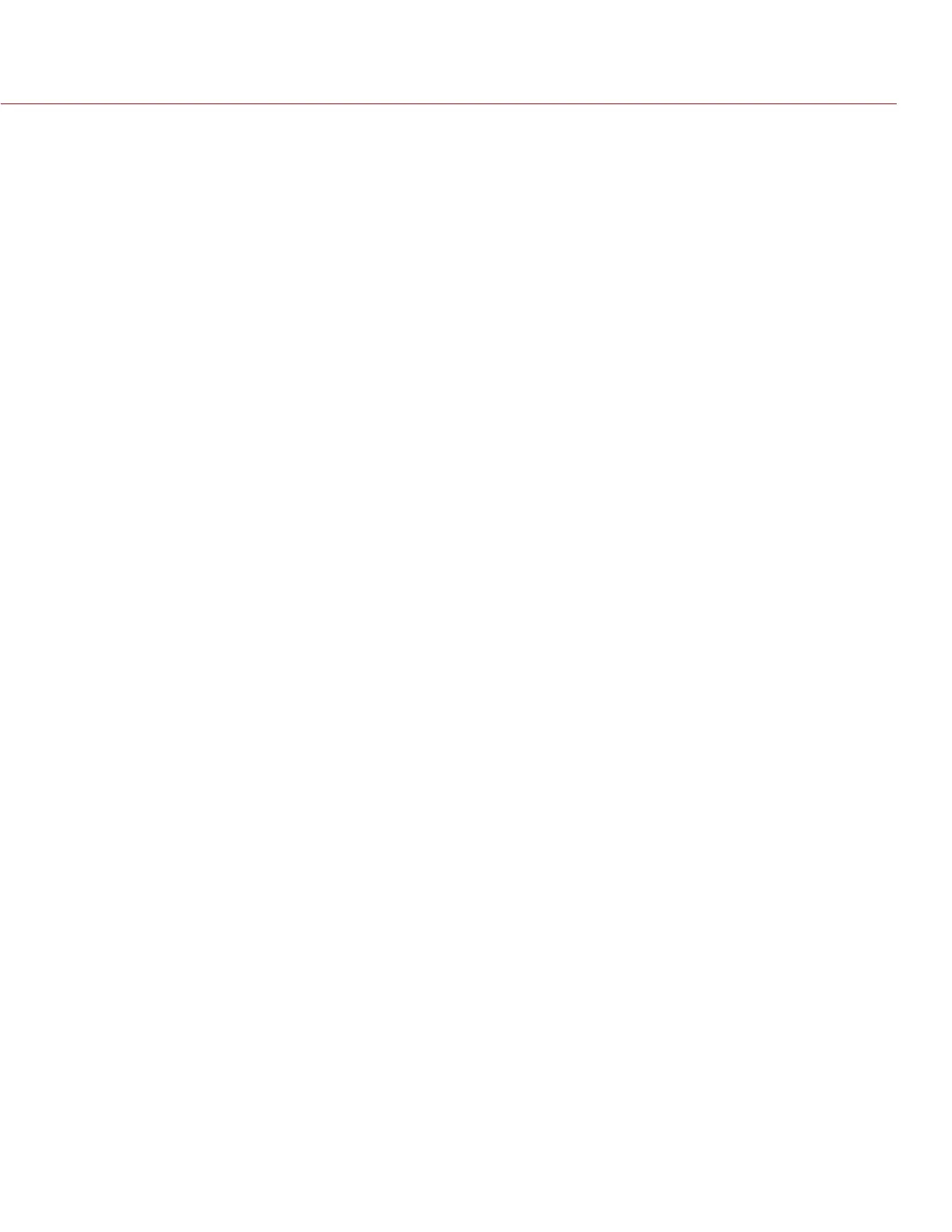COPYRIGHT © 2016 RED.COM, INC
RED RAVEN OPERATION GUIDE
955-0127_V6.3, REV-E | 38
SIMULTANEOUS RECORD
NOTE: HD-SDI and HDMI ports are only available on select DSMC2 expanders. For more information, go to
“Input/Output Connectors” on page 167.
You can record simultaneously to an external recorder and a RED SSD. To record simultaneously, follow the
instructions below:
1. Attach a DSMC2 expander that has an HD-SDI or HDMI port.
2. Connect the camera to an external recorder with an HD-SDI or HDMI cable.
3. Ensure an SSD is inserted in the camera and formatted.
4. Set up the HD-SDI or HDMI output:
A. Go to Menu > Settings > Display > Monitor Control > Monitor Setup.
B. Select HDMI or HDSDI from the drop-down menu at the top of the menu.
C. Select Clean from the Mode drop-down menu (otherwise the external recorder records the overlay).
D. Select the output resolution from the Resolution drop-down menu.
NOTE: The HDMI and HD-SDI maximum resolution is 1080p. For more information, go to “Record/Moni-
tor Out Ports” on page 173.
5. Disable all False Colors (otherwise the external recorder records the False Colors):
A. Go to Menu > Settings > Display > Tools.
B. Select Off from the False Color drop-down menu.
6. If monitoring audio via a third-party monitor that supports audio, set up the monitor mix:
A. Go to Menu > Settings > Audio > Mix > Monitor Mix.
B. Adjust the input channels.
7. Go to Menu > Settings > Recording > Mode.
8. Select Local from the Storage drop-down menu.
9. Begin recording.
EXTERNAL RECORD
NOTE: HD-SDI and HDMI ports are only available on select DSMC2 expanders. For more information, go to
“Input/Output Connectors” on page 167.
You can record to an external recorder without recording to an SSD. To record to an external device only, follow
the instructions below:
1. Attach a DSMC2 expander that has an HD-SDI or HDMI port.
2. Connect the camera to an external recorder with an HD-SDI or HDMI cable.
3. Ensure the SSD is ejected.
4. Set up the HD-SDI or HDMI output:
A. Go to Menu > Settings > Display > Monitor Control > Monitor Setup.
B. Select HDMI or HDSDI from the drop-down menu at the top of the menu.
C. Select Clean from the Mode drop-down menu (otherwise the external recorder records the overlay).
D. Select the output resolution from the Resolution drop-down menu.
NOTE: The HDMI and HD-SDI maximum resolution is 1080p. For more information, go to “Record/Moni-
tor Out Ports” on page 173.
5. Disable all False Colors (otherwise the external recorder records the False Colors):
A. Go to Menu > Settings > Display > Tools.
B. Select Off from the False Color drop-down menu.
6. If monitoring audio via a third-party monitor that supports audio, set up the monitor mix: