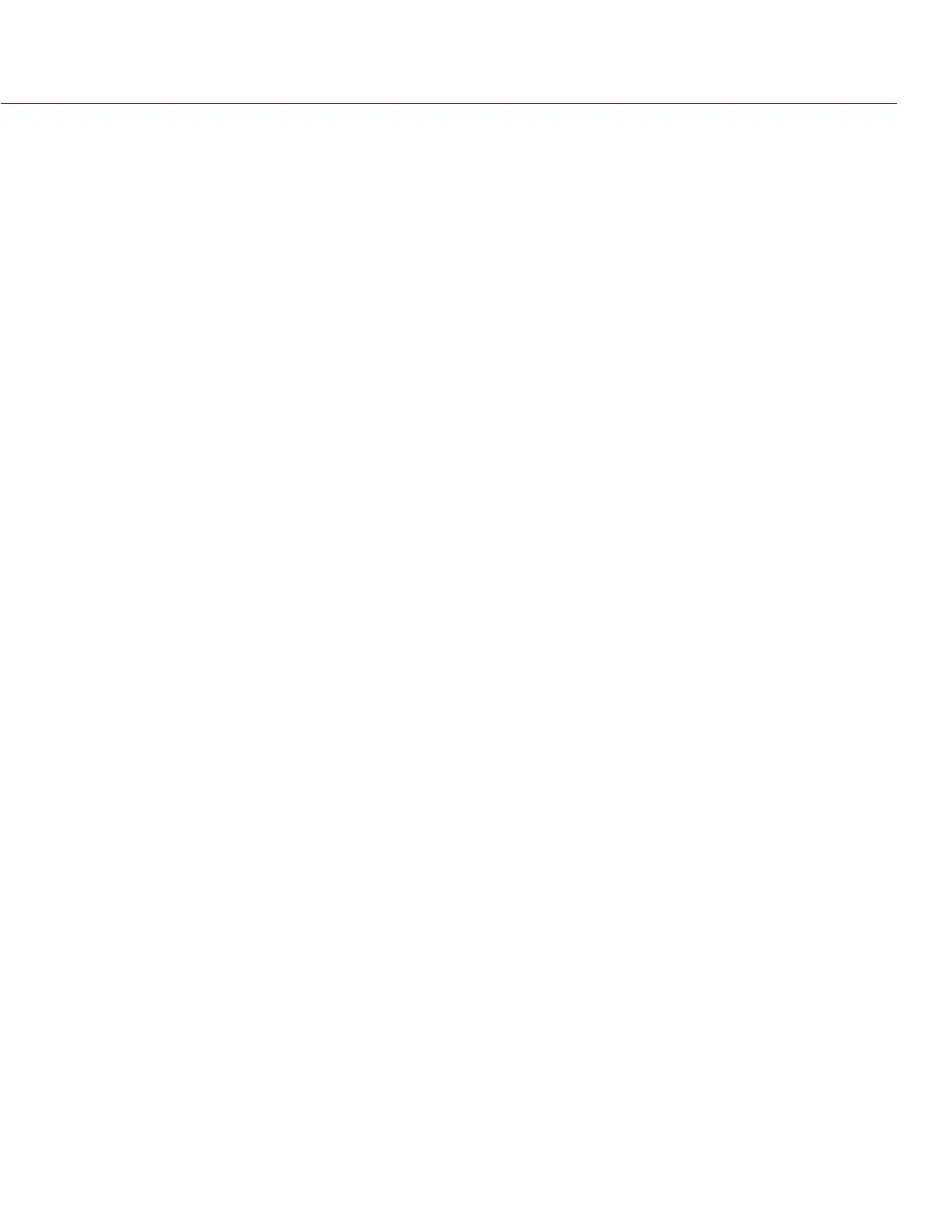RED RAVEN OPERATION GUIDE
COPYRIGHT © 2016 RED.COM, INC 955-0127_V6.3, REV-E | 59
MAGNIFY
Displays the central region of the sensor in 1:1 pixel resolution. When enabled, the 1:1 text in the Lower Status
Row turns green, and the AF Window and the magnified region display. The AF Window determines the center
point of the magnified region. If the lens is not capable of autofocus with the camera, use Confirm mode to
turn on the AF Window. Sharpening is disabled when 1:1 magnify is enabled. The camera automatically exits
magnify mode when recording begins.
The Magnify tool magnifies a 1920 x 1020 region, centered on a 1920 x 1080 display. If the resolution is lower
than 1920 x 1020, the image border cannot be magnified. Use the following equations to determine the area of
the image border that will not be magnified:
Border width: (1920 – W) / 2
Border height: (1020 – H) / 2
NOTE: Frame rate and resolution cannot be modified in Magnify mode.
RAW
When enabled, the camera displays images unaffected by the RGB settings (settings in the Look menu). RAW
affects the video recorded via HDMI or HD-SDI to an external recorder. RAW image parameters DO NOT affect
image metadata; the parameters only affect the monitor output. The word RAW displays in the Histogram in the
Lower Status Row.
The RAW image parameters are:
Color Space: REDcolor2
Gamma Space: REDlogFilm
White Balance: 5600K
ISO: 800 ISO
Tint: 0 Tint
NOTE: In RAW mode, the following controls are disabled on all cameras: color temperature, tint, saturation,
RGB gains, ISO, contrast, brightness, shadow, flut, exposure compensation, LGG controls, RGB curves, and
luma curve.
HORIZON
Displays an overlay that provides a reference to the position of the horizon. The Horizon overlay consists of two
(2) short side-bars that are always horizontally centered on the monitor, and a single longer horizon-line that
adjusts to the horizon based on the orientation of the camera.
The side-bars are green if the pitch is within +/– 1° of the calibrated zero position, otherwise they are red. The
horizon-line is green if the roll is within +/– 1° of the calibrated zero position, otherwise it is red.
To add numerical values for the pitch and roll to the Horizon overlay, follow the instructions below:
1. Go to Menu > Settings > Display > Monitor Control > Overlay.
2. Select Create..., Clone..., or Edit..., respectively, for the desired overlay action.
3. Select a location on the interface to add the numerical data for the Horizon overlay.
4. Select Motion: Gyro Data (GYRO) from the Item drop-down menu.
5. Select the desired text size.
6. Select Add.
7. Select Save.
8. Go to Menu > Settings > Display > Monitor Control > Monitor, and select the overlay from the Overlay drop-
down menu.
NOTE: The internal gyroscope and accelerometer must be calibrated for the Horizon overlay to function properly.
For more information, go to “Gyroscope and Accelerometer Calibration” on page 104.
