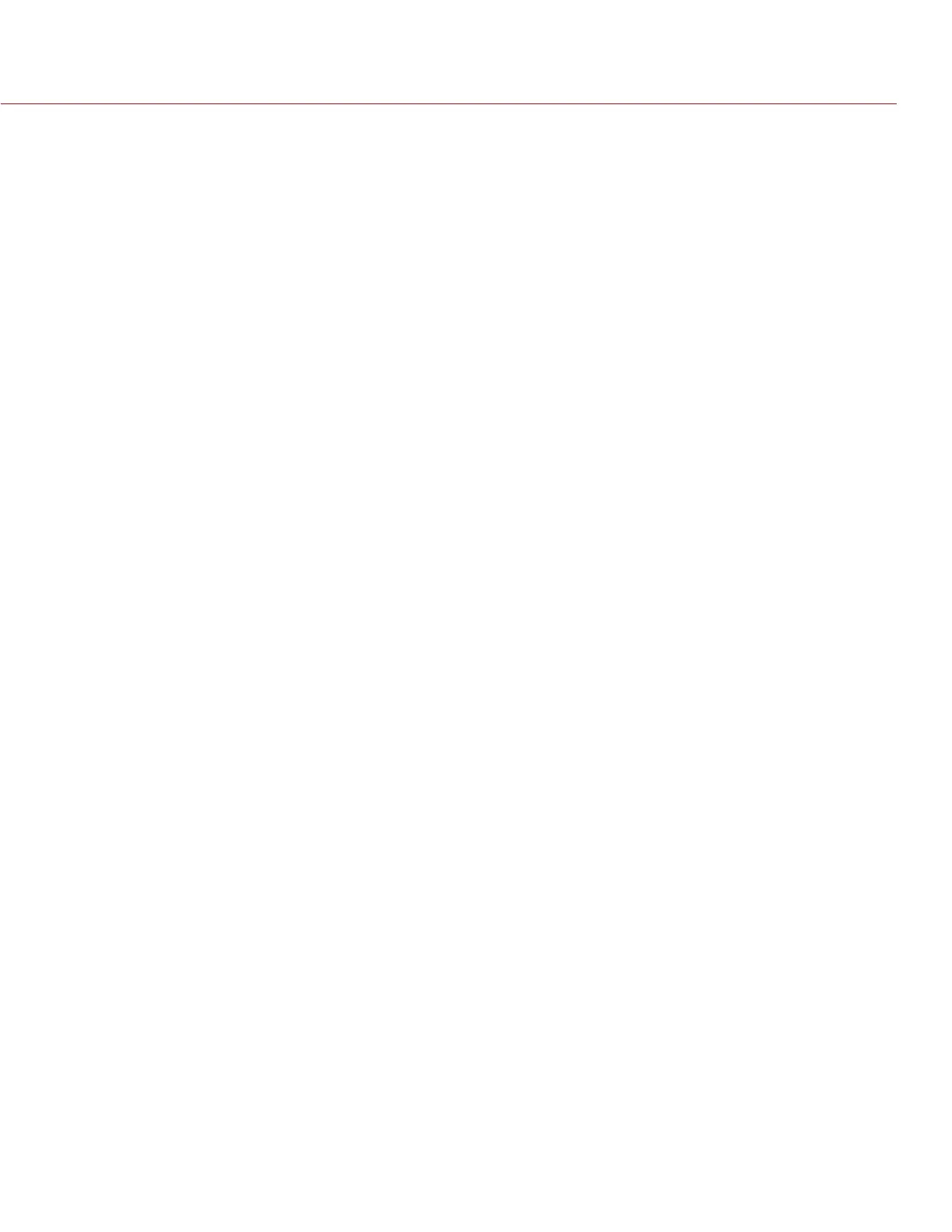COPYRIGHT © 2016 RED.COM, INC
RED RAVEN OPERATION GUIDE
955-0127_V6.3, REV-E | 60
ZEBRA
Use Zebra mode to enable and adjust the upper and lower values for two (2) independent zebra indicators. Use
Zebra 1 for highlight exposure, and use Zebra 2 for mid-tones or shadows. Zebras are visible in Magnify mode
and are disabled by default.
The camera offers two (2) zebra types:
Video: IRE-based mode; evaluates based on the current ISO and Look settings, and not the RAW image.
RAW: Evaluates based on the RAW image.
For more information, see the Exposure with RED Cameras: False Color & Zebra Tools article, available at www.
red.com/learn/red-101/exposure-false-color-zebra-tools.
ENABLE ZEBRA INDICATORS
1. Go to Menu > Settings > Display > Zebra.
2. Select a Zebra check box.
‒ Zebra 1:
‒ Video: Areas of the image exposed within the IRE range are indicated by red diagonal lines at –45°.
Default is 98 to 100 IRE.
‒ RAW: Areas of the image exposed within the range of stops are indicated by solid red. Default is
15.80 to 16.00 stops.
‒ Zebra 2:
‒ Video: Areas of the image exposed within the IRE range are indicated by green diagonal lines at
45°. Default is 41 to 48 IRE.
‒ RAW: Areas of the image exposed within the range of stops are indicated by solid purple. Default
is 0.00 to 4.00 stops.
MONITOR CONTROL
Use the Monitor Control menu to configure monitor and overlay settings, control surface priorities, brightness,
and gestures.
MONITOR
Select the monitor to configure from the drop-down menu at the top of the menu. The other settings on the
menu are applicable to the selected monitor.
NOTE: Changes to Monitor Control settings take effect when you close the menu.
MODE
Determines the elements displayed on the monitor:
Clean: Only the video displays. The Upper Status Row, Lower Status Row, and overlays do not display.
Overlay: The overlay displays. Overlays include the Upper Status Row and the Lower Status Row.
Mirror: The monitor mirrors another screen at the same resolution. You cannot mirror a screen that is set
to Clean. The Mirror option is available based on the settings of the other attached monitors, and includes
the name of the monitor that can be mirrored.
NOTE: You can set a maximum of four (4) monitors to Overlay at a time. To assign additional monitors to Overlay,
mirror a monitor with the same resolution that is set to Overlay.
NOTE: When two (2) touchscreens are attached to the camera with the same resolution and one (1) is currently
the control surface, set the other to mirror it and give the effect of having two (2) control surfaces.
OVERLAY
Select which overlay shows on top of the video. RED
®
provides preset overlays, which have “(RED)” in the
overlay name. Create custom overlays in the Overlay tab. For more information, go to “Overlays” on page 62.