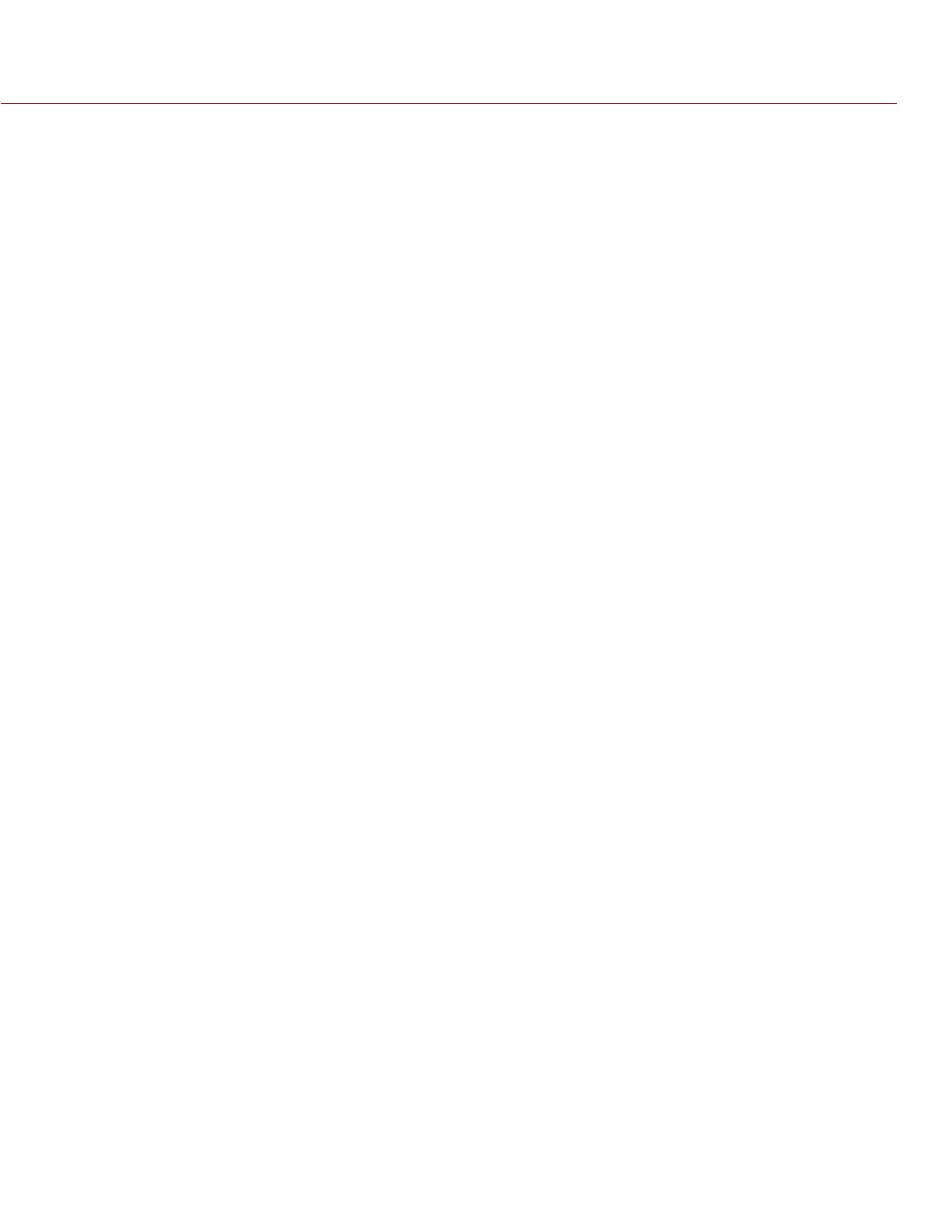RED RAVEN OPERATION GUIDE
COPYRIGHT © 2016 RED.COM, INC 955-0127_V6.3, REV-E | 61
RESOLUTION
Select the output resolution for monitors (you cannot select a resolution for LCDs and EVFs, since the resolution
is determined automatically). For more information about available HD-SDI and HDMI resolutions, go to “3G-SDI
(HD-SDI) Out” on page 173 and “HDMI Out” on page 174.
FREQUENCY
Determines the monitor frequency. Available frequencies depend on the selected monitor. The LCD resolution
defaults to 60.00 Hz, which is the optimal refresh rate for the RED LCDs.
For HD-SDI monitors, the frequency depends on the project time base. For more information, go to “3G-SDI
(HD-SDI) Out” on page 173 and “HDMI Out” on page 174.
HD-SDI Auto: Sets the frequency equal to the Project Time Base, except when the Project Time Base is
47.95/48 fps. When the Project Time Base is 47.95/48 fps, the frequency is half that rate (23.98/24 Hz).
TOOLS
Enables the false color modes on the monitor. For more information, go to “Tools” on page 57.
UI FLIP/MIRROR
Flip the graphical user interface (GUI) vertically and mirror horizontally (not rotated). Use this setting when
mounting a monitor upside down. This setting only affects the monitor, and does not affect captured footage.
FLIP/MIRROR
NOTE: In the Monitor Control menu, this setting is ONLY available on the DSMC2 RED Touch 4.7" LCD, DSMC2
RED Touch 7.0" LCD, and RED Touch 7.0" LCD. This setting is available for all displays in the Video menu. For
more information, go to “Look Config (Look Configuration)” on page 70.
Mirror and flip (invert) the graphical user interface (GUI) and footage, effectively rotating the entire displayed
image 180°. Use this setting when mounting a monitor or the entire camera rig upside down. This setting only
affects the monitor, and does not affect captured footage.
FRAMED OVERLAY
The video display is scaled down on the monitor so that the overlay items fit outside of the video area rather
than over it. This setting only affects the monitor, and does not affect captured footage.
AUTO HIDE MENUS
Hides the Upper Status Row and Lower Status Row. When this option is disabled, the video is scaled so that
the menus are not overlaid on the video. When this option is enabled, the video is not scaled. This option
creates a control surface on a monitor without scaling the video. This setting only affects the monitor, and does
not affect captured footage.
To toggle display/hide the menus when Auto Hide Menus is enabled, perform either of the following actions:
Press the Menu button on the DSMC2 Sidekick.
Tap the touchscreen.
NOTE: Enabling this option on a non-control surface results in the menus never displaying on that monitor.