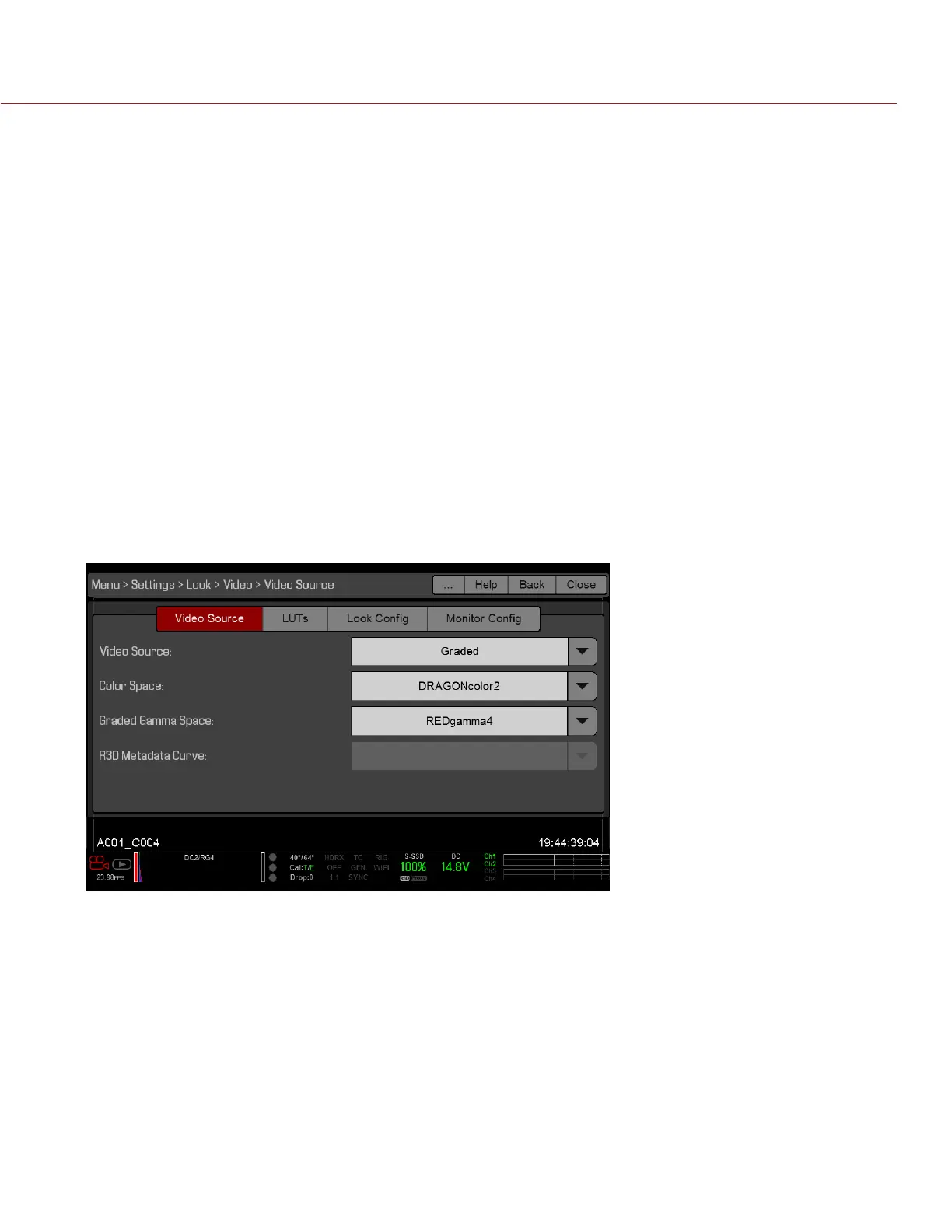COPYRIGHT © 2016 RED.COM, INC
RED RAVEN OPERATION GUIDE
955-0127_V6.3, REV-E | 70
VIDEO SOURCE
NOTE: When you select Graded (ACES Proxy), Graded (ACEScc), ACES Proxy, and ACEScc, the following
controls are disabled on all cameras: saturation, contrast, shadow, RGB gains, RGB curves, luma curve, and
LGG controls.
NOTE: The camera outputs a legal range SDI signal of 16 to 235 for all Video Source selections except ACES
Proxy. The camera outputs an extended range of 0 to 255 when using ACES Proxy.
1. Select a source from the Video Source drop-down menu:
‒ Graded: Select this to choose a color space and graded gamma space.
‒ Graded (ACES): Select this to output a graded ACES proxy.
‒ Graded (ACEScc): Select this to output a graded ACEScc proxy.
‒ RLF: Select this to output REDLogFilm. Then choose a color space and graded gamma space. Select-
ing RLF allows you to apply a neutral look to recorded files, while applying a graded look to monitors.
‒ LOG3G12: Select this to output LOG3G12. Then choose a color space and graded gamma space.
‒ ACES: Select this to output a graded ACES proxy. Then choose a graded gamma space. Selecting ACES
allows you to apply a neutral look to recorded files, while applying a graded look to monitors.
‒ ACEScc: Select this to output a graded ACEScc proxy. Then choose a graded gamma space.
2. Graded and RLF: Select a color space from the Color Space drop-down menu.
3. Graded, RLF, and ACES: Select a graded gamma space from the Graded Gamma Space drop-down menu.
4. Set up the Monitor Configuration. For more information, go to “” on page 71.
LOOK CONFIG (LOOK CONFIGURATION)
Use the Look Config menu to set up Look A. In the Look Config menu, you can rotate the image .
To apply Looks to monitors, go to “Look Config (Look Configuration)” on page 70.
FLIP/MIRROR
Mirror and flip (invert) the graphical user interface (GUI) and footage, effectively rotating the entire displayed
image 180°. Use this setting when mounting a monitor or the entire camera rig upside down. This setting only
affects the monitor, and does not affect captured footage.